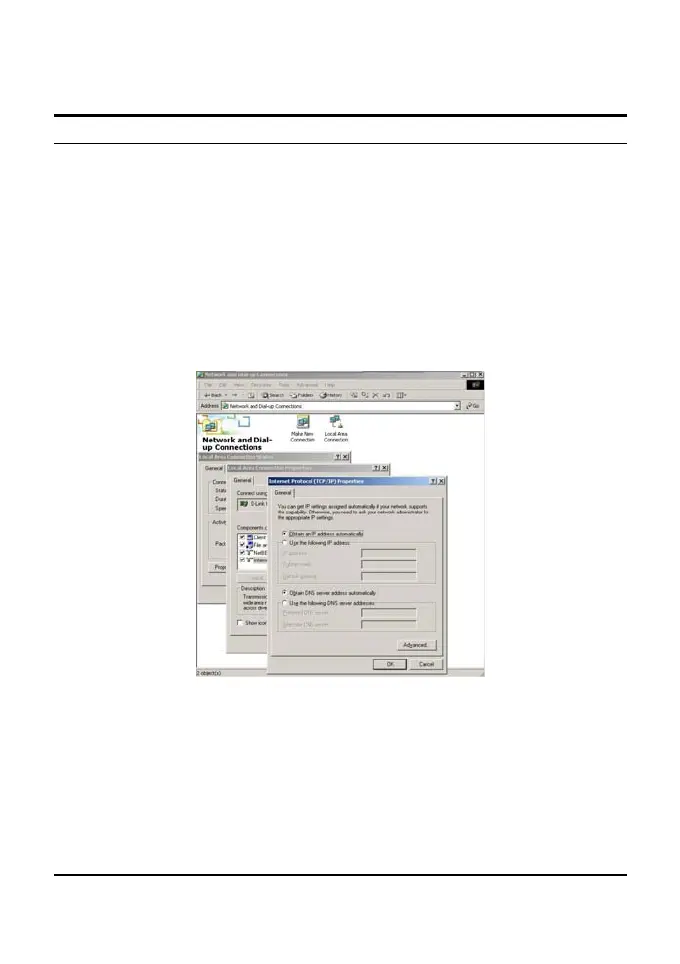Windows 2000
Double click on the “My computer” icon on the desktop. When “My
computer” window opens, open the “Control panel” and then open the
“Network dialup connection” applet. Double click on the “Local area
network connection” icon. Select “Properties” to enter the TCP/IP setting
window.
1. In the “Local area network status” window, click on “Properties.”
2. In the “Local area network connection” window, first select
TCP/IP setting and then select “Properties.”
3. Set both “IP address” and “DNS” to Automatic configuration.
13
