Do you have a question about the EnGenius EWS650AP and is the answer not in the manual?
Connects the access point to a wireless management switch and the computer for configuration.
Ensures computer TCP/IP is set to 'On' or 'Enabled' for network access.
Configures a static IP address on the computer's network interface for setup.
Opens the web browser and navigates to the management switch IP address.
Enters default username 'admin' and password 'password' for login.
Verifies the controller state is set to 'Enabled' in the switch UI.
Attaches a location sticker and drills two 6mm holes for mounting.
Inserts screw anchors and screws into drilled holes, then tightens.
Aligns access point with slots and slides downward to hook securely.
Unfastens screw on mounting ring and threads through the access point's middle tab.
Wraps the ring around the pole and fastens the screw to mount the access point.
Connects the access point's LAN port to a computer via Ethernet and provides power.
Sets computer TCP/IP to 'On'/'Enabled' and configures a static IP address.
Accesses AP UI via 192.168.1.1, logs in with default credentials, and selects operation mode.
Connects the access point to a wireless management switch and the computer for configuration.
Ensures computer TCP/IP is set to 'On' or 'Enabled' for network access.
Configures a static IP address on the computer's network interface for setup.
Opens the web browser and navigates to the management switch IP address.
Enters default username 'admin' and password 'password' for login.
Verifies the controller state is set to 'Enabled' in the switch UI.
Attaches a location sticker and drills two 6mm holes for mounting.
Inserts screw anchors and screws into drilled holes, then tightens.
Aligns access point with slots and slides downward to hook securely.
Unfastens screw on mounting ring and threads through the access point's middle tab.
Wraps the ring around the pole and fastens the screw to mount the access point.
Connects the access point's LAN port to a computer via Ethernet and provides power.
Sets computer TCP/IP to 'On'/'Enabled' and configures a static IP address.
Accesses AP UI via 192.168.1.1, logs in with default credentials, and selects operation mode.
| Brand | EnGenius |
|---|---|
| Model | EWS650AP |
| Category | Wireless Access Point |
| Language | English |








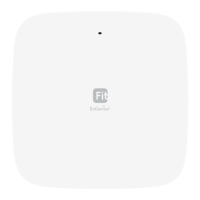



