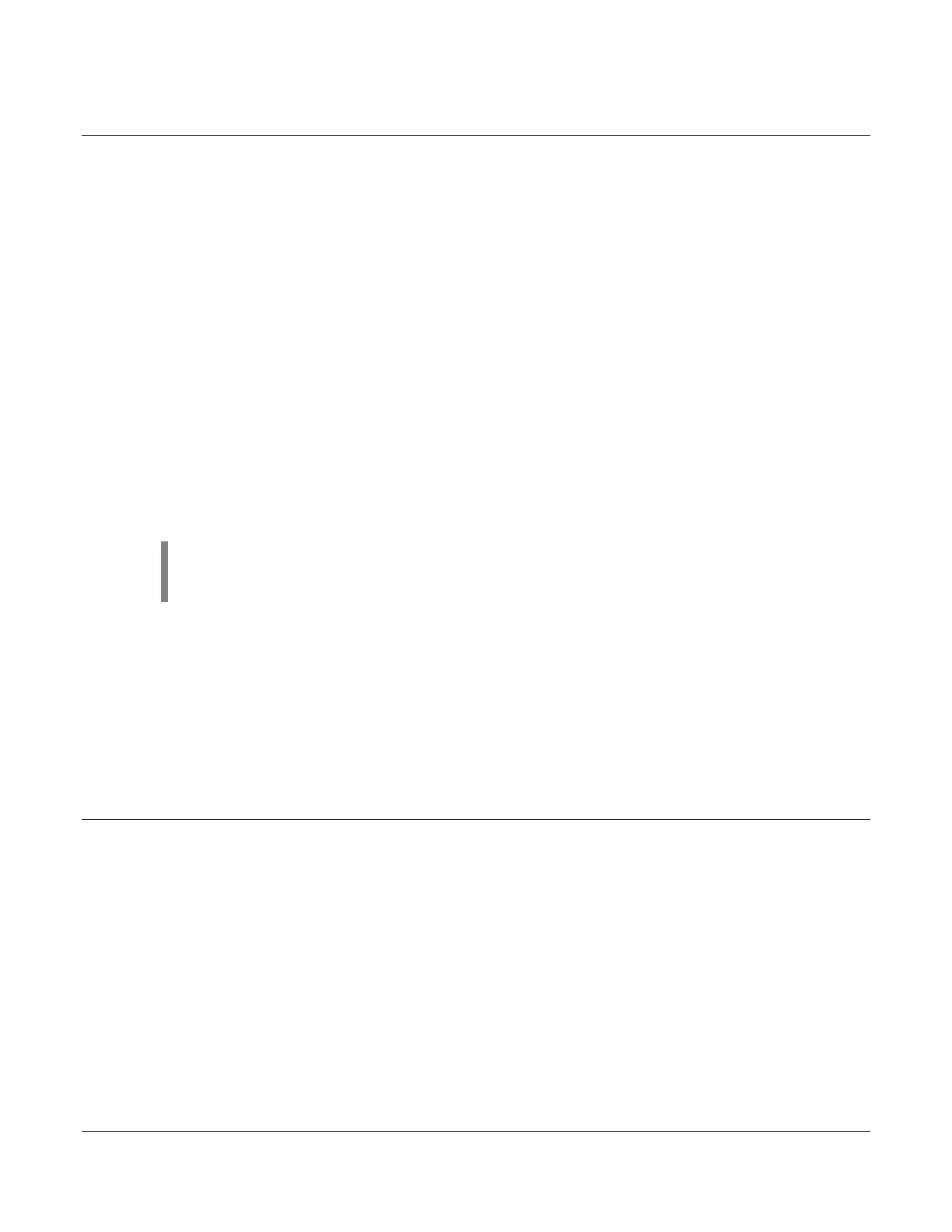Software Release: [App: 02.09.10051.00; Config: 2.9.20024; Built in PowerVision Configuration Studio Version: 2.9.23042;
BTL: 02.09.10015.00]
Section 40 18 00-02-0939
2019-06-13
J1939 Electronic Engine Setup (Factory Default)
1. Access Menu/Engine Settings/Engine Type to ensure J1939 is selected.
2. Press down arrow to Engine Manufacturer, select which engine manufacturer the controller is/will be
used then press [Enter].
3. Press down arrow to Engine Emission, select the emissions level of the engine then press [Enter].
4. Press down arrow to Tier 4 (if a Tier 4 selection is made in Engine Emission menu), press [Enter].
a. Press down arrow to DEF Gauge. Select Yes to show this gauge (if needed) then press
[Enter].
b. Press down arrow to Percent Soot Gauge. Select Yes to show this gauge (if needed) then
press [Enter].
c. Press down arrow to Regen Screen. Select Yes to show this screen (if desired) then press
[Enter].
5. Press the [Back] key and down arrow to Speed Source, ensure J1939 is selected for CANbus engine
speed from ECU.
6. Press the [Back] key and down arrow to Advanced Engine Settings, and press [Enter].
7. Ensure Address Claim is set to the CAN address that the TSC1 and Tier 4 regeneration is expected
to be sent from to the engine ECU (this is often times designated by the manufacturer/distributor).
8. Press down arrow to Warnings and Shutdowns, press [Enter].
9. Ensure all warnings and shutdowns are below or above ECU settings if required to have the ECU
shutdown the engine instead of the MPC-10 / TEC-10 (for engine faults such as oil pressure and
coolant temperature).
NOTE: If requiring the engine ECU to shutdown the engine on any engine shutdown
fault without help from the controller, select ECU Shutdowns in the System Menu and
change the setting to ECU Only.
10. Press the [Back] key and down arrow to Throttle, ensure desired throttle method is selected then
press [Enter].
11. Press the [Back] key and down arrow to Input/Output, and press [Enter].
12. Press down arrow to access Analog Inputs, ensure the analog inputs aren't set to oil pressure or
coolant temp (disable or change to something different).
13. Press down arrow to Relay1-3 or DO1-4, and assign desired outputs for Crank, ECU Enable and
Inc/Dec outputs if throttle type selected was Inc/Dec.
14. Press the [Menu] key to exit the menu setup screens.
Setting to Auto Start on a Single Contact Input (Single Float)
1. Access Menu/Application Configuration. Press the down arrow to Auto Start/Stop Function
then press [Enter].
2. Utilize the Up and Down arrows to select Single Contact then press [Enter].
3. Press [Back] once, and select Input / Output then press [Enter].
4. Press [Enter] to access Digital Inputs then assign the Function of Single Contact Start/Stop
to one of the Digital Inputs.
5. Ensure no other Digital Inputs are set to a start/stop type.
6. Press the [Menu] key to exit the menu setup screens.
