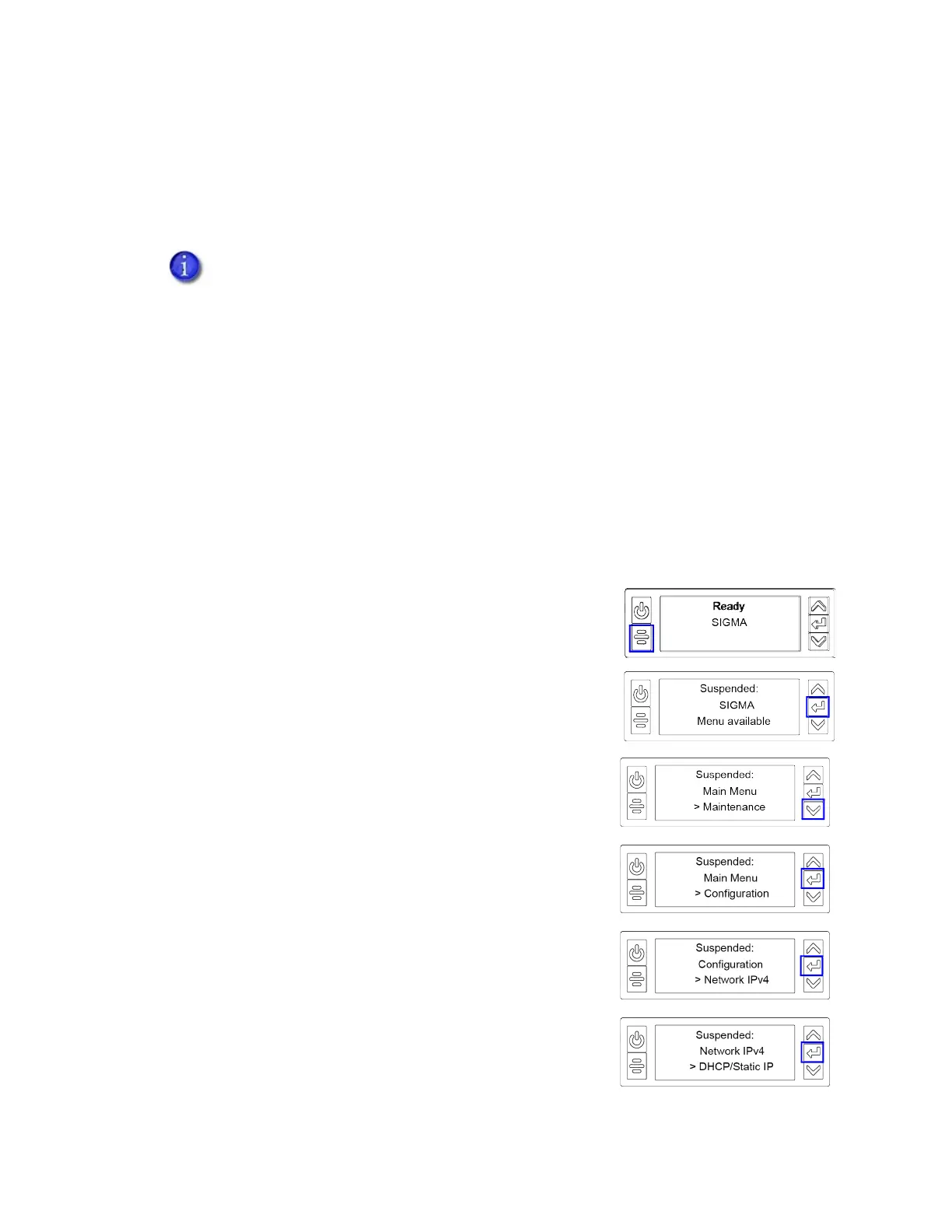22 Printer Installation
Set a Static IPv4 Address
The default communications method is DHCP (Dynamic Host Configuration Protocol). If you need
to assign a static IP address, you can use the front panel to change the address method and enter
the address information.
1. Obtain the following values from your network support personnel. Make sure that you
receive all three values:
IP address
Subnet mask
Gateway address
2. Begin with the printer in Ready status. Press the U
SER
button to suspend the printer.
3. Press E
NTER to enter the menu system.
4. Press the down arrow until Configuration displays on
line 3.
5. Press E
NTER to enter the Configuration menu.
a. Press E
NTER to enter the Network IPv4 menu.
b. DHCP/Static IP displays on line 3. Press E
NTER to select
an address method.
You can set a static IP address on a printer even if it is not connected to the network.
For example, a group may set up several printers in a central location before installing
them at individual sites.
When the printer is configured to use a static IP address, the printer’s front panel
displays the address even when the printer is not connected to a network. In addition,
the LCD displays a “+” if the network is active, or a “-” if the network is inactive, as a
prefix to the static IP address.