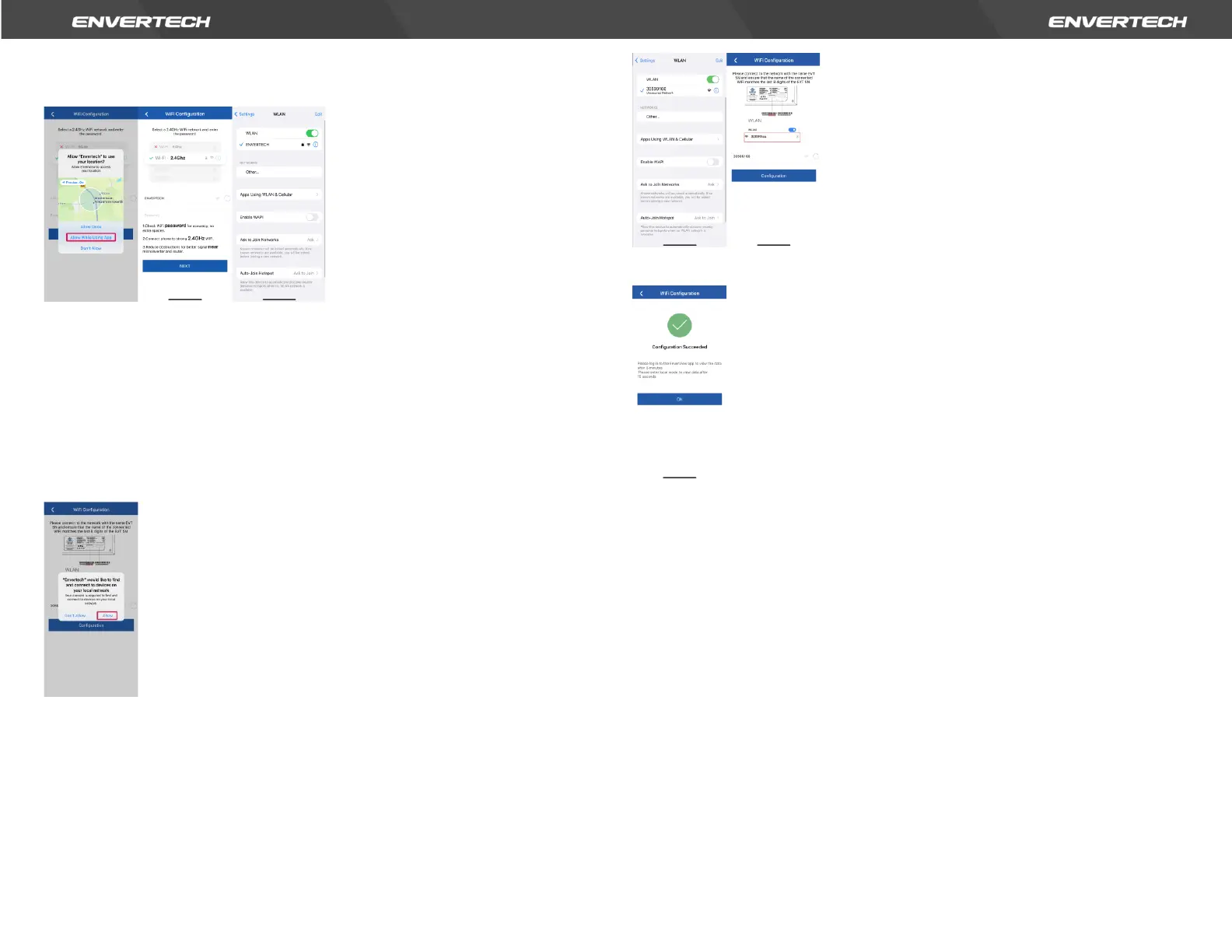of 2.4GHz Wi-Fi network. Please allow EnverView app to use your location. Or
you will fail to configure Wi-Fi.
Note:
1. Please carefully check the Wi-Fi password, such as extra spaces.
2. Ensure that the Wi-Fi name and password do not contain , ; = or other special
characters.
3. Please ensure that the current network your phone connect to is 2.4GHz Wi-
Fi, and the connection between your router and the Internet is in good
condition.
c. Connect the network whose name is as same as your EVT’s SN, and return to
the app. Please allow EnverView app to find and connect to devices on your
local network. If not, it also causes configuration failure.
Note: When configuring Wi-Fi, make sure you keep staying on the current
connection.
d. Click Configuration and wait for success.
Note: If the setting is not successful, wait 5 seconds. Click Configuration again
and check that the EVT400 is as close to the router as possible.
Option 2. Use computer to configure Wi-Fi
1. Go to your computer’s WLAN setting. Connect a network of the same name
as your EVT microinverter Serial Number.