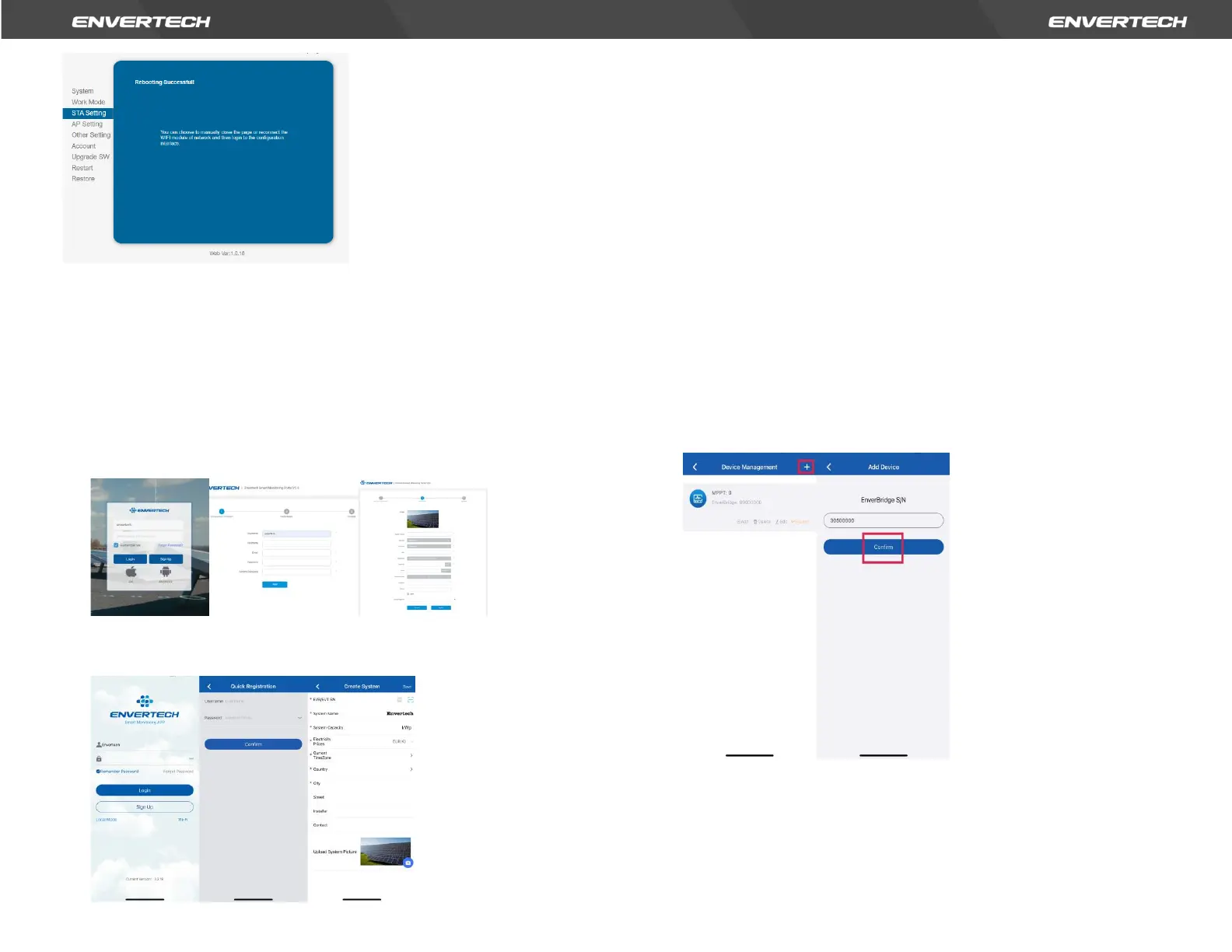Note: If more than one microinverter needs to be connected to Wi-Fi,
configure one microinverter first.
Step 11. Monitoring through EVT400
1) Register a new account by app or website.
Option 1. Visit www.envertecportal.com. Click Sign Up. Fill in the
account information to finish registration.
Option 2. Use the app “EnverView” to register
Fields marked with an asterisk (*) are required.
For Device S/N, you can find S/N labeling on EVT400 or outer
packaging. Enter the last 8 digits of it or scan the corresponding
barcode.
2)
MI Binding
Option 1. Use EnverView app to bind MI
Step 1. Log in your account on your mobile phone. Then go to
“Settings”.
Step 2. Under “Device Management”, click “+” and enter the SN of
EVT400.
Step 3. Click “Confirm” to finish adding the MI.
Note: Please ensure that both EVT400 and your phone are in the
same router network.
Option 2. Use EnverView app to bind MI (Local mode)
Note: Please ensure that both EVT400 and your phone are in same
router network.
Step 1. Launch EnverView app, and enter Local Mode. Connect your
EVT400.