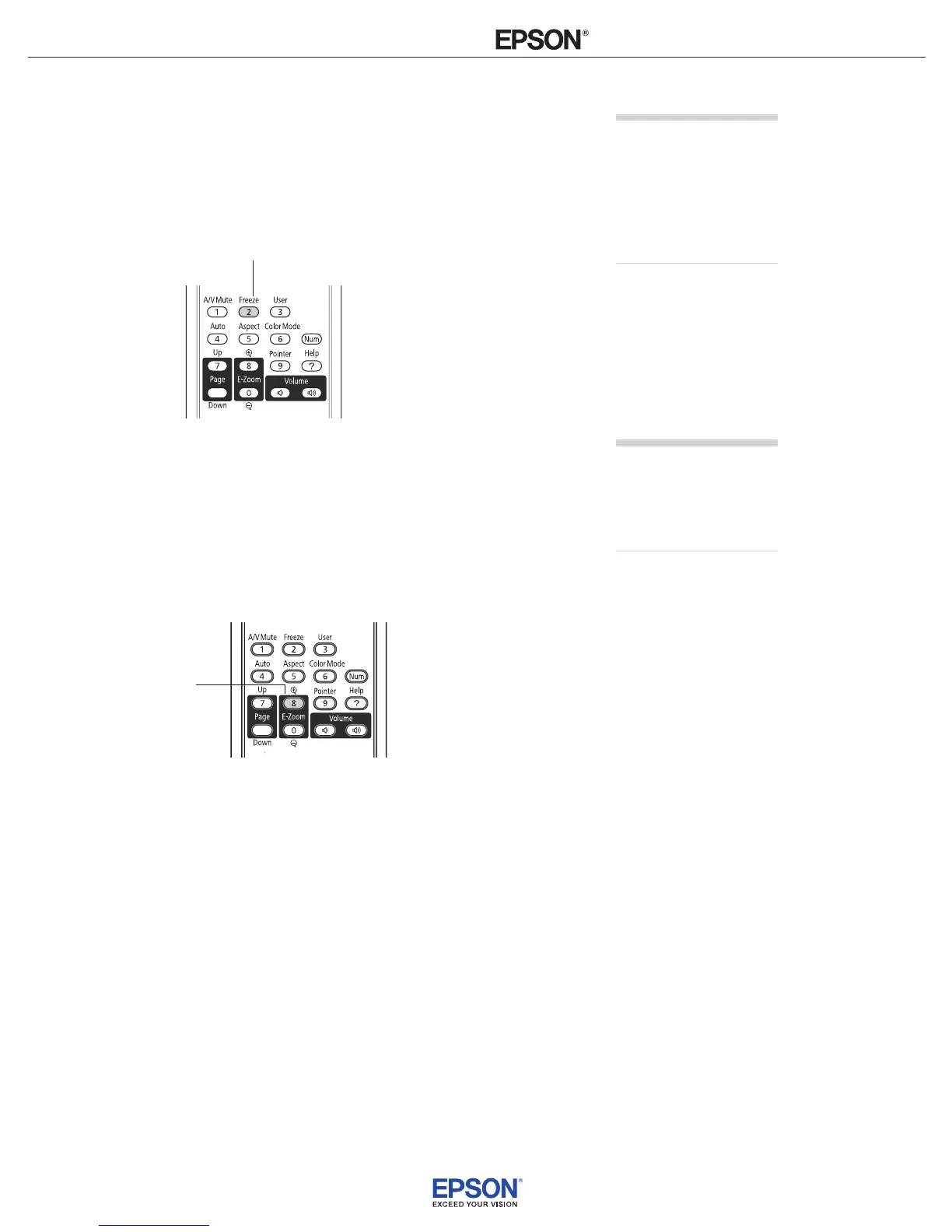INSTALLATION
HANDBOOK
Remote Control Information
Epson BrightLink 450Wi / 455Wi
2
Stopping Action
Press the Freeze button on the remote control to stop the action in
your video or computer image. The image freezes but the sound
continues.
To restart the action, press the
Freeze button again.
Zooming In on Your Image
You can zoom in on a portion of the image using the E-Zoom buttons
on the remote control.
If you are using one of the interactive pens, the pen position and
mouse position will not match when you press the
E-Zoom buttons.
1. Press the
E-Zoom + button on the remote control.
You see a crosshair indicating the center of the zoom-in area.
2. Use the arrow (menu navigation) buttons to position the
crosshair.
3. Continue pressing the
E-Zoom + button to enlarge the selected
area up to 4 times.
note
The Freeze function pauses
the image, not the sound.
Because the source continues
to transmit signals, it will
not resume at the same
point.
Freeze button
note
You cannot use the
Progressive feature
while you are using
E-Zoom.
E-Zoom +
button
