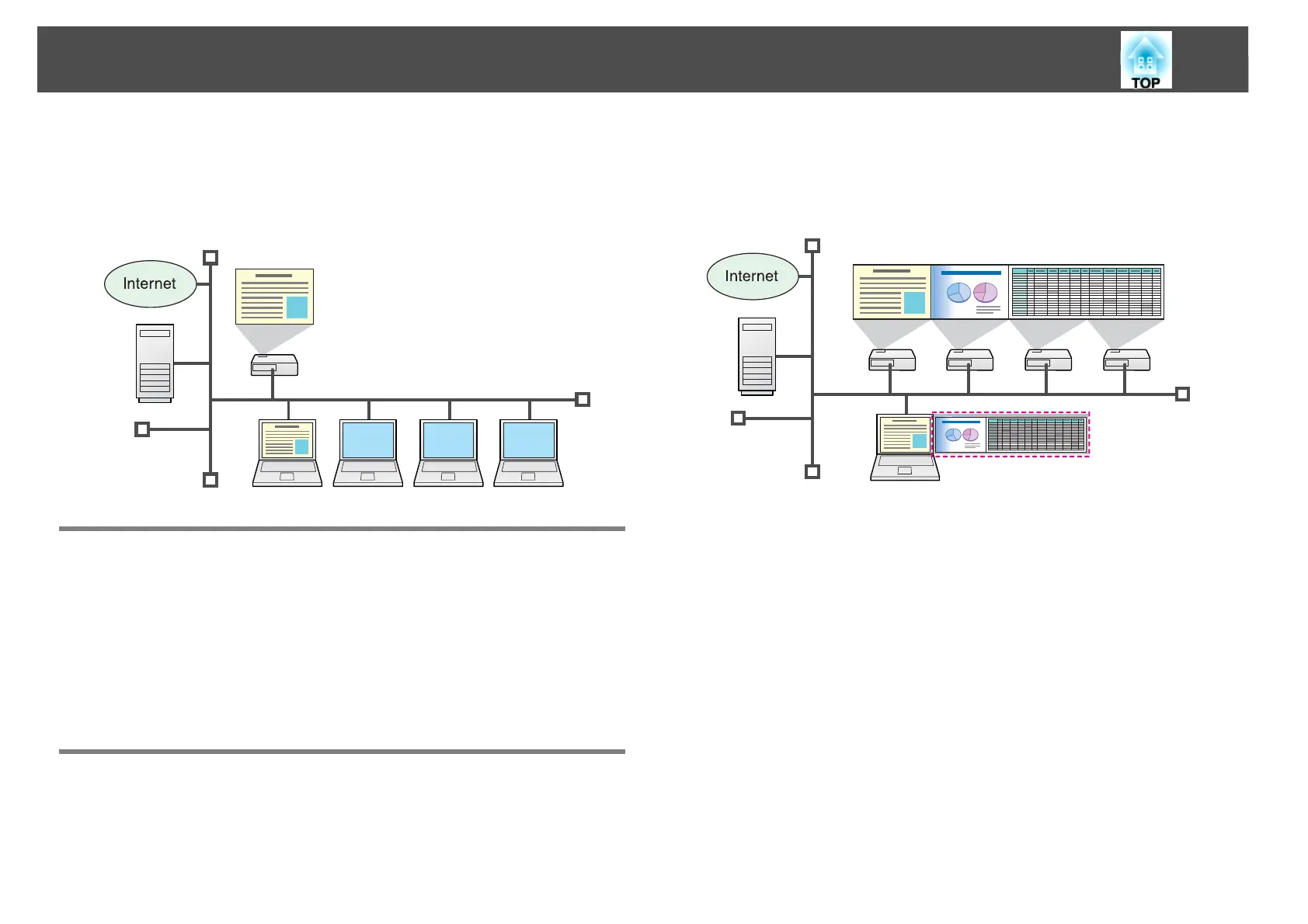Functions of EasyMP Network Projection
5
Functions of EasyMP Network Projection
You can use EasyMP Network Projection to project your computer
screen from the projector via a network. Sharing the projector over the
network and using various screen transfer functions allow you to hold
effective meetings and presentations.
Sharing the Projector
If the projector is connected to a network, you can share the projector
from computers on the network. When projecting data from different
computers during a meeting or presentation, you can progress smoothly
without changing the signal cable between each computer.
Even a distance between the projector and the computer does not cause
any problems.
Various Screen Transfer Functions
You can use the following screen transfer functions.
• Multi-screen display s p.21
You can project different images from up to four projectors from one
computer, allowing you to project landscape images such as
spreadsheets and so on as one continuous image.
• Presentation Mode s p.20
This function can project a PowerPoint Slide Show running on a
computer. You can give stylish presentations by projecting a black
screen while making preparations and so on, and when not performing
a Slide Show.
• Distribution function
The screen being displayed by a remote computer can be
simultaneously displayed by up to four projectors on the same network.
• Switching function
By using the meeting switching function, if EasyMP Network
Projection is installed on all of the computers, the presenters can take
turns and project their own images without changing cables.
