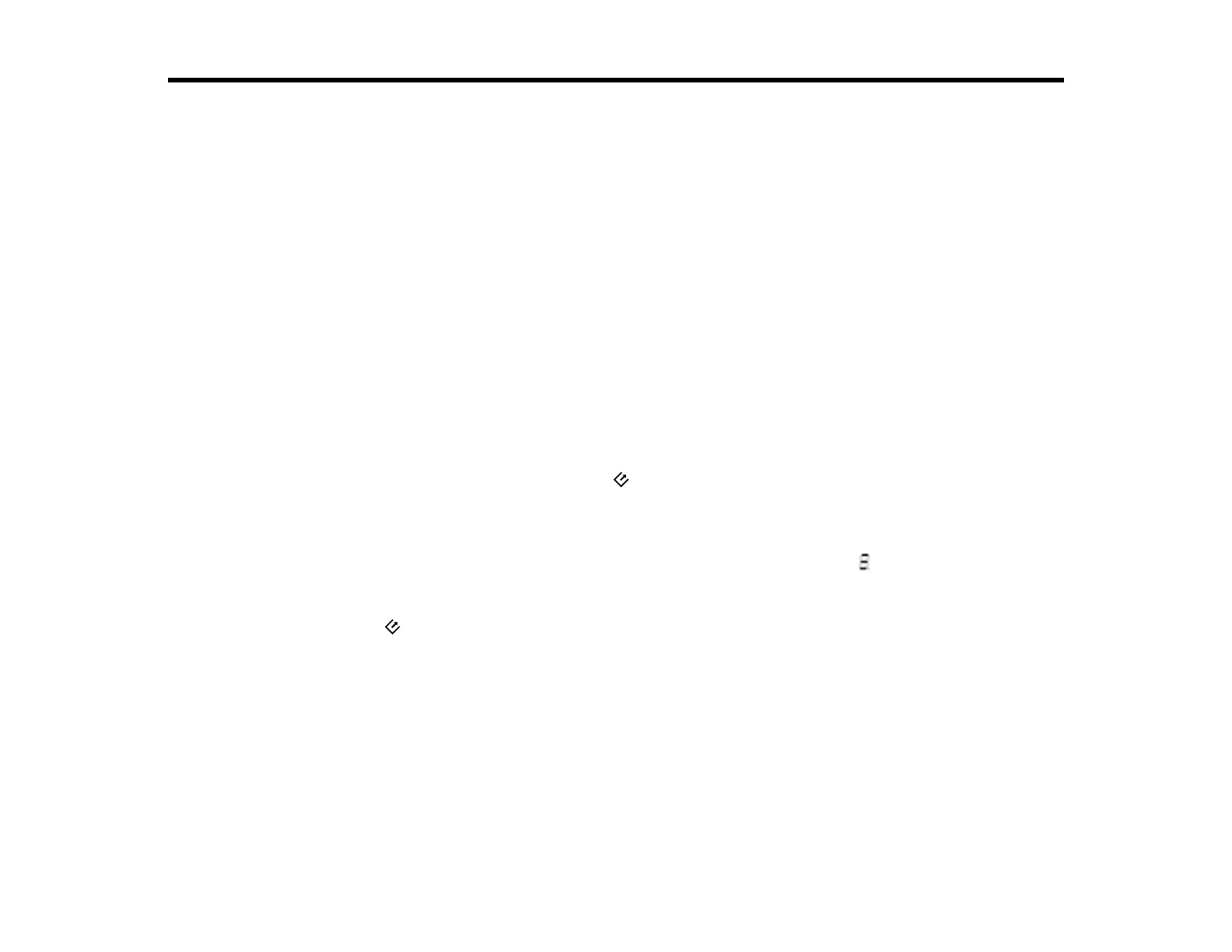Scanning
You can scan original documents or photos and save them as digital files.
Starting a Scan from a Scanner Button
Scanning with Document Capture Pro
Scanning with Epson Scan
Scanning Special Projects
Starting a Scan from a Scanner Button
You can scan using a button on your scanner. This automatically starts the scanning program you have
assigned to the button.
Your product automatically selects suitable default scan settings, but you can view or change them as
necessary.
1. Make sure you installed the scanner software and connected the scanner to your computer or
network.
2. Load an original in your scanner.
3. If you have assigned multiple jobs to the start button in Document Capture Pro, press the Job
Select button on the scanner until the numeric display on the scanner shows the number of the
saved job. You can only select jobs 1 to 9 with the Job Select button.
Note: If your scanner is connected through a network, the display shows and you cannot use the
Job Select button to select a saved job.
4. Press the start button.
The image is scanned and saved to the folder you have specified.
Adding and Assigning Scan Jobs
Parent topic: Scanning
Related tasks
Loading Originals in the Input Tray
Loading Plastic Cards in the Input Tray
Loading Special Documents
41