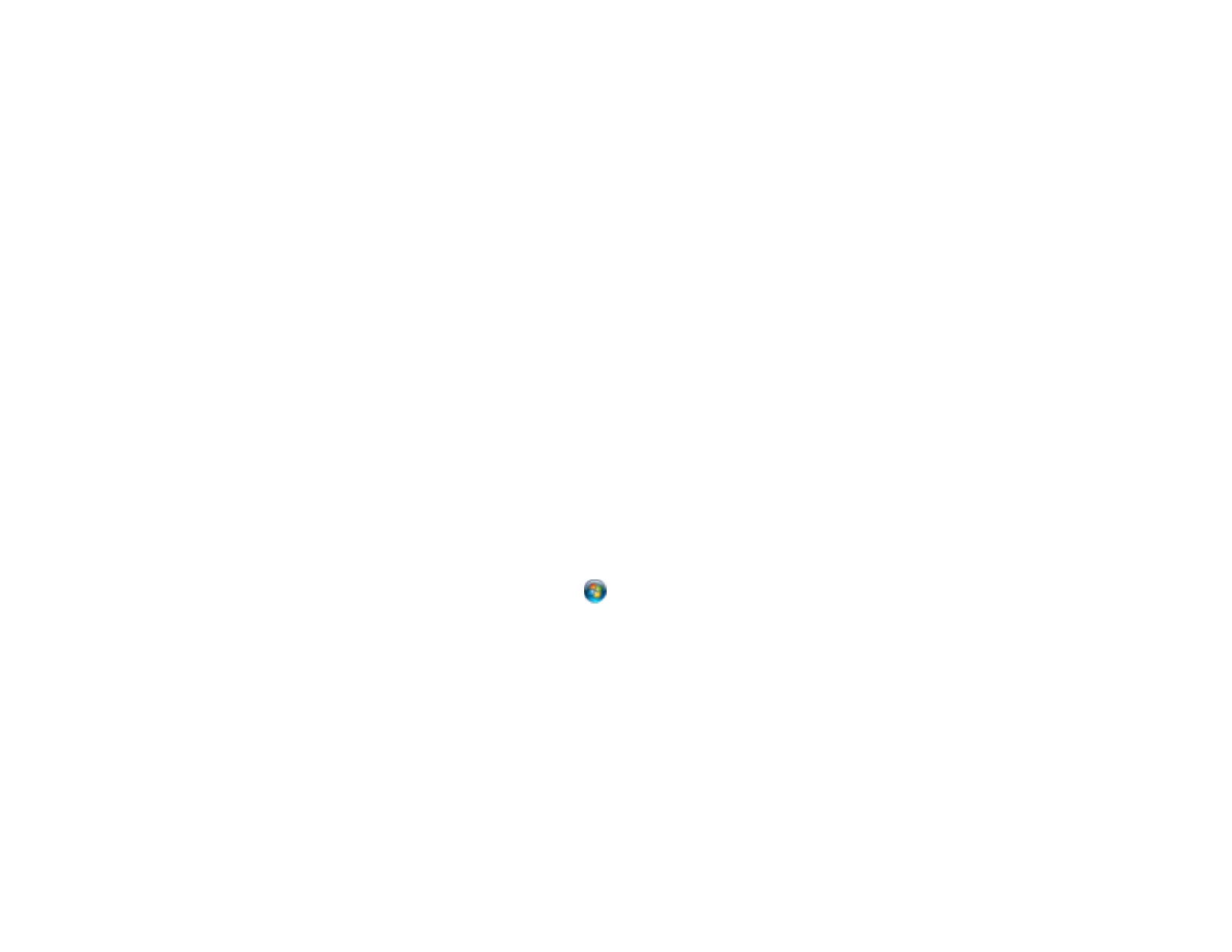8. Click Scan.
The scanned image is displayed.
Note: If the scanned images are not stitched together correctly, click Configuration on the Epson
Scan window and select the Binding Position (for Double-Sided Scanning) setting on the
Document tab.
Parent topic: Scanning Special Projects
Related tasks
Loading Originals in the Input Tray
Loading Plastic Cards in the Input Tray
Loading Special Documents
Scanning with Document Capture Pro
Scanning Multi-Page Originals as Separate Files
You can use Document Capture Pro to scan multi-page originals as separate scanned files. You indicate
where you want the new scanned files to start by inserting a blank page or barcode between the pages
of your original.
1. Load a multi-page original with blank pages or barcodes inserted where you want to start a new
scanned file.
2. Do one of the following to start Document Capture Pro:
• Windows 8.x: Navigate to the Apps screen and select Document Capture Pro.
• Windows (other versions): Click or Start, and select All Programs or Programs. Select
EPSON Software, then select Document Capture Pro.
You see this window:
52