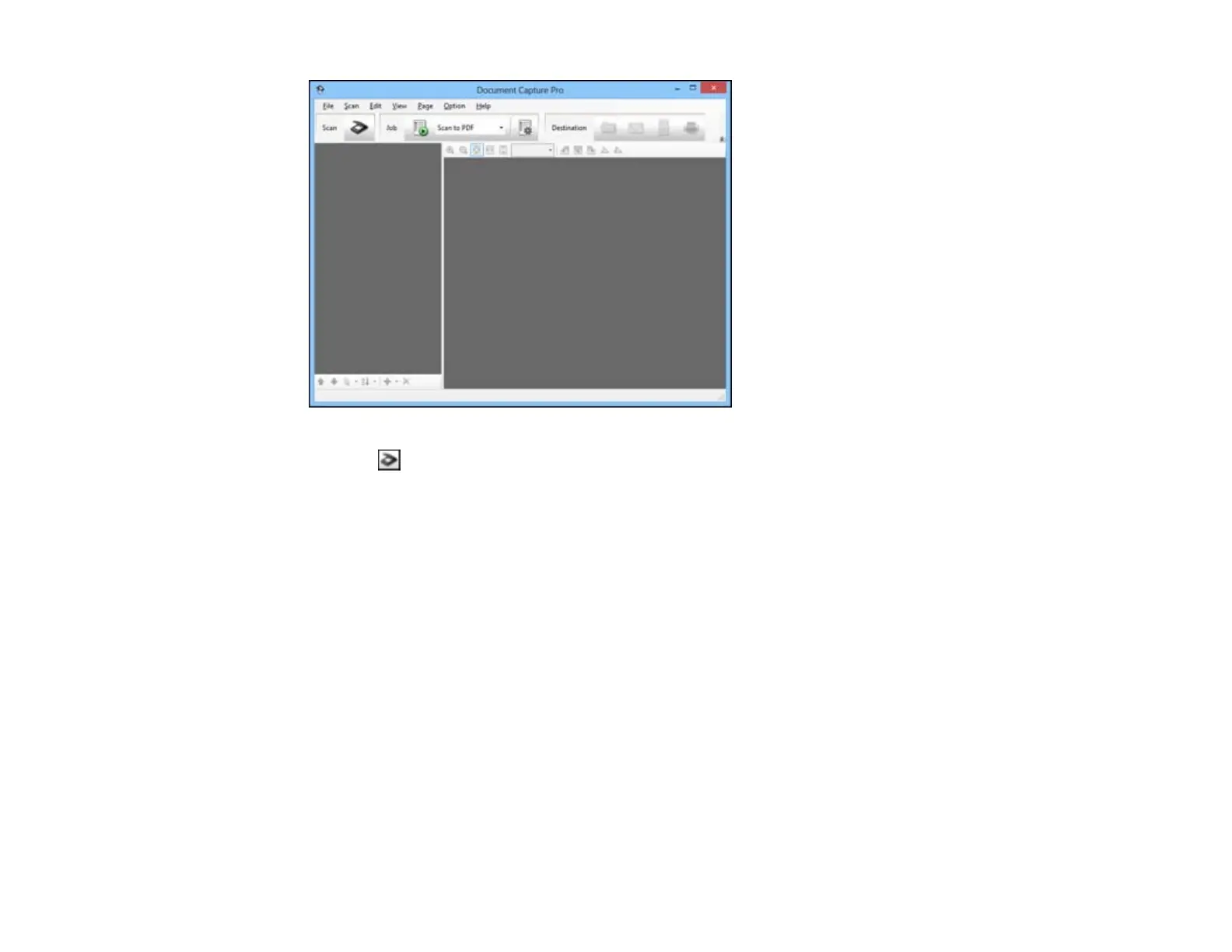3. Click the Scan icon.
4. Select any displayed scan settings you want to use.
Note: See the Help information in Document Capture Pro for details.
5. Click Scan.
You see a preview of your scan in the Document Capture Pro window.
6. Open the File menu and select Batch Save.
7. Click File Save Settings.
8. Select Apply job separation and click Separation Settings.
9. Select the method you used to separate the originals, select a folder name specification and click
OK.
10. Select any additional settings from the File Name Settings dialog and click OK.
11. Select any additional settings from the Batch Save dialog and click OK.
Your originals are saved into separate files and folders as specified by your settings.
Parent topic: Scanning Special Projects
53