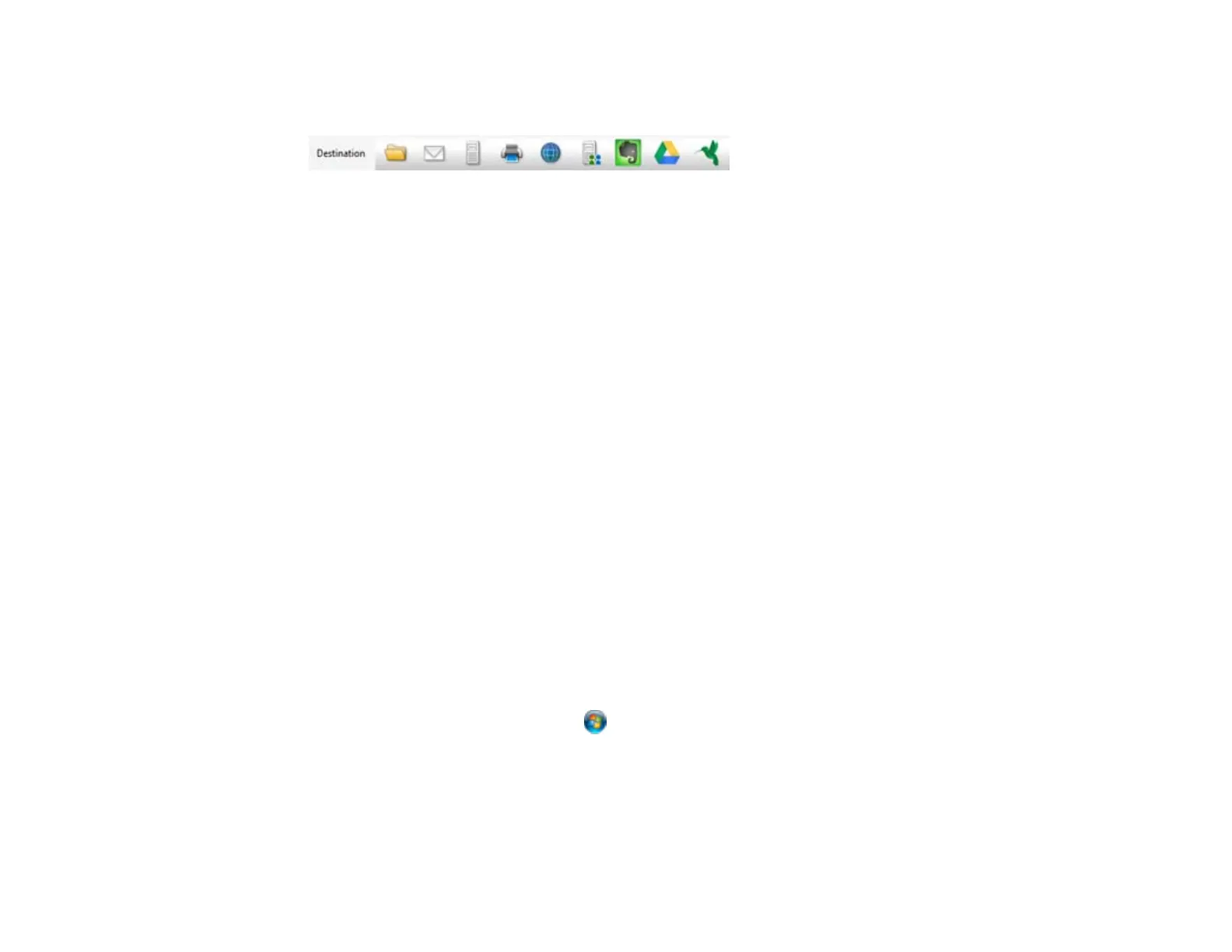8. Click one of the Destination icons to choose where to save your scanned file. (If you cannot see all of
the icons below, click the arrow next to the icons.)
Note: To sort the documents into separate files by detecting blank pages or barcodes in your
scanned images, click File Name Settings and select Apply job separation in the Document
Capture Pro Save As or Transfer Settings window.
9. Click OK, Send, or Print to save the scanned file.
Parent topic: Scanning
Related references
Available Image Adjustments
Related tasks
Loading Originals in the Input Tray
Loading Plastic Cards in the Input Tray
Loading Special Documents
Adding and Assigning Scan Jobs
Scanning Multi-Page Originals as Separate Files
Scanning with Epson Scan
Epson Scan automatically saves your scanned file on your computer in the format and folder you
specify. You can select settings, preview, and change the scanned file settings as necessary.
1. Load your original in the scanner.
2. Do one of the following to start Epson Scan:
• Windows 8.x: Navigate to the Apps screen and select EPSON Scan.
• Windows (other versions): Click or Start, and select All Programs or Programs. Select
EPSON, then select EPSON Scan.
You see a window like this:
46