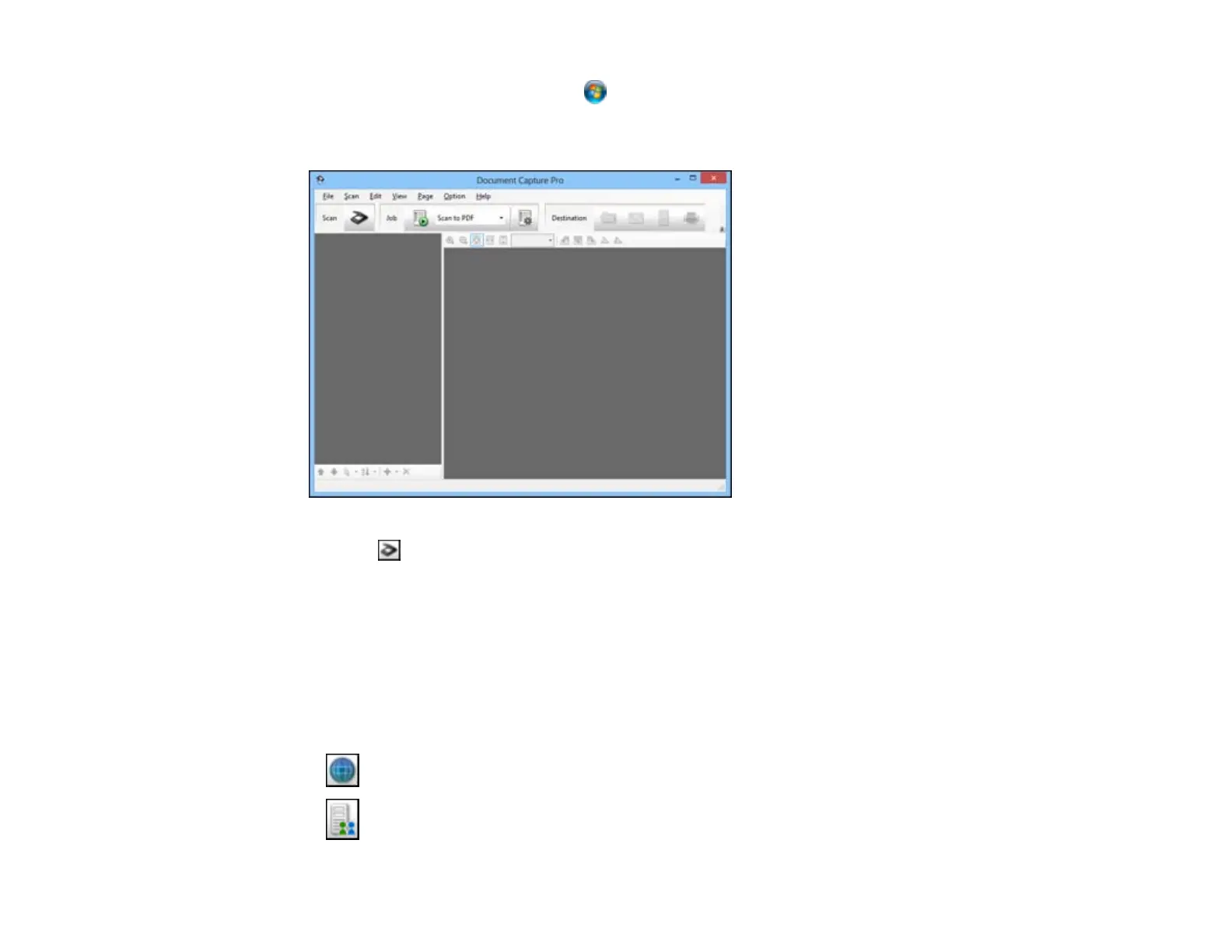• Windows (other versions): Click or Start, and select All Programs or Programs. Select
EPSON Software, then select Document Capture Pro.
You see a window like this:
3. Click the Scan icon.
4. Select any displayed scan settings you want to use.
Note: See the Help information in Document Capture Pro for details.
5. Click Scan.
You see a preview of your scan in the Document Capture Pro window.
6. Click one of the cloud service Destination icons to choose where to save your scanned file. (If you
cannot see all of the icons below, click the arrow next to the icons.)
• Web Folder (WebDAV)
• Microsoft SharePoint server
56