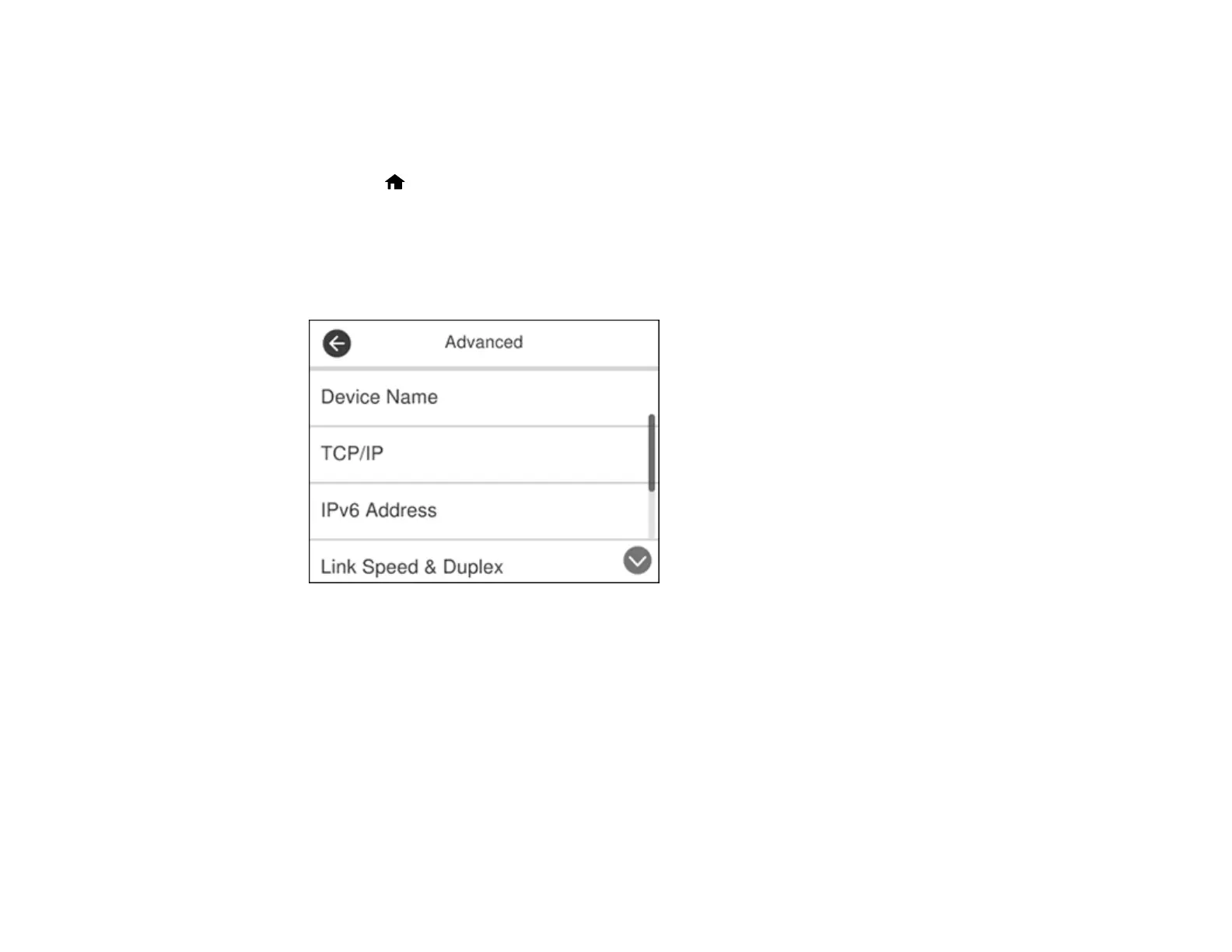52
To install your product on a network, follow the instructions on the Start Here sheet and install the
necessary software by downloading it from the Epson website. The installer program guides you through
network setup.
1. Make sure your scanner is not connected to your Ethernet hub.
2. Press the home button, if necessary.
3. Select Settings.
4. Select Network Settings.
5. Select Change Settings.
You see a screen like this:
6. Select TCP/IP.
7. Select Manual as the Obtain IP Address setting.
Note: Select Auto if you are setting the IP address automatically using the DHCP function of the
router.
