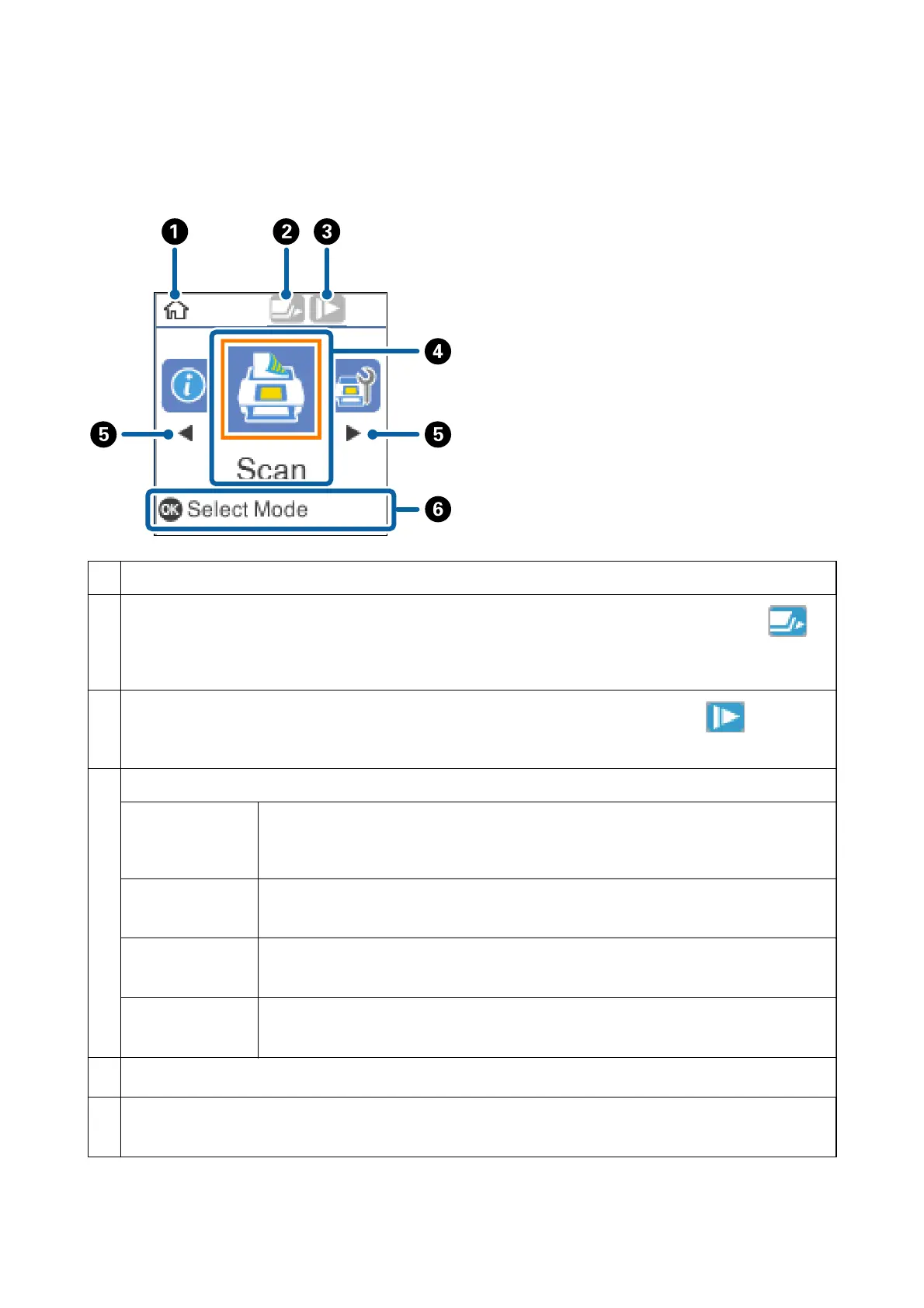Guide to the Home Screen
e following icons and menus are displayed on the home screen.
A
This icon indicates that you are on the home screen.
B
This icon indicates whether or not the DFDS Function feature is enabled. When enabled, the icon changes to .
This feature skips double feed detection once and continues scanning. Enable this to scan originals that are detected as
double feeds, for example plastic cards or envelopes.
C
This icon indicates whether or not the Slow feature is enabled. When enabled, the icon changes to .
This feature slows down the scanning speed. Enable this to scan originals that are likely to jam, for example thin paper.
D
Function icons and names are displayed as menu icons.
Scan
Enters the Scan menu.
You can scan using jobs on your computer that were created in Document Capture Pro
(Windows)/Document Capture (Mac OS).
Scanner
Maintenance
Enters the Scanner Maintenance menu.
Displays information on how to maintain the scanner.
Settings
Enters the Settings menu.
You can change the settings of the scanner.
Device Information
Enters the Device Information menu.
Displays information for the scanner.
E
When
l
and
r
are displayed, you can use them to scroll right or left.
F
Displays available buttons.
In this example, you can go to the selected menu by pressing the OK button.
User's Guide
Scanner Basics
14
