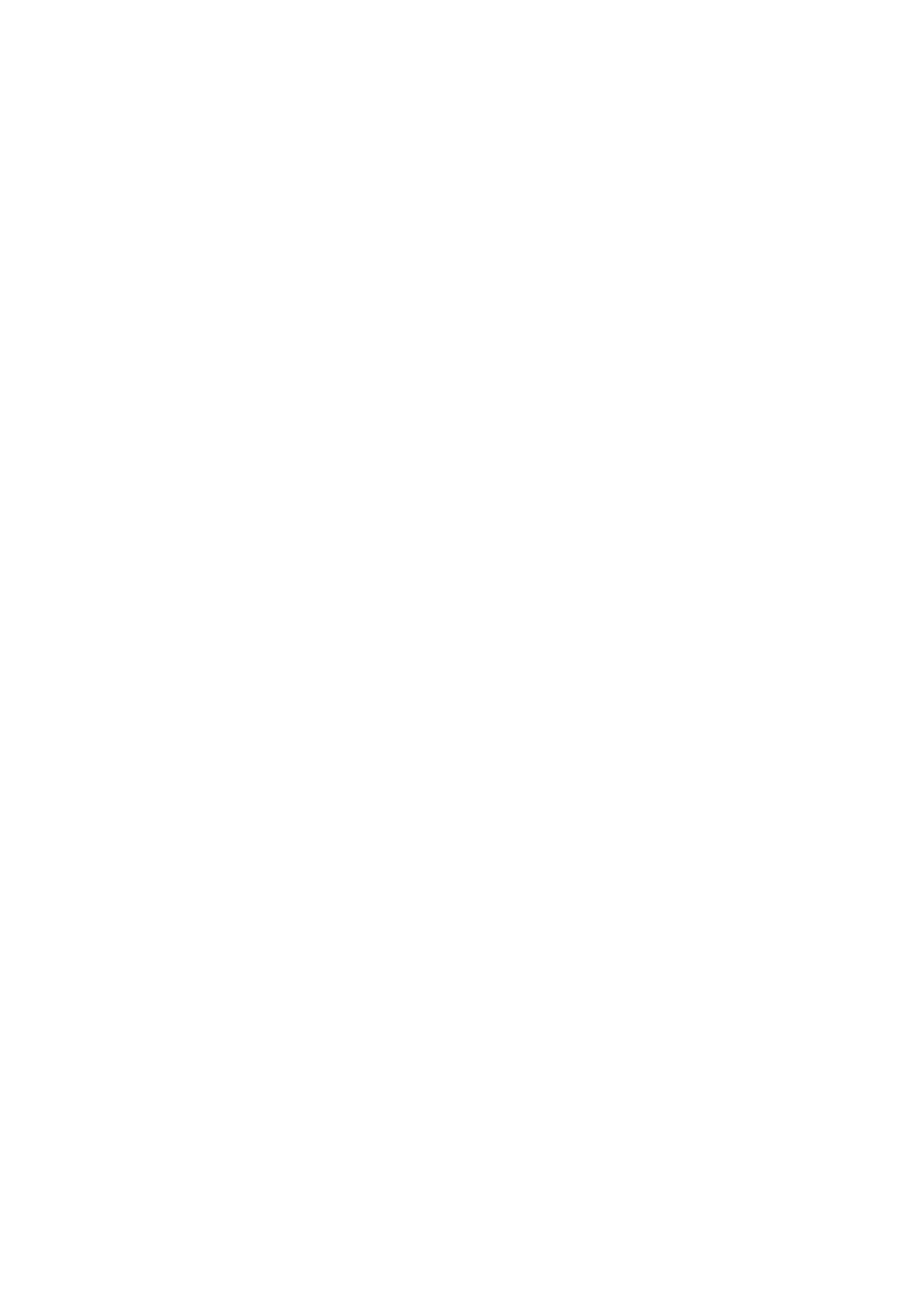3. Select Restrict User Access using the
l
or
r
button, and then press the OK button.
4. Select On using the
d
or
u
button, and then press the OK button.
5. When the message To enable Restrict User Access, see your documentation. is displayed, hold down the
u
and
d
buttons simultaneously for more than one second.
Aer Restrict User Access is set, you are returned to the Settings screen.
6. Next, check that the Restrict User Access is set correctly. Press the OK button on the System Administration
menu.
7. If the message Restrict User Access is enabled. For more details, see your documentation. is displayed,
Restrict User Access is set correctly.
Accessing Restricted Settings on the Control Panel
If Restrict User Access is enabled, you can access the settings by using a special key operation.
Note:
If the scanner has an administrator, contact your administrator before accessing restricted settings.
1. When the message Restrict User Access is enabled. For more details, see your documentation. is displayed,
hold down the
u
and
d
buttons simultaneously for more than one second.
e setting screen for the selected menu is displayed, and you can edit the settings.
2. Make the settings, and then press the OK button.
Disable User Access Restriction for the Control Panel
Follow the steps below to disable Restrict User Access.
Note:
If the scanner has an administrator, contact your administrator before disabling Restrict User Access.
1. Select Settings on the home screen using the
l
or
r
button, and then press the OK button.
2.
Select System Administration using the
l
or
r
button, and then press the OK button.
3. When the message Restrict User Access is enabled. For more details, see your documentation. is displayed,
hold down the
u
and
d
buttons simultaneously for more than one second.
e System Administration screen is displayed, and you can edit the settings.
4. Select Restrict User Access using the
l
or
r
button, and then press the OK button.
5. Select O using the
u
or
d
button, and then press the OK button.
Setting Menus that can be Restricted
You can restrict user access for the following menus by enabling Restrict User Access.
User's Guide
Scanner Basics
16
