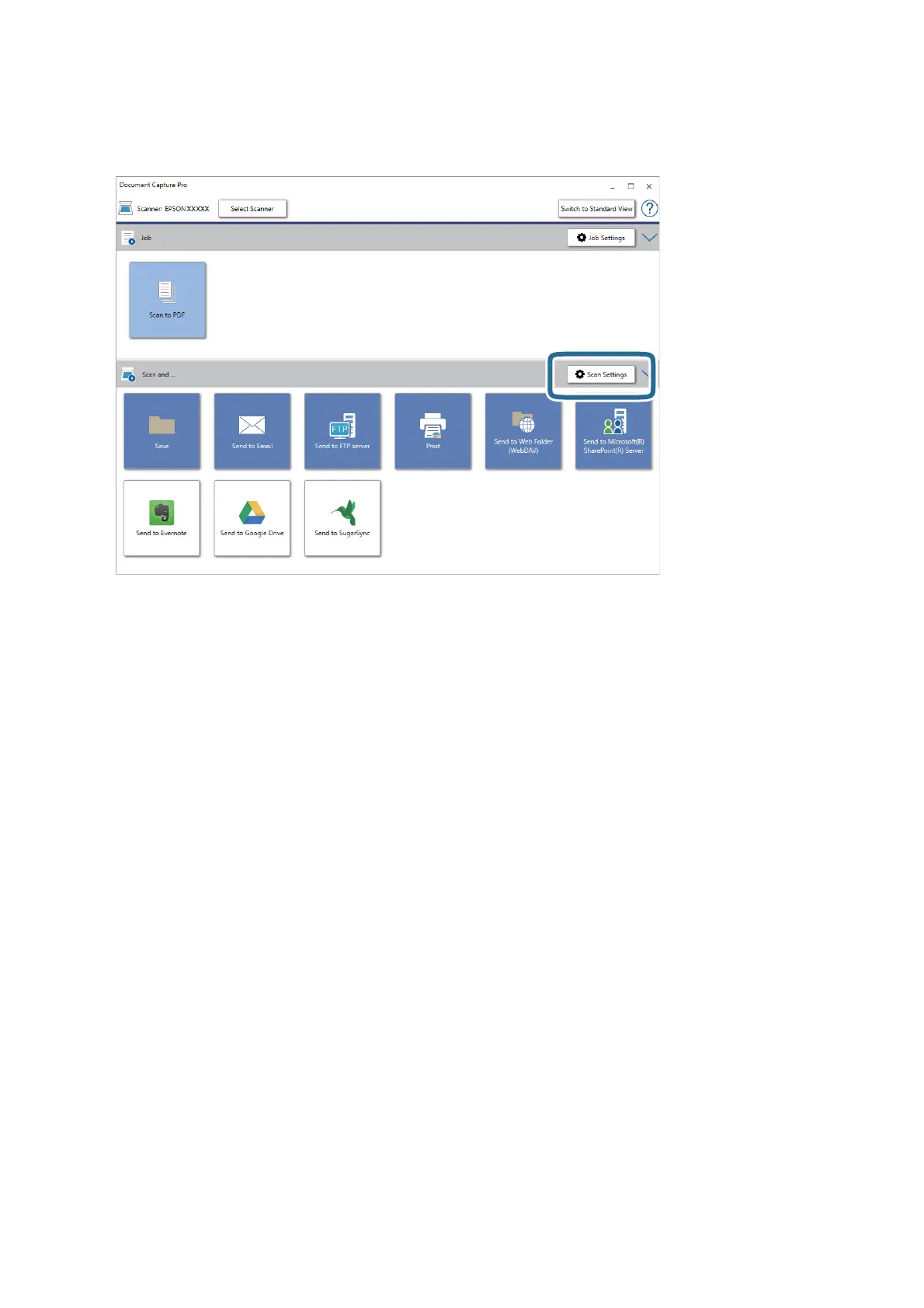4. Click Scan Settings to display the Scan Settings screen.
5. Make the scanning settings, and then click OK.
6. Click one of the destination icons.
Scanning starts.
Aer
scanning, the Save Settings window or Transfer Settings window is displayed.
7. Select the Oce format le you want to save as from the File Type list.
8. Click Option to display the optional settings window.
9. Make settings for each item in the window, and then click OK.
10.
Make other settings on the Save Settings window or the Transfer Settings window, and then click OK.
e scanned image is saved as an Oce format le.
Related Information
& “Scanning Using Document Capture Pro (Windows)” on page 56
& “Placing Originals” on page 26
User's Guide
Advanced Scanning
85
