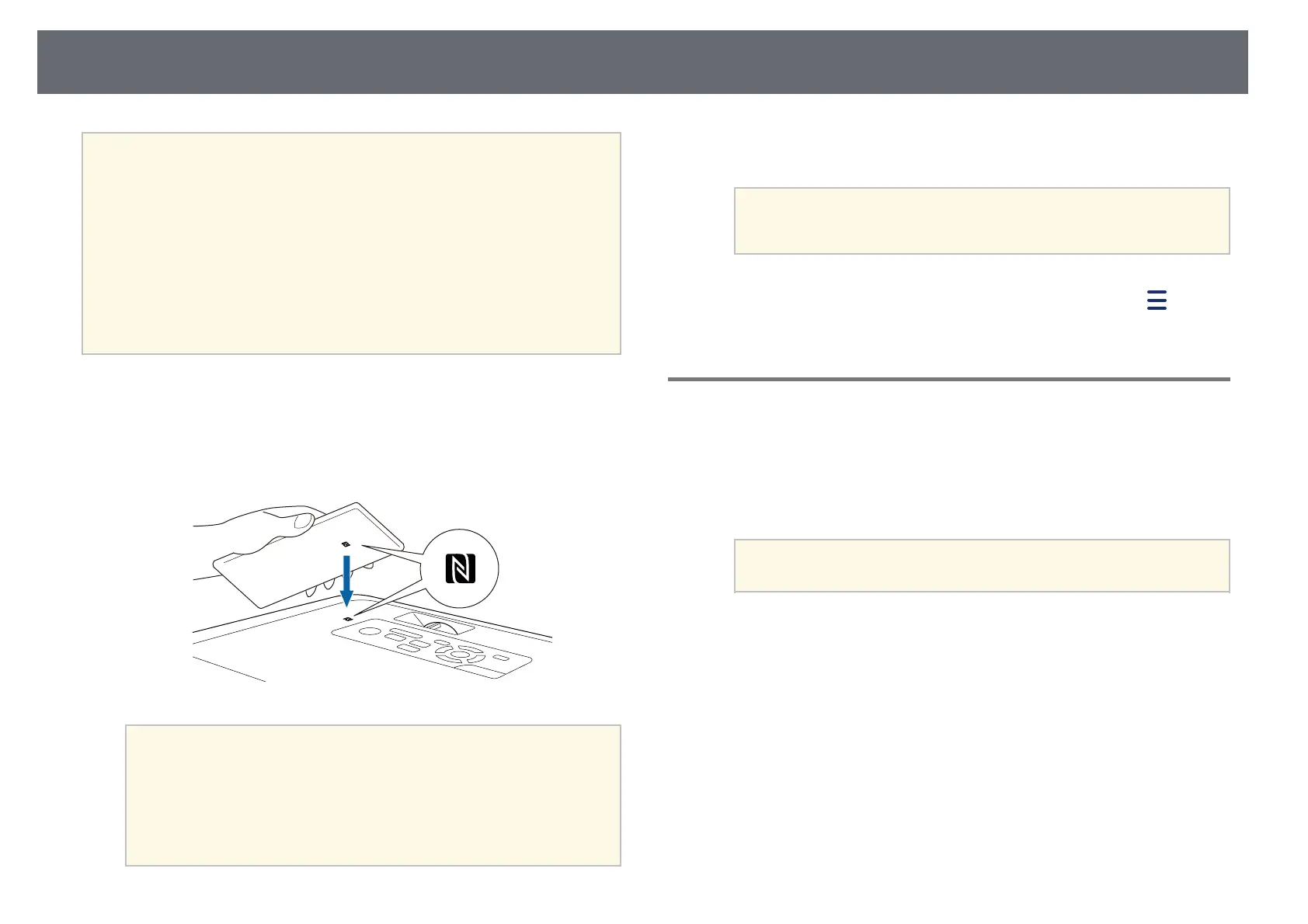Wireless Network Projection
98
a
• Support for NFC varies depending on the mobile device. See your
mobile device manual for details.
• Make sure the NFC reader is activated on your mobile device before
using this feature.
• Make sure you have installed the latest version of Epson iProjection
on your device (V2.3.0 or later supports this feature).
• You can download Epson iProjection for free from the App Store or
Google Play. Any fees incurred when communicating with the App
Store or Google Play are the responsibility of the customer.
• When using Epson iProjection in Quick connection mode, we
recommend making security settings.
a
Make sure the Android device is not in sleep mode and that it is not
locked.
b
Hold your mobile device close to the NFC tag on the projector to read
the tag.
a
• When the Auto Power On setting is set to NFC in the
projector's Extended menu, the projector turns on as soon as
the projector detects the NFC data.
s Extended > Operation > Auto Power On
• You may not be able to read the NFC tag while the projector is
warming up. Make sure the projector is in normal operating
mode when you read the NFC tag.
Epson iProjection automatically starts and tries to connect to the
projector.
a
If Epson iProjection is not installed on your Android device, the
Epson iProjection download page is displayed after reading the
NFC tag. Install Epson iProjection and read the NFC tag again.
When a connection is established, select the Contents menu from , and
then select the file you want to project.
Using a USB Key to Connect a Windows Computer
You can set up your USB flash drive as a USB key to quickly connect the
projector to a wireless LAN supported Windows computer. After creating the
USB key, you can quickly project images from the network projector.
a
Set up the USB key using EasyMP Multi PC Projection.
a
See the EasyMP Multi PC Projection Operation Guide for
instructions.
b
Turn on the projector.
c
Press the [LAN] button on the remote control.
The LAN standby screen is displayed. Verify that an SSID and IP
address are displayed.
d
Connect the USB key to the projector's USB-A port.
You see a projected message that the network information update is
complete.
e
Remove the USB key.
