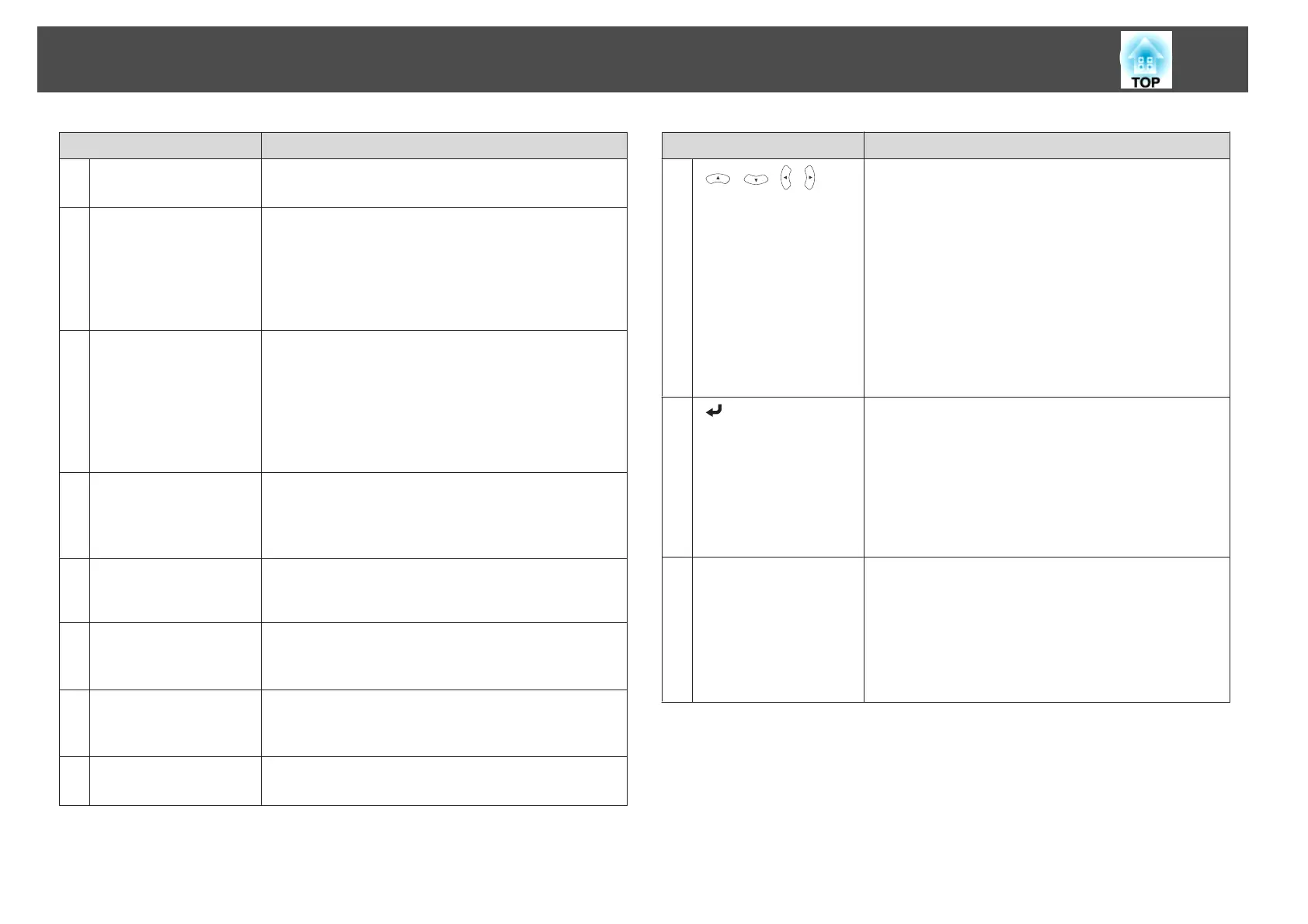Name Function
A
[t] button
Turns the projector power on or off.
s "From Installation to Projection" p.29
B
[Computer] button
• For EB-1880/EB-1870/EB-1850W
Each time you press the button, the input changes
between images from the Computer1 port and the
Computer2 port.
• For EB-1860/EB-1840W
Changes to images from the Computer port.
C
[Video] button
• For EB-1880/EB-1870/EB-1850W
Each time the button is pressed, the image cycles
through the S-Video, Video, and HDMI ports.
• For EB-1860/EB-1840W
Each time the button is pressed, the input changes
between images from the S-Video port and the
Video port.
D
Numeric buttons
• Enter the Password.
s "Setting Password Protect" p.59
• Use this button to enter numbers in Network settings
from the Configuration menu.
E
[Auto] button
If pressed while projecting analog RGB signals from the
Computer port, you can automatically optimize Tracking,
Sync., and Position.
F
[Aspect] button
Each time the button is pressed, the aspect mode changes.
s "Changing the Aspect Ratio of the Projected Image "
p.42
G
[Num] button
Hold down this button and press the numeric buttons to
enter passwords and numbers.
s "Setting Password Protect" p.59
H
[Menu] button
Displays and closes the Configuration menu.
s "Using the Configuration Menu" p.74
Name Function
I
[ ][ ][ ][ ]
buttons
• When the Configuration menu or the Help screen is
displayed, pressing these buttons selects menu items
and setting values.
s "Using the Configuration Menu" p.74
• When projecting a Slideshow, pressing these buttons
displays the previous/next image, rotates the image, and
so on. (EB-1880/EB-1870/EB-1850W only)
s "Slideshow operating methods" p.46
• During Wireless Mouse function, the mouse pointer
moves in the direction of the button that was pushed.
s "Using the Remote Control to Operate the
Mouse Pointer (Wireless Mouse)" p.54
J
[ ] button
• When the Configuration menu or the Help screen is
displayed, it accepts and enters the current selection and
moves to the next level.
s "Using the Configuration Menu" p.74
• Acts as a mouse's left button when using the Wireless
Mouse function.
s "Using the Remote Control to Operate the
Mouse Pointer (Wireless Mouse)" p.54
K
[User] button
Select any frequently used item from the six available
Configuration menu items, and assign it to this button. By
pressing the [User] button, the assigned menu item
selection/adjustment screen is displayed, allowing you to
make one-touch settings/adjustments.
s "Settings Menu" p.79
Power Consumption is assigned as the default setting.
Part Names and Functions
15