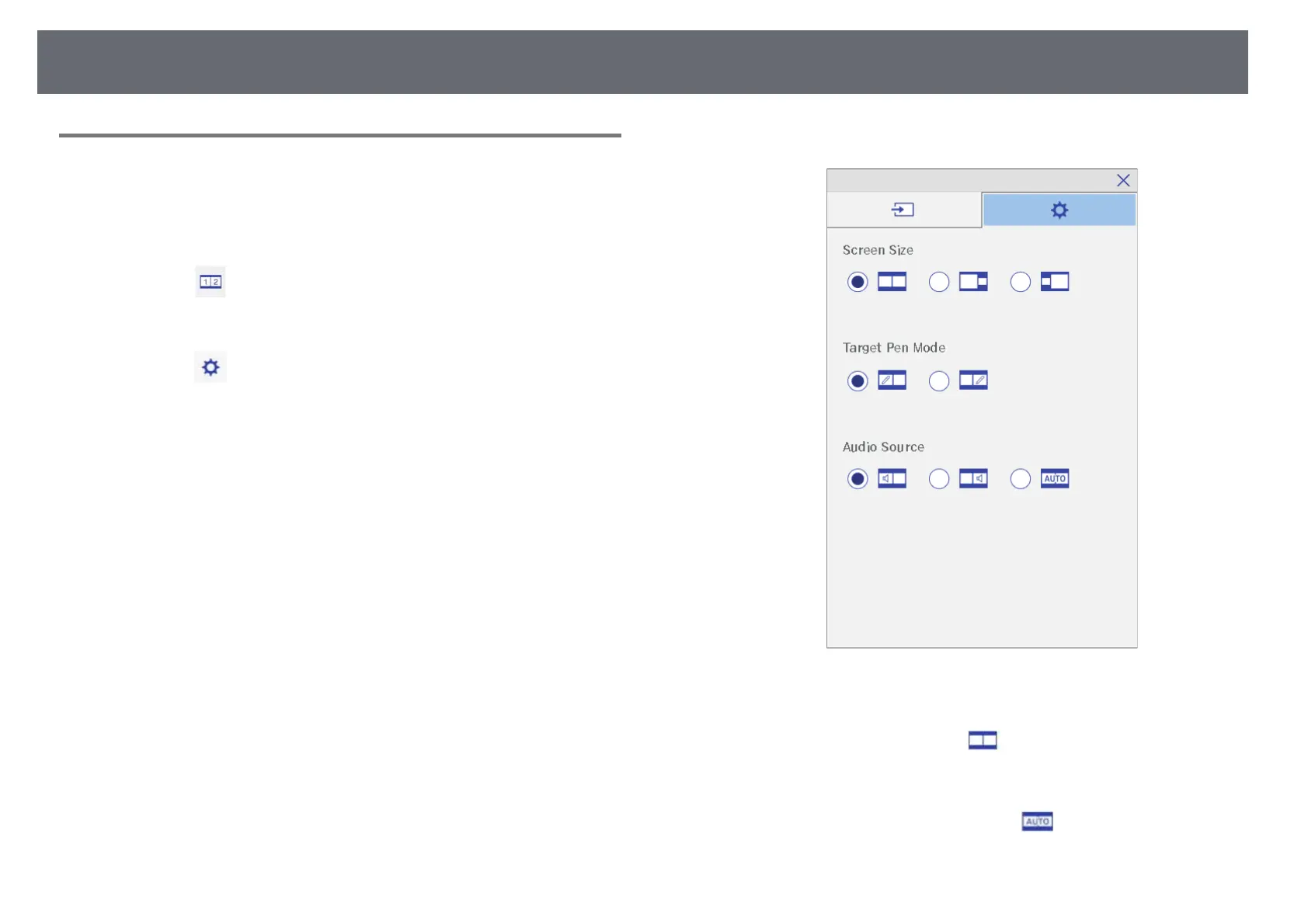Interactive Features when Projecting Two Images Simultaneously
107
Selecting Split Screen Settings for the Interactive
Feature
Follow the steps below to select the split screen projection settings using the
bottom toolbar.
a
Select the icon on the bottom toolbar.
The split screen setup screen is displayed.
b
Select the tab.
c
Select the following split screen settings.
• Screen Size: enlarges one image while reducing the other image.
Depending on the video input signals, the images may not appear at
the same size even if you select icon (Equal).
• Target Pen Mode: allows you to use the pen or your finger as a
mouse on either screen.
• Audio Source: selects the audio. Select icon (Auto) to hear
audio from the larger screen or the left screen.