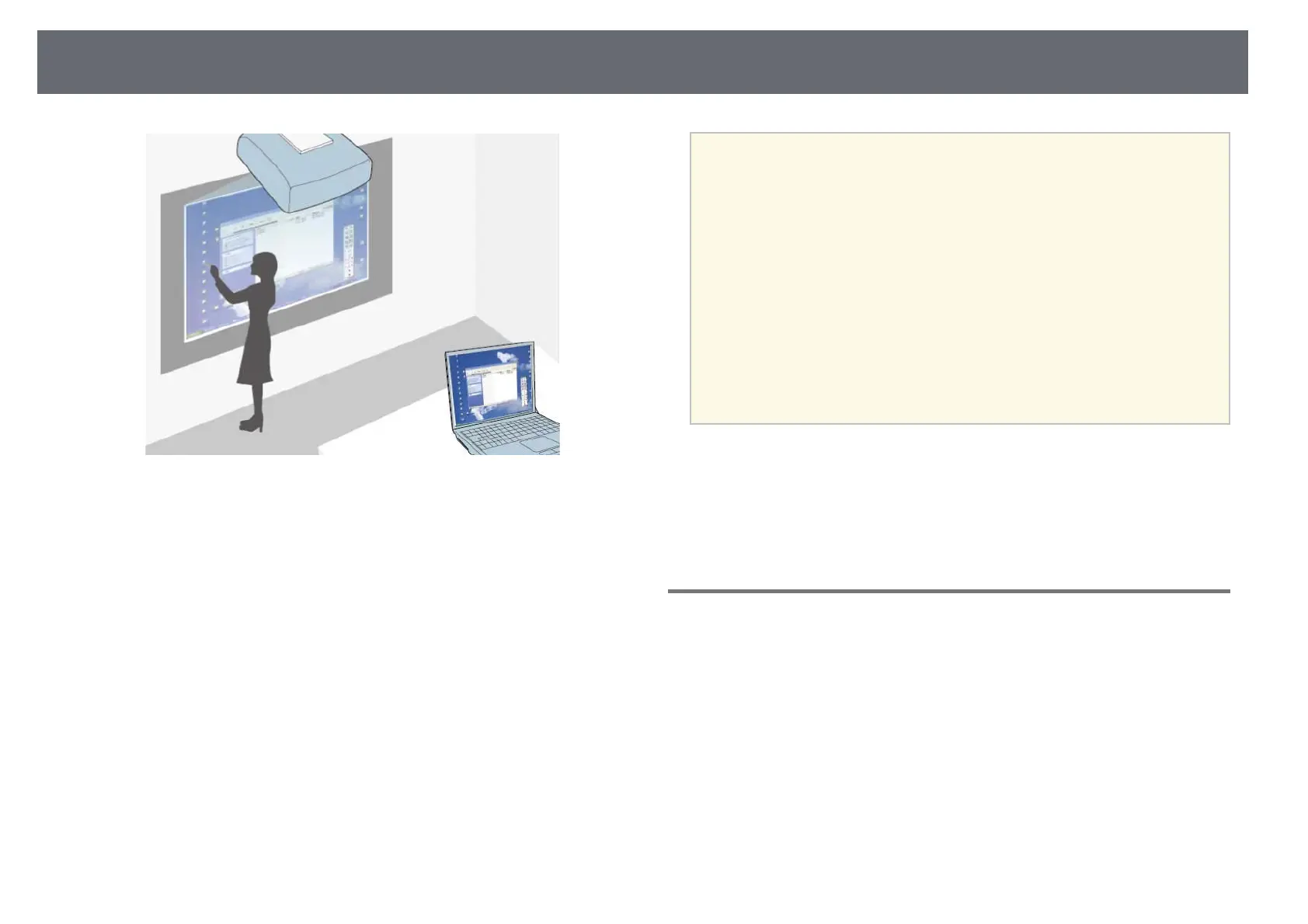Control Computer Features from a Projected Screen (Computer Interactive Mode)
90
When the projector is connected to a computer with a USB cable, you can
operate the computer from the projected screen using the interactive pens or
your finger (EB-695Wi/EB-680Wi), just as you would with a mouse. You can
navigate, select, and interact with your computer programs from the projected
screen.
a
• When you use multiple displays with Windows 7 or later and use
computer interactive mode on the secondary display, make the
following settings:
• Set the Pen Operation Mode setting to Windows/Mac Mode in
the Easy Interactive Function setting in the projector's Extended
menu.
• Go to Control Panel > Hardware and Sound > Table PC Settings
> Setup to launch the setup program and configure the interactive
features.
If you set up a third display, you cannot use interactive features with
that display.
You cannot write or draw across multiple screens.
• To use computer interactive mode over a network, you need to
install EasyMP Multi PC Projection version 2.10 or later (for
Windows and OS X).
gg Related Links
• "Computer Interactive Mode System Requirements" p.90
• "Using Computer Interactive Mode" p.91
• "Adjusting the Pen Operation Area" p.93
• "Installing Easy Interactive Driver on OS X" p.95
Computer Interactive Mode System Requirements
Your computer must use one of the following operating systems to use the
computer interactive mode.
