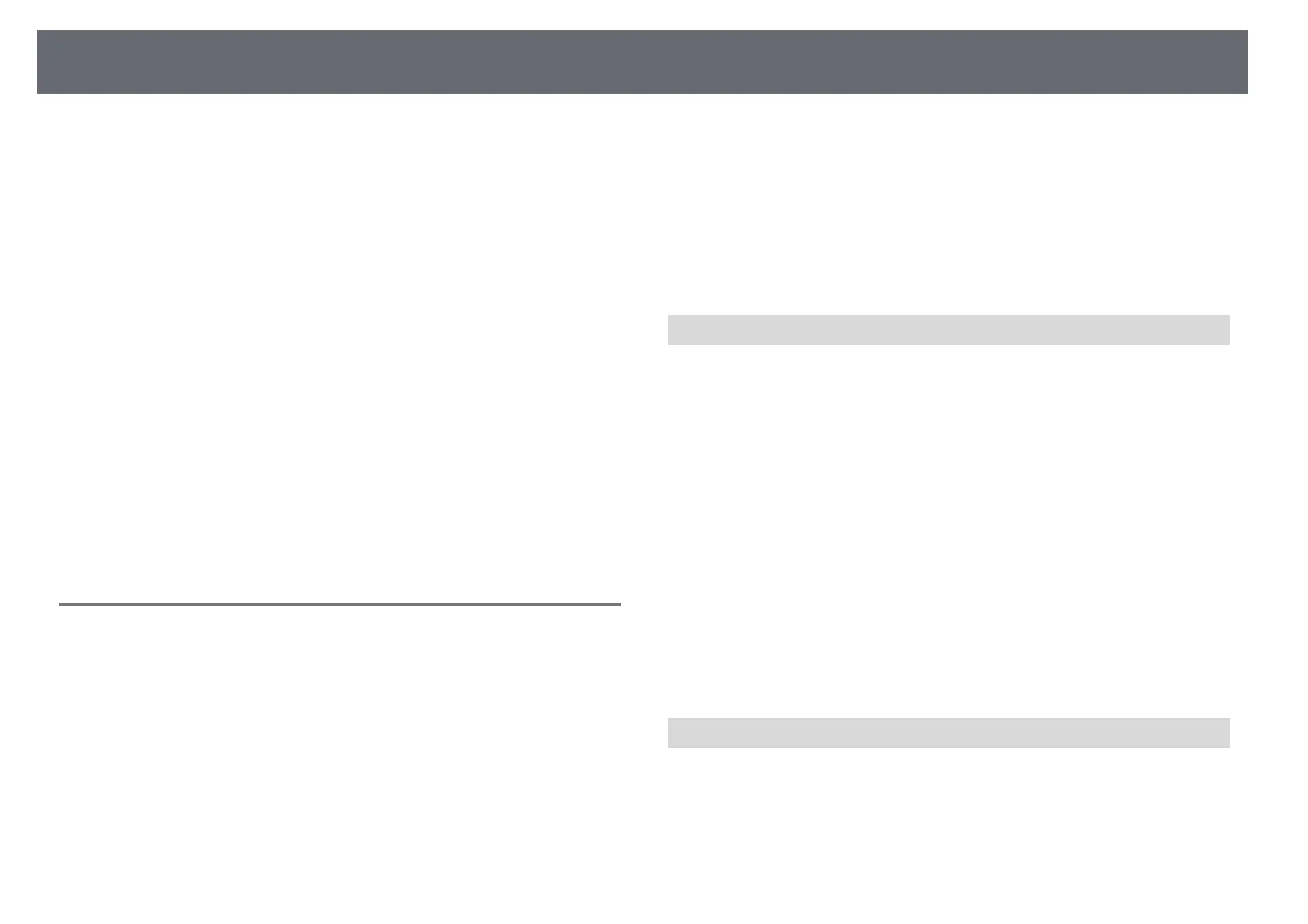Solving Image or Sound Problems
222
• Press the [USB] button on the remote control.
• Make sure the Epson USB Display software has been installed correctly.
Install it manually if necessary.
• For OS X, select the USB Display icon in the Dock folder. If the icon does
not appear on the Dock, double-click USB Display in the Applications
folder.
If you select Exit from the USB Display icon menu on the Dock, USB
Display does not start automatically when you connect the USB cable.
• For images projected with Windows Media Center, reduce the screen size
from full screen mode.
• For images projected from applications using Windows DirectX, turn off
DirectX functions.
• If the mouse cursor flickers, select Make the movement of the mouse
pointer smooth in the Epson USB Display Settings program on your
computer.
• Turn off the Transfer layered window setting in the Epson USB Display
Settings program on your computer.
gg Related Links
• "Connecting to a Computer for USB Video and Audio" p.27
Solutions When "No Signal" Message Appears
If the "No Signal" message appears, try the following solutions:
• Press the [Source Search] button and wait a few seconds for an image to
appear.
• Turn on the connected computer or video source, and press play to begin
your presentation, if necessary.
• Check that all cables required for projection are securely connected.
• Connect the video source directly to the projector.
• If you are projecting from a laptop computer, make sure it is set up to
display on an external monitor.
• Make sure the connected computer is not in sleep mode.
• If necessary, turn off the projector and the connected computer or video
source, and then turn them back on.
• If you are projecting from an HDMI source, replace the HDMI cable with
the shorter one.
gg Related Links
• "Displaying From a Laptop" p.222
• "Displaying From a Mac Laptop" p.222
Displaying From a Laptop
If the message "No Signal" is displayed when projecting from a laptop, you
need to set up the laptop to display on an external monitor.
a
Hold down the laptop's Fn key and press the key labeled with a monitor
icon or CRT/LCD. (See your laptop manual for details.) Wait a few
seconds for an image to appear.
b
To display on the laptop's monitor and the projector, try pressing the
same keys again.
c
If the same image is not displayed by the laptop and projector, check
the Windows Display utility to make sure the external monitor port is
enabled and extended desktop mode is disabled. (See your computer or
Windows manual for instructions.)
d
If necessary, check your video card settings and set the multiple display
option to Clone or Mirror.
Displaying From a Mac Laptop
If the message "No Signal" is displayed when projecting from a Mac laptop,
you need to set up the laptop for mirrored display. (See your laptop manual
for details.)
a
Open the System Preferences utility and select Displays.
