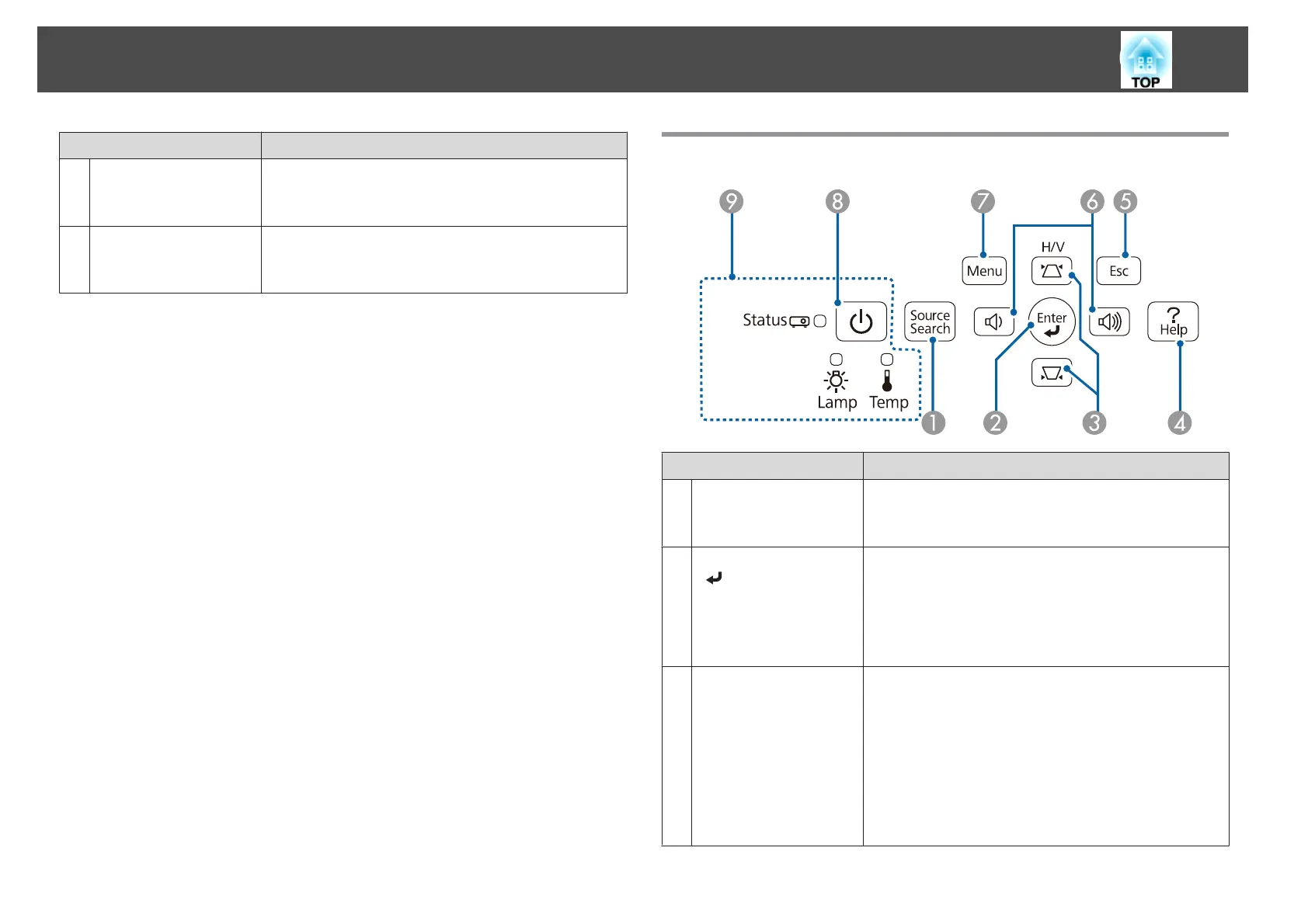Name Function
C
Rear feet
When setup on a surface such as a desk, turn to extend and
retract to adjust the horizontal tilt.
s "Adjusting the Horizontal Tilt" p.52
D
Front adjustable foot
When setup on a surface such as a desk, extend the foot to
adjust the position of the image.
s "Adjusting the Image Position" p.52
Control Panel
Name Function
A
[Source Search]
button
Changes to the next input source that is sending an image.
s "Automatically Detect Input Signals and Change the
Projected Image (Source Search)" p.41
B
[Enter] button
[
]
• When the Configuration menu or the Help screen is
displayed, it accepts and enters the current selection and
moves to the next level.
• If pressed while projecting analog RGB signals from the
Computer port, you can automatically optimize
Tracking, Sync., and Position.
C
[w][v] buttons
• Displays the Keystone screen allowing you to correct
keystone distortion in vertical and horizontal
directions.
s "Correcting manually" p.48
• If pressed when the Configuration menu or the Help
screen is displayed, these buttons select menu items and
setting values.
s "Using the Configuration Menu" p.99
s "Using the Help" p.128
Part Names and Functions
17
