
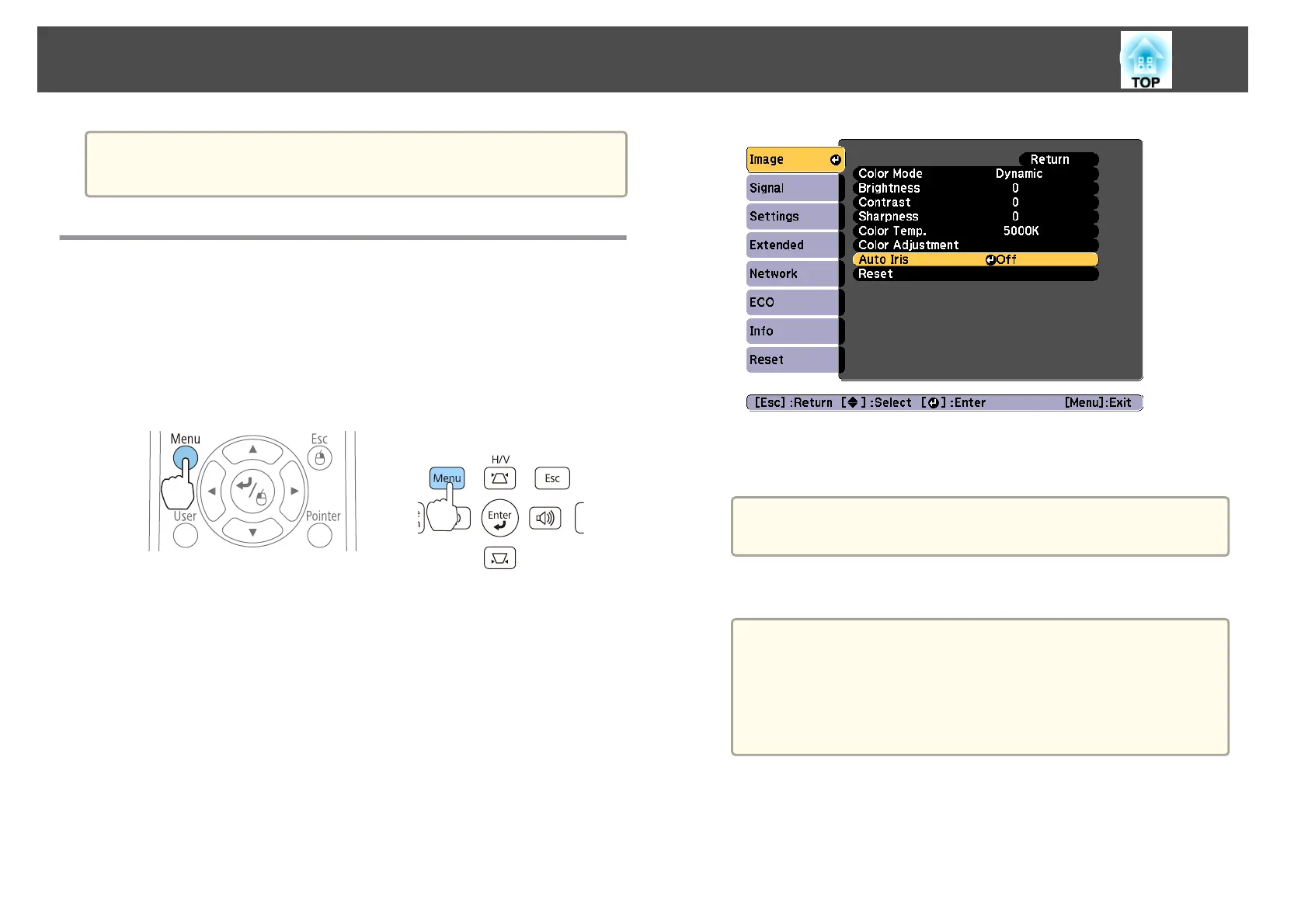 Loading...
Loading...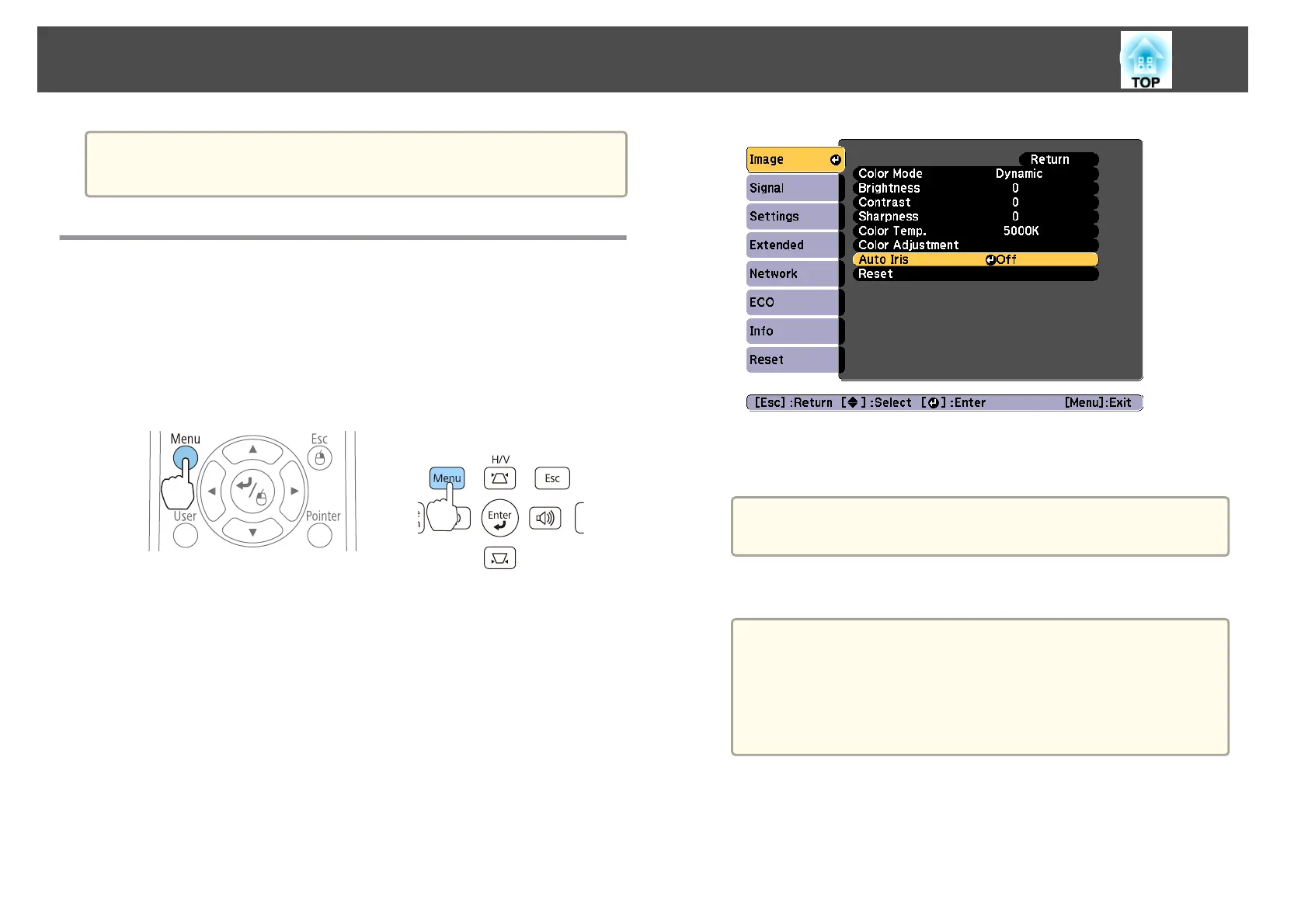
Do you have a question about the Epson EB-X27 and is the answer not in the manual?
| Projection Technology | 3LCD |
|---|---|
| Resolution | XGA (1024 x 768) |
| Contrast Ratio | 10, 000:1 |
| Zoom Ratio | 1.2x |
| Throw Ratio | 1.48 - 1.77:1 |
| Projection Size | 30 - 300 inches |
| Brightness | 2700 lumens |
| Lamp Life | 10, 000 hours (ECO mode) |
| Keystone Correction | Vertical: ±30 degrees |
| Inputs | HDMI, VGA, Composite, USB Type A, USB Type B |
| Dimensions | 297 mm x 234 mm x 77 mm |