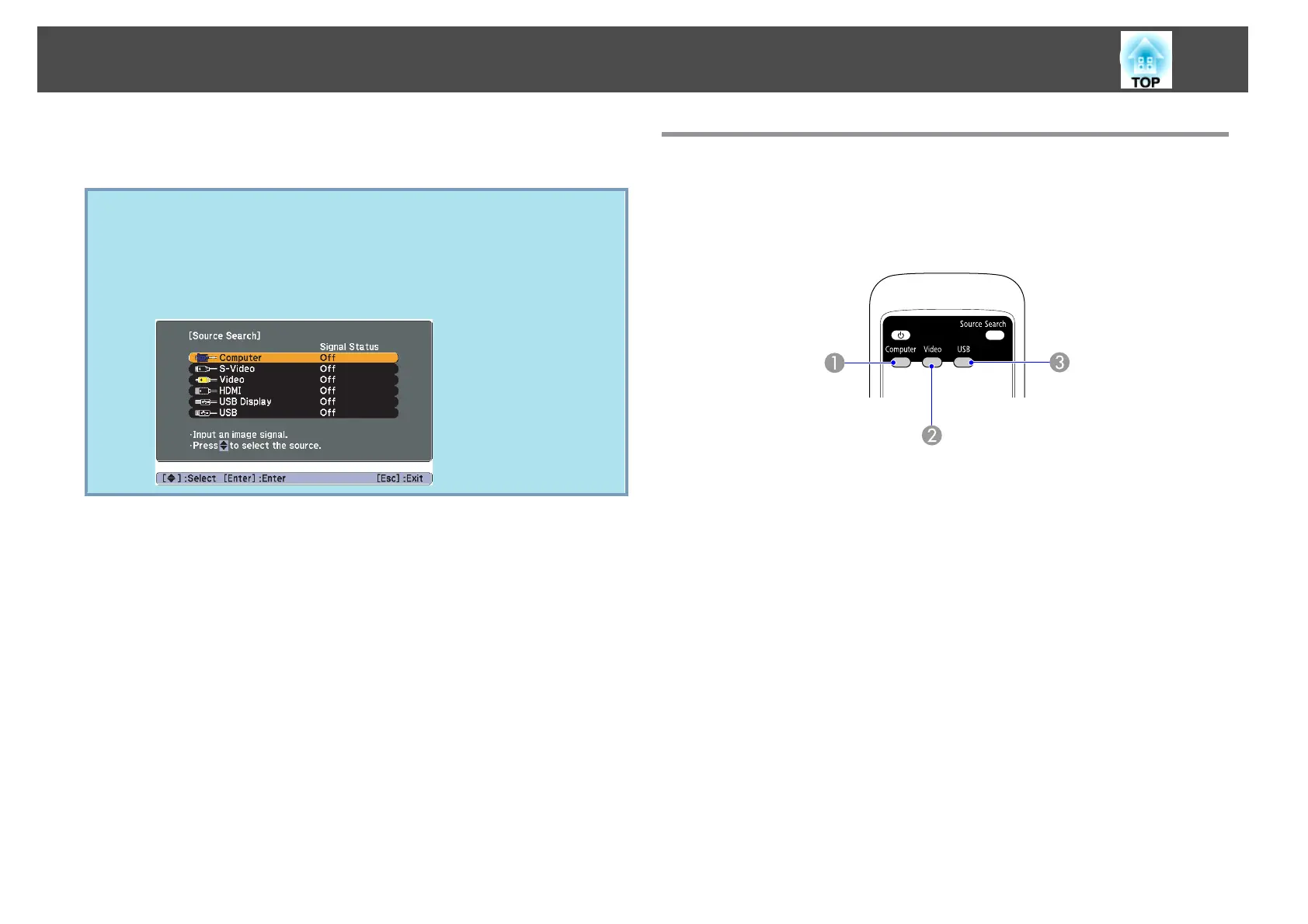When two or more pieces of equipment are connected, press the [Source
Search] button until the target image is projected.
q
The following screen showing the status of image signals is displayed
when only the image that the projector is currently displaying is
available, or when no image signal can be found. You can select the
input port where the equipment you want to use is connected. If no
operation is performed after about 10 seconds, the screen closes.
Example: EB-W10/X10
Switch to the target image by Remote Control
You can change directly to the target image by pressing the following
buttons on the Remote Control.
Remote Control
A
Changes to images from the Computer input port.
B
Each time the button is pressed, the image cycles through the Video, S-
Video, and HDMI (EB-W10/X10 only) input ports.
C
Each time the button is pressed, the image changes between USB Display and
Slideshow (EB-W10/X10 only).
Changing the Projected Image
23