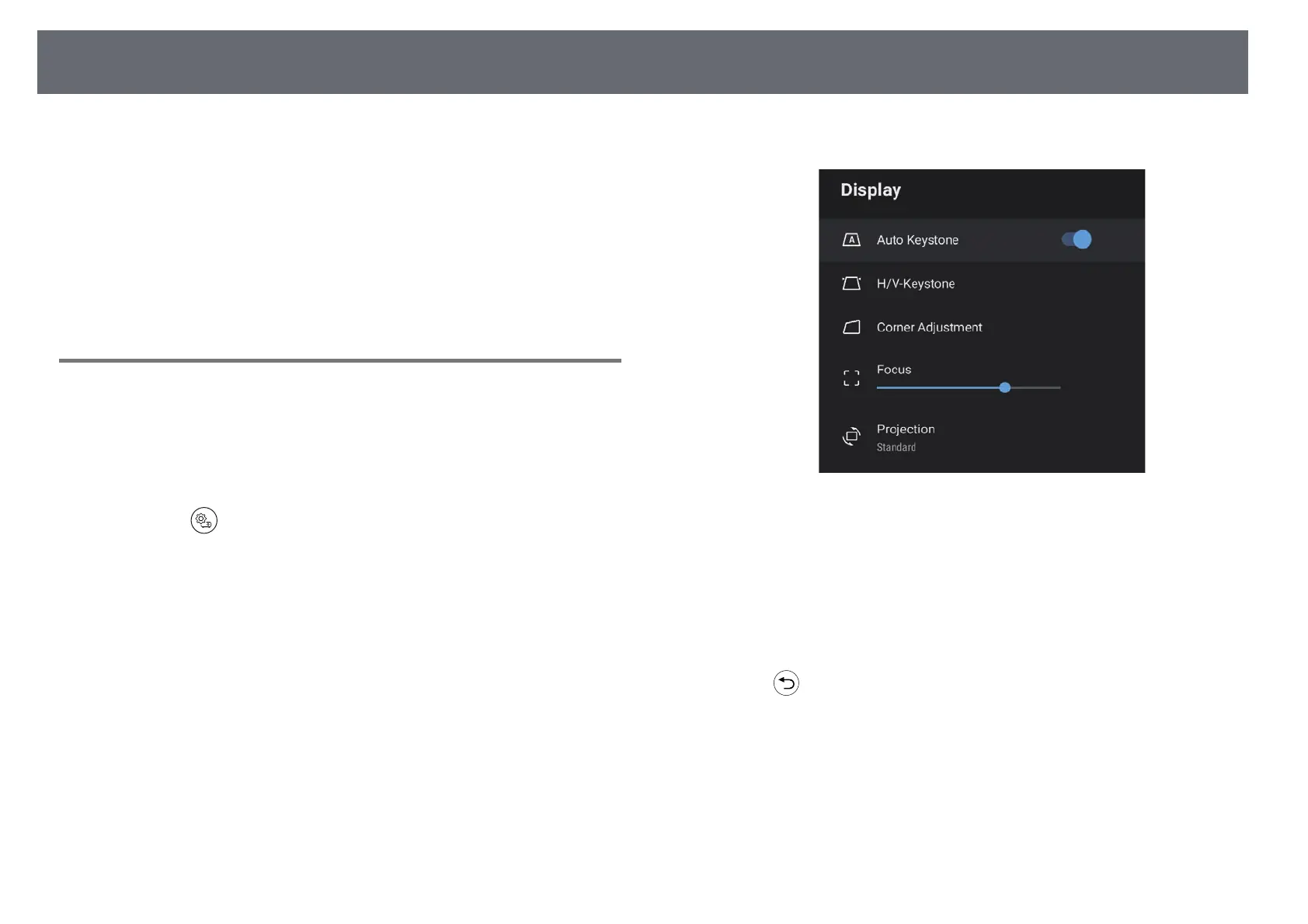Projection Modes
31
Depending on how you positioned the projector, you may need to change the
projection mode so your images project correctly.
• Standard lets you project from a table in front of the screen.
• Upside Down flips the image over top-to-bottom to project upside-down
from a ceiling or wall mount.
gg Related Links
• "Changing the Projection Mode Using the Menus" p.31
• "Projector Setup and Installation Options" p.16
Changing the Projection Mode Using the Menus
You can change the projection mode to flip the image over top-to-bottom
using the projector menus.
a
Turn on the projector and display an image.
b
Press the button on the remote control.
c
Select the Display menu and press the [Enter] button.
d
Select Projection and press [Enter].
e
Select a projection mode and press [Enter].
• Standard lets you project from a table in front of the screen.
• Upside Down flips the image over top-to-bottom to project upside-
down from a ceiling or wall mount.
f
Press to exit the menus.