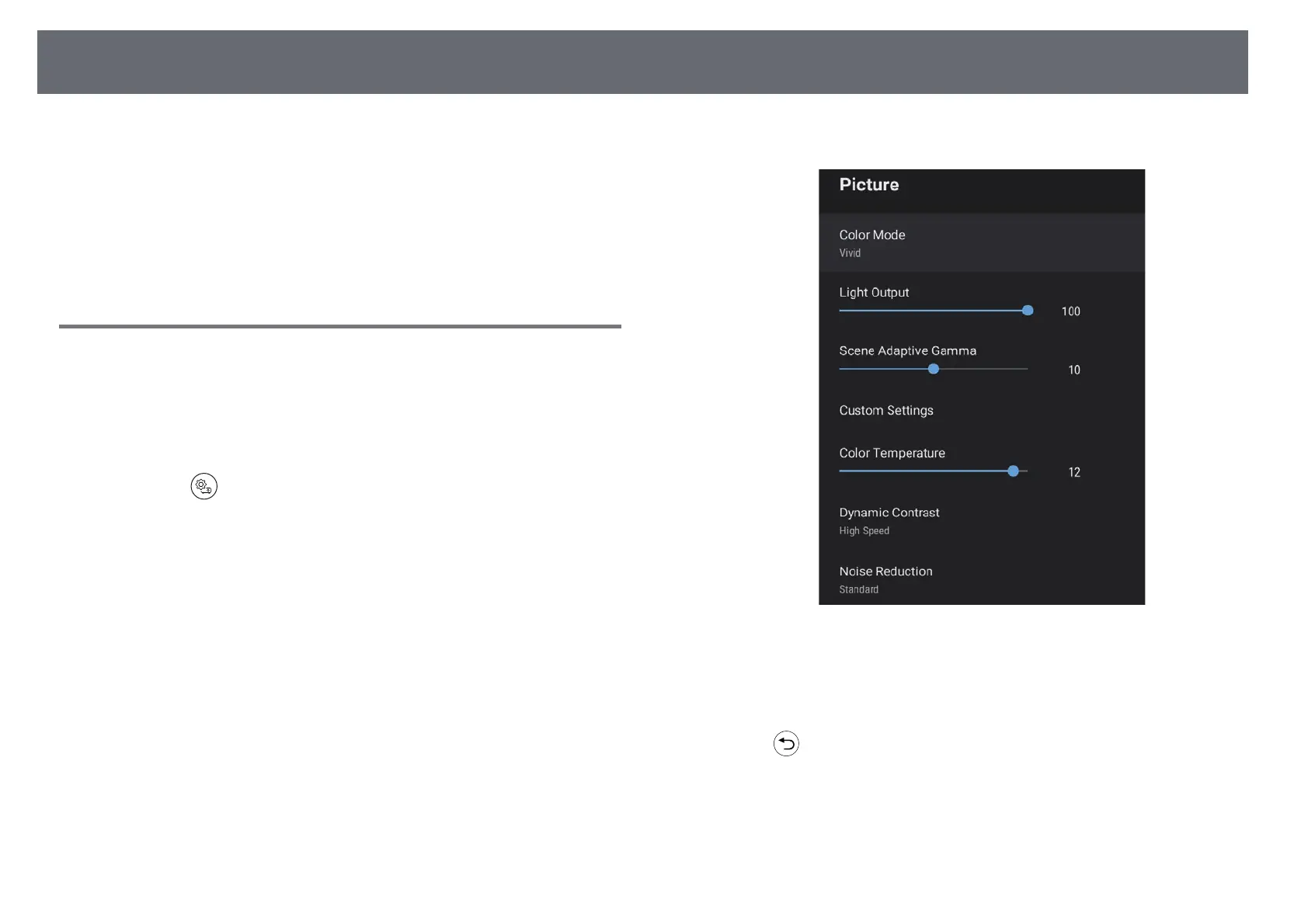Adjusting Image Quality (Color Mode)
40
The projector offers different color modes to provide optimum brightness,
contrast, and color for a variety of viewing environments and image types.
You can select the mode designed to match your image and environment, or
experiment with the available modes.
gg Related Links
• "Changing the Color Mode" p.40
• "Available Color Modes" p.41
Changing the Color Mode
You can change the projector's Color Mode using the remote control to
optimize the image for your viewing environment.
a
Turn on the projector and display an image.
b
Press the button on the remote control.
c
Select the Picture menu and press the [Enter] button.
d
Select Color Mode and press [Enter].
e
Select the color mode you want to use from the list and press [Enter].
f
Press to exit the menus.
gg Related Links
• "Image Quality Settings - Picture Menu" p.59