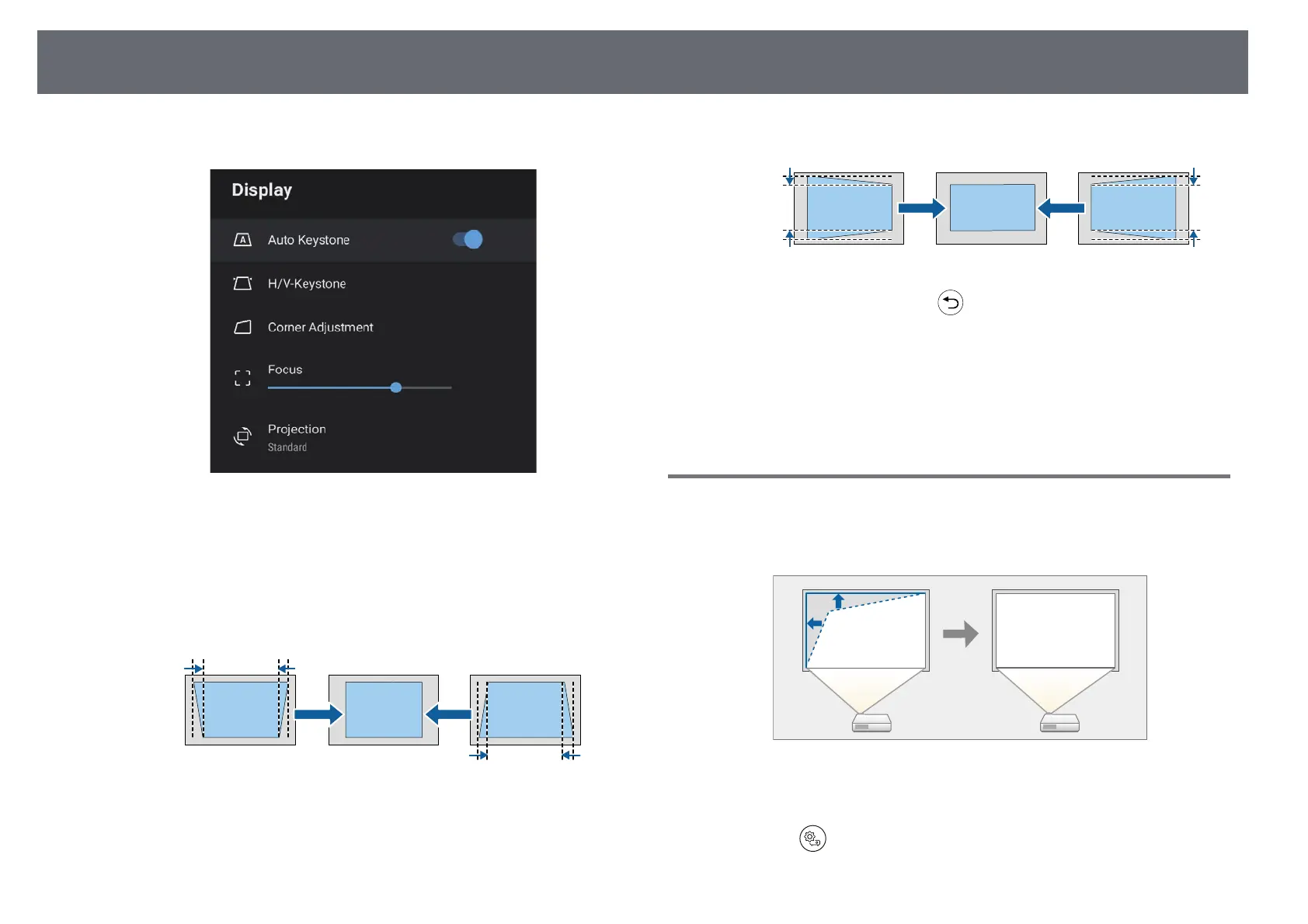Image Shape
34
c
Select the Display menu and press the [Enter] button.
d
Select H/V-Keystone and press [Enter].
e
Use the arrow buttons on the remote control to select between vertical
and horizontal keystone correction and to adjust the image shape as
necessary.
• V-Keystone
• H-Keystone
f
When you are finished, press .
After correction, your image is slightly smaller.
gg Related Links
• "Projector Feature Settings - Display Menu" p.63
Correcting the Image Shape with Corner Adjustment
You can correct the shape and size of an image that is unevenly rectangular by
using the projector's Corner Adjustment menu.
a
Turn on the projector and display an image.
b
Press the button on the remote control.