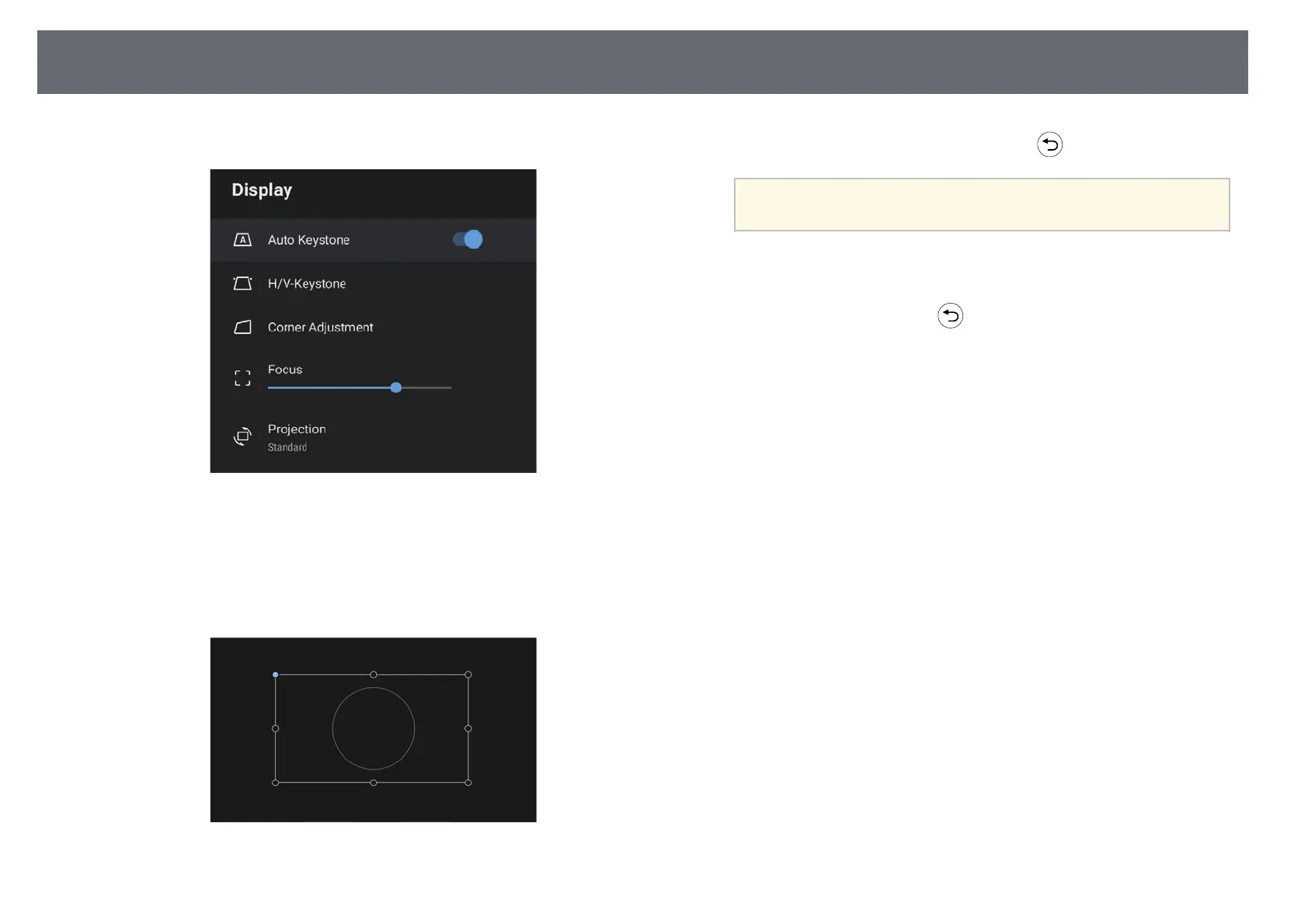Image Shape
35
c
Select the Display menu and press the [Enter] button.
d
Select Corner Adjustment and press [Enter].
The Corner Adjustment screen is displayed.
e
Use the arrow buttons to select the point on the image you want to
adjust, and then press [Enter].
f
Press the arrow buttons to adjust the image shape as necessary.
To return to the area selection screen, press .
a
If the direction key on the screen turns gray, you cannot make
further adjustments in that direction.
g
Repeat steps 5 and 6 as needed to adjust any remaining points.
h
When you are finished, press .
gg Related Links
• "Projector Feature Settings - Display Menu" p.63