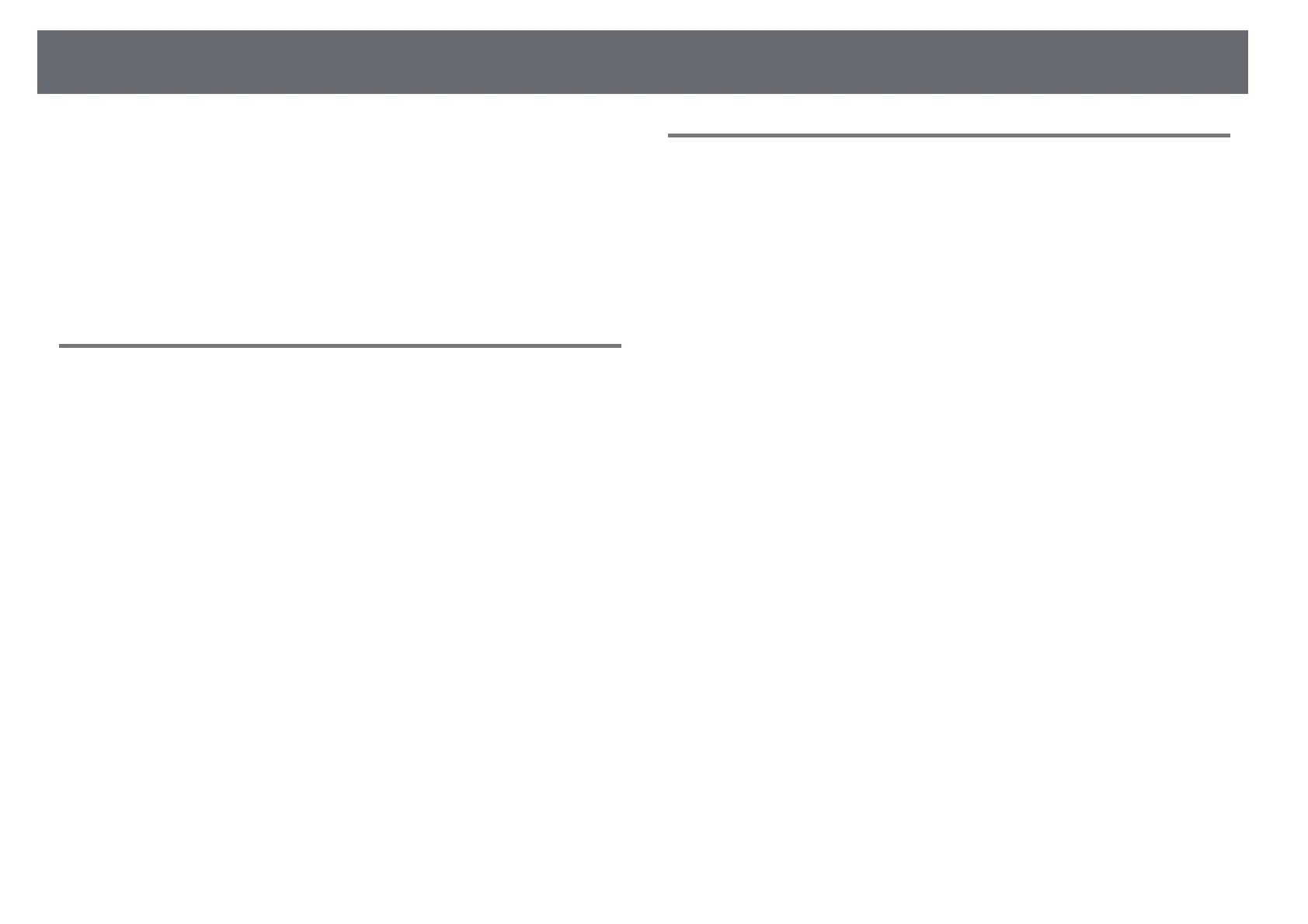Solving Image Problems
78
c
If you connected an extension power cable, try projecting without it to
see if it caused interference in the signal.
d
Select a computer video resolution and refresh rate that are compatible
with the projector.
gg Related Links
• "Image Quality Settings - Picture Menu" p.59
Adjusting an Image with Incorrect Brightness or
Colors
If the projected image is too dark or bright, or the colors are incorrect, try the
following steps until the problem is solved.
a
Try different color modes for your image and environment by selecting
the Color Mode setting in the projector's Picture menu.
b
Check your video source settings.
c
Adjust Custom Settings and Color Temperature in the Picture menu
for the current input source.
d
Make sure you selected the correct HDMI Video Range setting in the
projector's Picture menu, if available for your image source.
e
Make sure all the cables are securely connected to the projector and
your video equipment. If you connected long cables, try connecting
shorter cables.
f
Position the projector close enough to the screen.
gg Related Links
• "Image Quality Settings - Picture Menu" p.59
Adjusting an Upside-down Image
If the projected image is upside-down, select the correct projection mode.
s Display > Projection
gg Related Links
• "Projector Feature Settings - Display Menu" p.63
