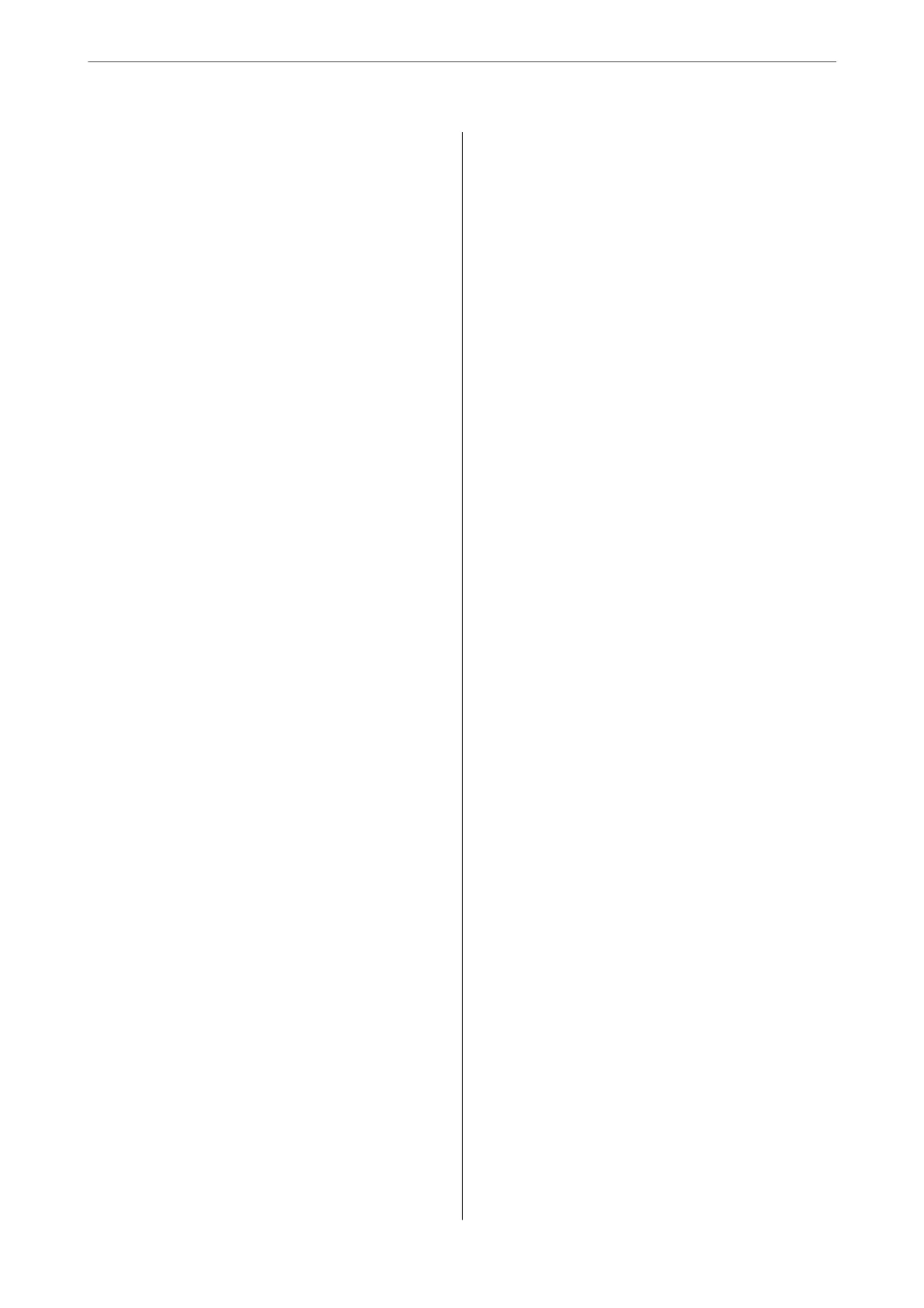Cleaning the Paper Path for Ink Smears........76
Cleaning the Scanner Glass.................76
Cleaning the Printer........................77
Cleaning Spilled ink........................78
Checking the Total Number of Pages Fed
rough the Printer........................78
Saving Power.............................78
Saving Power - Windows..................78
Saving Power - Mac OS................... 79
Installing or Uninstalling Applications Separately. . 79
Installing the Applications Separately.........79
Adding the Printer (for Mac OS Only).........82
Uninstalling Applications..................82
Updating Applications and Firmware.........84
Transporting and Storing the Printer............84
Solving Problems
e
Printer Does Not Work as Expected.........89
e Printer Does Not Turn On or O.........89
Power Turns O Automatically..............89
Paper Does Not Feed Properly. . . . . . . . . . . . . . 90
Cannot Print...........................92
Cannot Start Scanning...................108
Cannot Operate the Printer as Expected. . . . . . 117
Checking Lights and Printer Status............118
Paper Gets Jammed.......................121
Removing Jammed Paper.................121
Preventing Paper Jams...................124
It is Time to Rell the Ink...................124
Ink Bottle Handling Precautions............124
Relling the Ink Tanks...................125
Printing, Copying, and Scanning Quality is Poor. . 129
Print Quality is Poor.....................129
Copy Quality is Poor.................... 137
Scanned Image Problems.................142
Cannot Solve Problem.....................144
Cannot Solve Printing or Copying Problems. . . 145
Adding or Replacing the Computer or
Devices
Connecting to a Printer that has been
Connected to the Network..................147
Using a Network Printer from a Second
Computer............................147
Using a Network Printer from a Smart Device. . 148
Re-setting the Network Connection........... 148
When Replacing the Wireless Router.........148
When Changing the Computer.............149
Changing the Connection Method to the
Computer............................149
Making Wi-Fi Settings from the Control Panel. .150
Connecting a Smart Device and Printer Directly
(Wi-Fi Direct)...........................152
About Wi-Fi Direct..................... 153
Connecting to Devices Using Wi-Fi Direct. . . . 153
Checking the Network Connection Status.......154
Checking the Network Status Using Network
Light................................154
Printing a Network Connection Report. . . . . . . 155
Printing a Network Status Sheet............ 160
Checking the Network of the Computer
(Windows only)........................160
Product Information
Paper Information........................163
Available Paper and Capacities.............163
Unavailable Paper Types..................165
Consumable Products Information............166
Ink Bottle Codes....................... 166
Soware Information......................167
Soware for Printing.................... 167
Soware for Scanning....................170
Soware for Package Creation..............171
Soware for Making Settings.............. 171
Soware for Updating................... 173
Product Specications..................... 174
Printer
Specications
....................174
Scanner
Specications
...................175
Interface Specications...................176
Network Specications...................176
Dimensions...........................177
Electrical
Specications
.................. 177
Environmental Specications..............178
System Requirements....................178
Regulatory Information....................179
Standards and Approvals................. 179
Restrictions on Copying..................179
Where to Get Help
Technical Support Web Site..................182
Contacting Epson Support..................182
Before Contacting Epson................. 182
Help for Users in Europe..................182
Help for Users in Taiwan..................182
Help for Users in Australia................183
3
