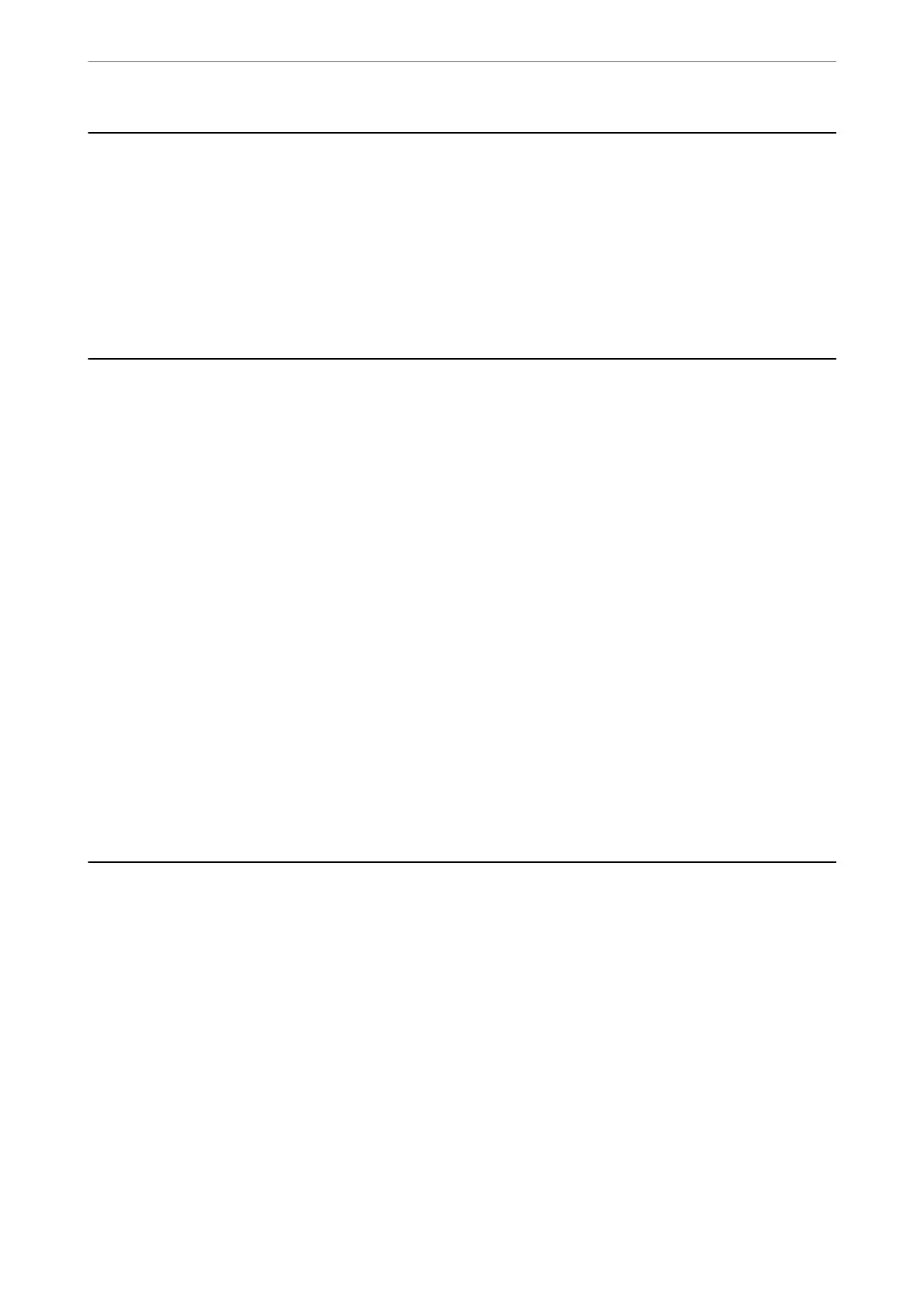Cleaning Spilled ink
If ink has been spilled, clean it up in the following ways.
❏ If ink adheres to the area around the tank, wipe it
o
using a napless, clean cloth or cotton swab.
❏ If ink spills on the desk or oor, wipe it o immediately. When ink is dried, it will be dicult to remove the
smear. To prevent the smear from spreading, blot the ink with a dry cloth, and then wipe it with a moist cloth.
❏ If ink gets on your hands, wash them with water and soap.
Checking the Total Number of Pages Fed Through the
Printer
You can check the total number of pages fed through the printer. e information is printed together with the
nozzle check pattern.
1.
Load A4-size plain paper in the printer.
2.
Press the
P
button to turn o the printer.
3.
Turn the printer on while holding the
y
button down, and then release the buttons when the power light
ashes.
Note:
You can also check the total number of pages fed from the printer driver.
❏ Windows
Click Printer and Option Information on the Maintenance tab.
❏ Mac OS
Apple menu > System Preferences > Printers & Scanners (or Print & Scan, Print & Fax) > Epson(XXXX) > Options
& Supplies > Utility > Open Printer Utility > Printer and Option Information
Saving Power
e
printer enters sleep mode or turns
o
automatically if no operations are performed for a set period. You can
adjust the time before power management is applied. Any increase will aect the product's energy eciency. Please
consider the environment before making any change.
Depending on the location of purchase, the printer may have a feature that turns it o automatically if it is not
connected to the network for 30 minutes.
Saving Power - Windows
1.
Access the printer driver window.
2.
Click Printer and Option Information on the Maintenance tab.
Maintaining the Printer
>
Saving Power
>
Saving Power - Windows
78
