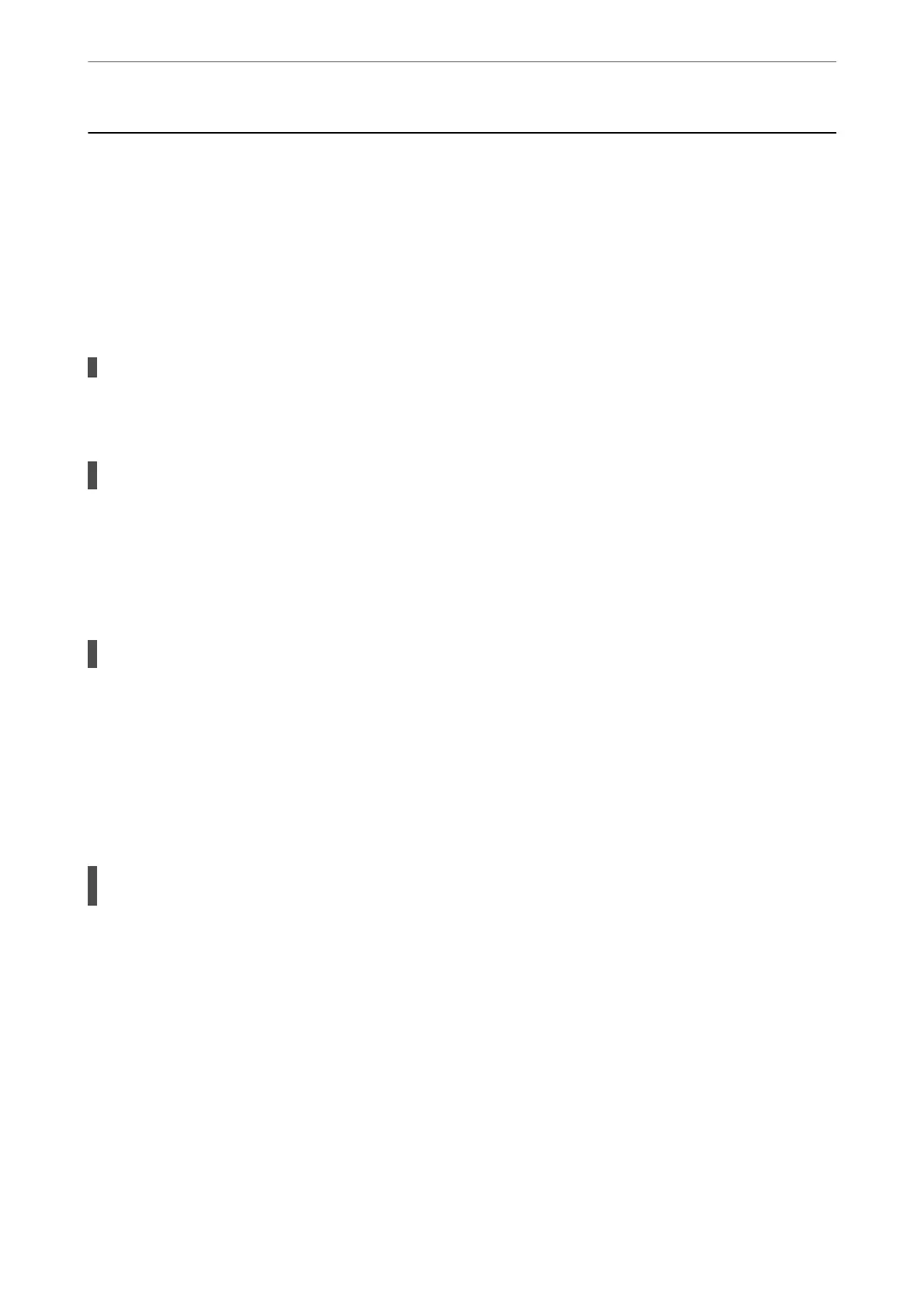The Printer Does Not Work as Expected
The Printer Does Not Turn On or
O
Power Does Not Turn On
e following causes can be considered.
The power cord is not plugged in properly to the electrical outlet.
Solutions
Make sure the power cord is securely plugged in.
The
P
button was not pressed for long enough.
Solutions
Hold down the
P
button for a little longer.
Power Does Not Turn O
The
P
button was not pressed for long enough.
Solutions
Hold down the
P
button for a little longer. If you still cannot turn
o
the printer, unplug the power cord.
To prevent the print head from drying out, turn the printer back on and turn it o by pressing the
P
button.
Power Turns O Automatically
The Power O Timer feature or Power O If Inactive and Power O If Disconnected feature is
enabled.
Solutions
❏ Windows
Click Printer and Option Information on the printer driver's Maintenance tab.
❏ Disable the Power O If Inactive and Power O If Disconnected settings.
❏ Disable the Power O Timer setting.
❏ Mac OS
Select System Preferences from the Apple menu > Printers & Scanners (or Print & Scan, Print &
Fax), and then select the printer. Click Options & Supplies > Utility > Open Printer Utility, and then
click Printer Settings.
❏ Disable the Power O If Inactive and Power O If Disconnected settings.
❏ Disable the Power
O
Timer setting.
Solving Problems
>
The Printer Does Not Work as Expected
>
The Printer Does Not Turn On or O
89
