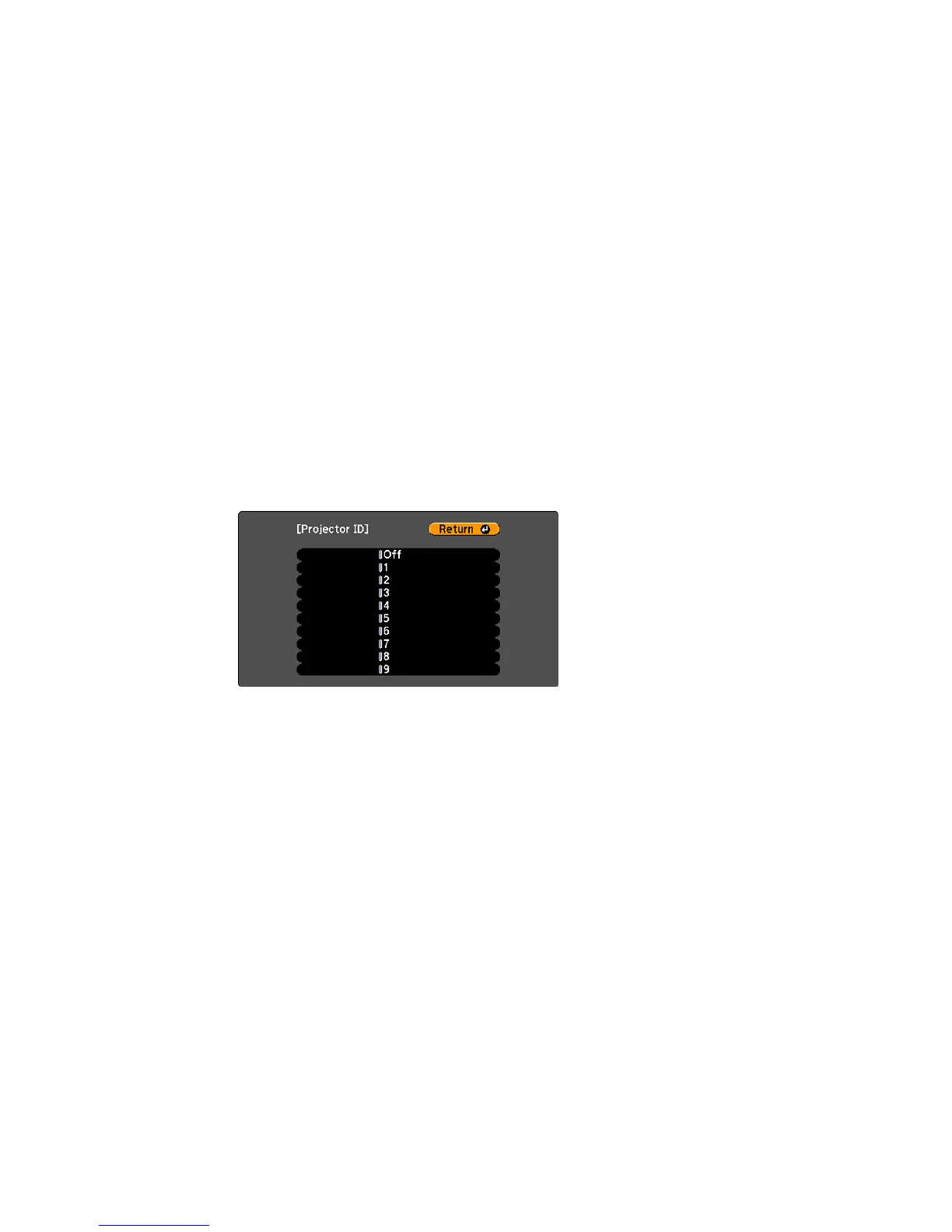Setting the Projector ID
Setting the Remote Control ID
Matching Multiple-Projector Display Quality
Parent topic: Adjusting Projector Features
Setting the Projector ID
If you want to control multiple projectors from a remote control, give each projector a unique ID.
1. Press the Menu button.
2. Select the Extended menu and press Enter.
3. Select Projector ID and press Enter.
4. Use the arrow buttons on the remote control to select the identification number you want to use for
the projector. Then press Enter.
Repeat these steps for all the other projectors you want to operate from one remote control.
Parent topic: Projector Identification System for Multiple Projector Control
Setting the Remote Control ID
The remote control's ID is set to zero by default so it can operate any compatible projector. If you want to
set the remote control to operate only a particular projector, you need to set the remote control's ID to
match the projector's ID.
1. Turn on the projector you want the remote control to operate with exclusively.
118
