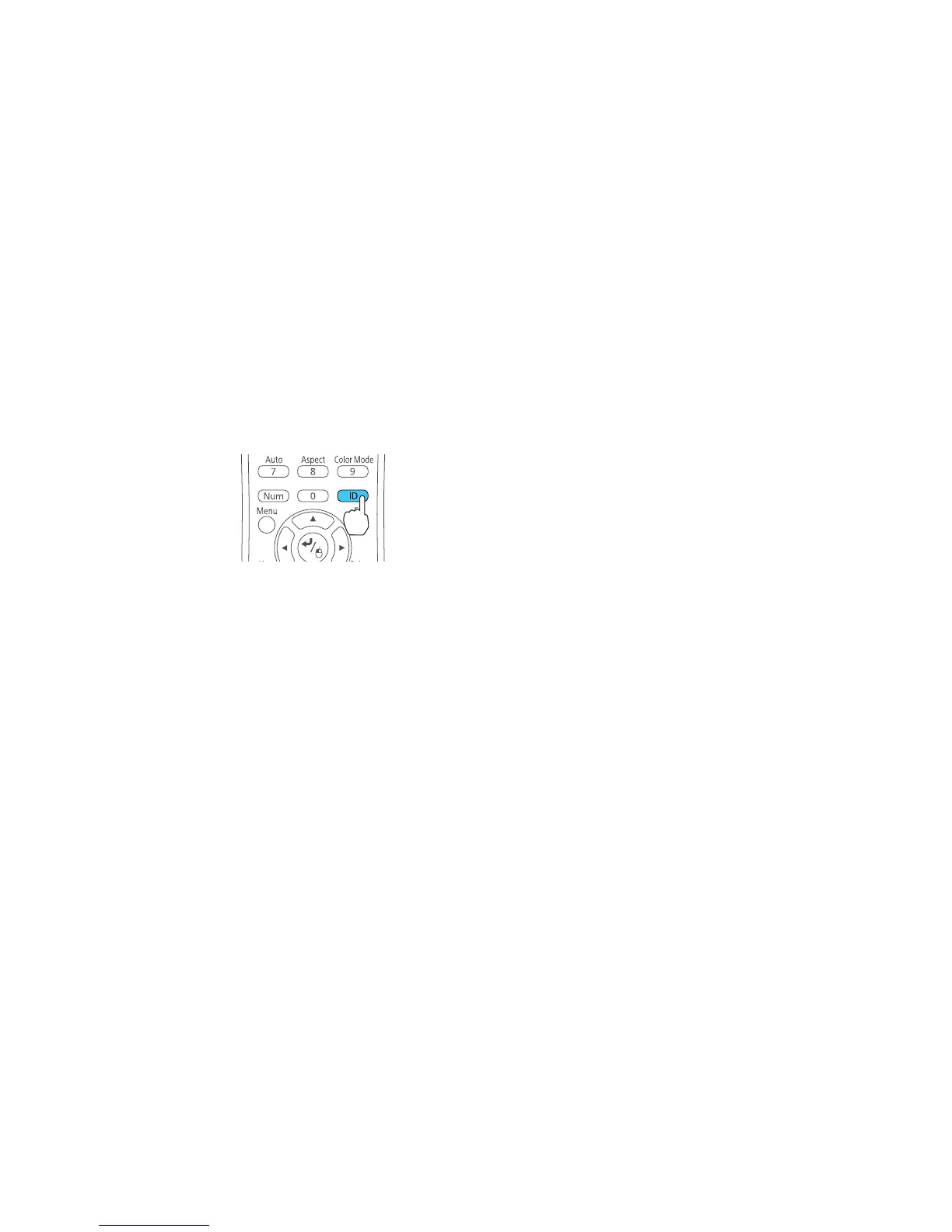2. Make sure you know the projector's ID number as set in the Extended menu Projector ID setting.
Note: If you have forgotten the projector's ID, aim the remote at the projector and press the ID
button. The projector's ID will display on the screen temporarily.
3. Aim the remote control at that projector.
4. Hold down the ID button on the remote control while you press the numeric button that matches the
projector's ID. Then release the buttons.
5. Press the ID button on the remote control to check if the ID-setting process worked.
You see a message displayed by the projector.
• If the remote control is listed as On, the remote control ID is set to operate only the listed projector.
• If the remote control is listed as Off, the remote control ID is not set properly. Repeat the steps
above to set the ID to match the projector you want to control.
Note: You must set the remote control ID to match the projector ID each time you turn on the
projector you have set it to control.
Parent topic: Projector Identification System for Multiple Projector Control
Matching Multiple-Projector Display Quality
You can match the display quality of multiple projectors that will project next to each other.
1. Turn on all the projectors on which you want to match the display quality.
2. Set ID numbers on each projector.
3. Set the remote control ID to match the first projector.
119