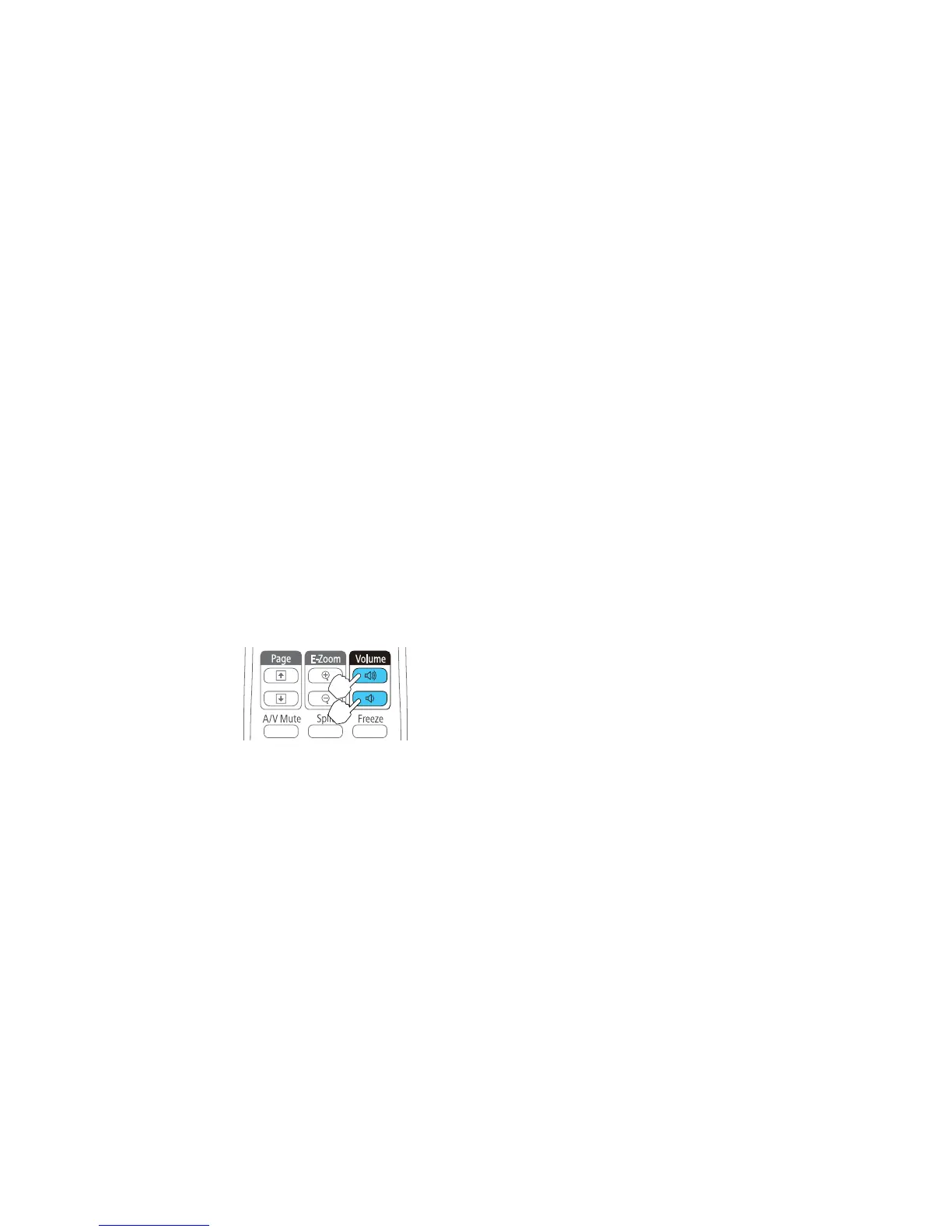4. Select the Auto Iris setting and choose one of the following:
• High Speed to adjust brightness as soon as the scene changes.
• Normal for standard brightness adjustment.
Note: You can set Auto Iris for each Color Mode that supports the feature. You cannot change the
Auto Iris setting when you are using a Closed Caption setting.
5. Press Menu or Esc to exit the menus.
Parent topic: Color Mode
Controlling the Volume with the Volume Buttons
You can use the Volume buttons on the remote control to adjust the volume as you project a
presentation with audio. You can also use the volume buttons on the projector's control
panel.(EX5240/EX5250 Pro/EX7240 Pro/EX9200 Pro/VS340/VS345)
The volume buttons control the projector’s internal speaker system. You must adjust the volume
separately for each connected input source.
1. Turn on the projector and start a presentation that includes audio.
2. Press the Volume buttons as necessary to lower or raise the volume.
A volume gauge appears on the screen.
3. To set the volume to a specific level for an input source, use the projector menus.
Parent topic: Using Basic Projector Features
Related references
Projector Parts - Remote Control
Projector Feature Settings - Settings Menu
99