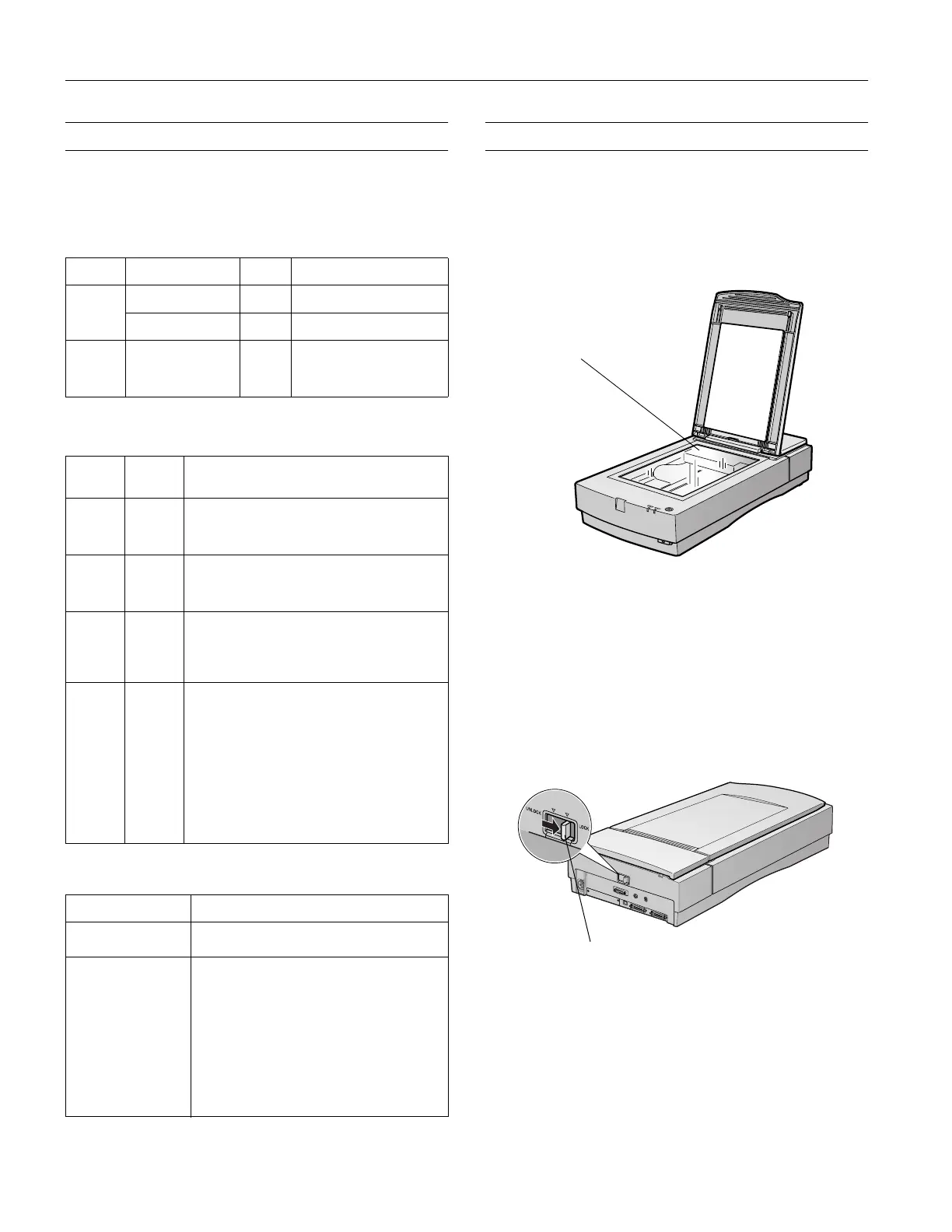EPSON Expression 1680
4 -
EPSON Expression 1680
1/01
Lights and Buttons
The scanner has two indicator lights and two buttons on its
control panel. Light status and button functions are described
in the tables that follow.
Scanner indicator lights
N = on,
O = off,
F = flashing
Error conditions
N = on,
O = off,
F = flashing
Scanner buttons
Transporting the Scanner
When you transport the scanner a long distance or store it for
an extended time, follow the steps below to secure the
carriage.
1. Make sure the transportation lock on the back of the
scanner is in the
UNLOCK
position.
2. Locate the SCSI ID rotary switch on the back of the
scanner. Align the dot on the rotary switch with the
asterisk (*).
3. If you’re using a transparency unit or automatic document
feeder, remove it and replace the scanner cover.
4. Turn on the scanner and wait until the carriage moves to
the home position as shown. Then turn off the scanner.
5. Slide the transportation lock at the back of the scanner to
the
LOCK
position.
If the carriage does not automatically return to the home
position, slowly raise the front of the scanner and hold it up
until the carriage comes to rest in the home position. Then
slide the transportation lock to the
LOCK
position.
Light Light status Color Scanner status
READY
N Green Ready to scan images
F (flashing) Green Scanning is in progress
ERROR
N
F (rapidly flashing)
O
Red An error occurred; see the
following table for more
information
ERROR
light
READY
light Error type
O O Command error: The scanner has received
incorrect commands from your scanning
software. Try rescanning the document.
F
O
Interface error: Check that your scanner is
securely connected to your computer, and then
turn the scanner off and back on again.
F
F Fatal error: Check that the transportation lock is
released, and then turn the scanner off and on
again. If this doesn’t solve the problem, call
your EPSON dealer.
O
O
Option error: There’s a problem with an
installed option. Check to make sure the
transparency unit or automatic document
feeder is flat against the document table.
Check that your option is securely connected to
the option (ADF/TPU)
connector at the back of
the scanner. Finally, check that the automatic
document feeder isn’t out of paper and doesn’t
have a paper jam. If these suggestions don’t
solve the problem, call your EPSON dealer.
Button Function
P Operate
Turns the scanner on and off.
a Start
Automatically launches a
a Start button-
compatible application. You must set up your
scanner software and a compatible application
to use this button.
If you installed Presto! PageManager, it’s
automatically assigned to the
a Start button.
You can set up Presto! PageManager to scan
your image automatically and send it directly
to another application or a peripheral device,
such as a printer.
home position
locked position