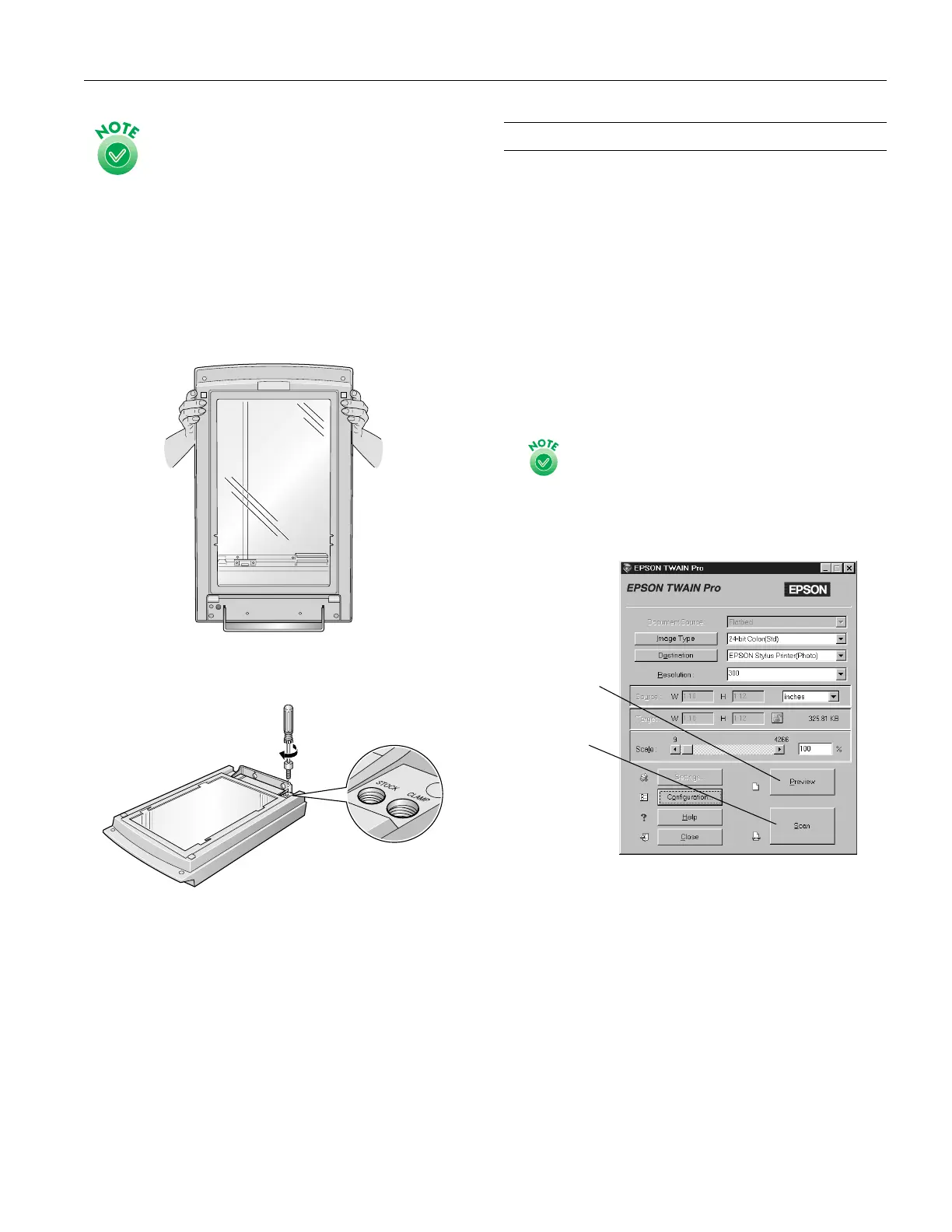EPSON Expression 1680
1/01 EPSON Expression 1680
- 5
If you are using a transparency unit and it is switched
on, the scanner carriage will not move to the home
position. Remove the transparency unit first, then
perform the steps above. See the next section for
instructions.
Transporting the Transparency Unit
After you’ve removed the transparency unit from the scanner,
prepare it for shipping as follows:
1. Slowly raise the front of the transparency unit to allow the
lamp assembly to slide to the back of the unit. Wait until
the lamp assembly comes to rest.
2. Reinstall the transparency unit’s shipping screw in the hole
marked
CLAMP
.
Scanning with EPSON TWAIN Pro
1. Start your host application (for example, Adobe
®
Photoshop
®
LE).
2. Select your scanner driver. (Unless you change your source,
you only need to do this step once.)
For example, if you’re running Windows
®
and using Adobe
Photoshop LE as your host application, click File, Import,
Select TWAIN_32 Source. In the Select Source dialog
box, select EPSON TWAIN Pro(32-bit). Then click
Select.
If you have a Macintosh,
®
click File, Import, Twain
Select. In the Select a source dialog box, choose EPSON
TWAIN Pro and click OK.
The command you choose from the File menu differs
from one host application to another. With other host
applications, you might choose Acquire or Select
Source instead of Import.
3. Open the scanner software.
For example, choose Import from Photoshop’s File menu.
In Windows, select TWAIN_32.
On a Macintosh, select TWAIN_Acquire.
The EPSON TWAIN Pro main window appears.
4. Choose the Document Source, Image Type, and
Destination.
Click to start
scanning.
Click to
display a
preview of
the image.
