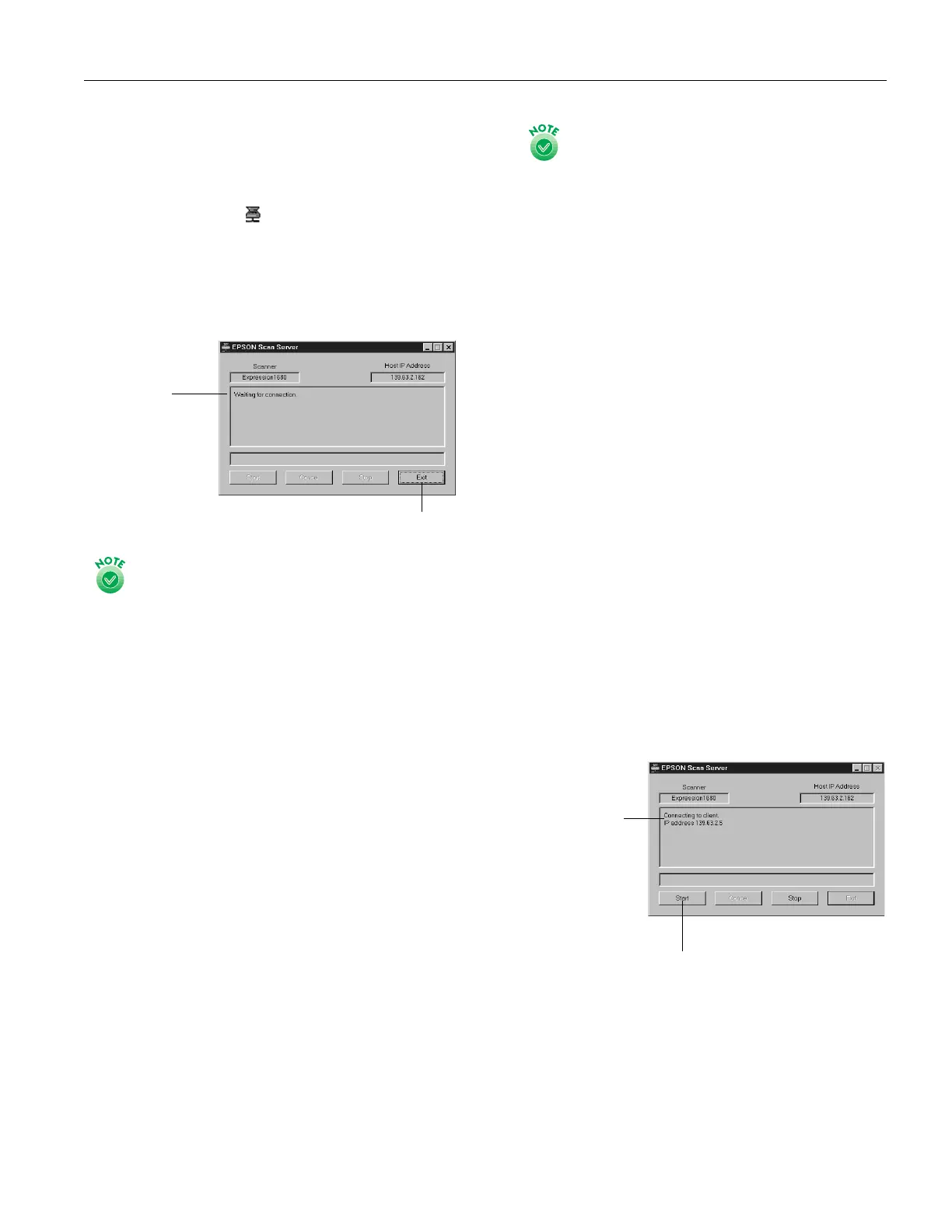EPSON Expression 1680
1/01 EPSON Expression 1680
- 7
Starting EPSON Scan Server
EPSON Scan Server starts automatically whenever the scanner
server is turned on. When EPSON Scan Server is running,
you’ll see either the EPSON Scan Server dialog box, or the
EPSON Scan Server icon on the Windows taskbar. If you
need to start EPSON Scan Server manually, click Start,
Programs, EPSON Scan Server, and then select EPSON
Scan Server.
You can quit EPSON Scan Server at any time. Just click the
Exit button on the EPSON Scan Server dialog box.
Before you quit, make sure no client computers are trying
to use the scanner. Don’t exit if the status area of the
EPSON Scan Server dialog box indicates that you are
connecting to a client. Wait until you see the message
Waiting for connection.
If you installed EPSON TWAIN Pro on the scanner server
so that you could make a direct connection to the
scanner, remember that you must exit EPSON Scan
Server to use EPSON TWAIN Pro. EPSON Scan Server
disables EPSON TWAIN Pro.
Starting EPSON TWAIN Pro Network
You connect to the scanner server by starting EPSON
TWAIN Pro Network from the client computer. Follow these
steps:
1. Start your host application.
2. Select EPSON TWAIN Pro Network as your source, or
scanner driver. (You only need to do this step once.)
For example, if you’re running Windows and using Presto!
PageManager for EPSON as your host application, choose
Select Source
from the File menu. In the Select Source
window, choose EPSON TWAIN Pro Network and click
Select.
If you have a Macintosh and are using Presto! PageManager
for EPSON, click File, Select Source, then Select
TWAIN Source. In the Select a source window, select the
EPSON TWAIN Pro Network icon and click OK.
The command you choose from the File menu differs
from one host application to another. With other host
applications, you might choose Import or Select
TWAIN_32 Source, for example.
3. Start EPSON TWAIN Pro Network.
If your host application is Presto! PageManager for EPSON,
choose Acquire from the File menu. When EPSON
TWAIN Pro Network starts, the EPSON TWAIN Pro
Network main menu appears and you connect to the
scanner server.
Since the settings and controls for EPSON TWAIN Pro
Network are the same as those for EPSON TWAIN Pro,
see “Scanning with EPSON TWAIN Pro” on page 5 for
general scanning instructions. For more detailed
information about settings, see the EPSON Expression 1680
Reference Guide on your EPSON Expression 1680 Scanning
Tools CD-ROM.
Starting a Scan
You can start a scan on your network scanner in several ways:
❏ You can start EPSON TWAIN Pro Network on the client
computer, make your scan settings, and click the Scan
button on the EPSON TWAIN Pro Network main
window. The scanned image is imported into your host
application’s window.
❏ You can press the
a Start button on the scanner to send the
scanned image to the client computer that is currently
connected to the scanner server.
❏ You can click the Start button on the EPSON Scan Server
dialog box to send the scanned image to the client computer
currently connected to the scanner server.
No matter how you start the scan, the client computer must
be running EPSON TWAIN Pro Network to connect to the
scanner server.
Click to exit
Wait for this
message
before you exit.
Click to start a scan from the scanner server
IP address of the
client computer
connected to the
scanner server
