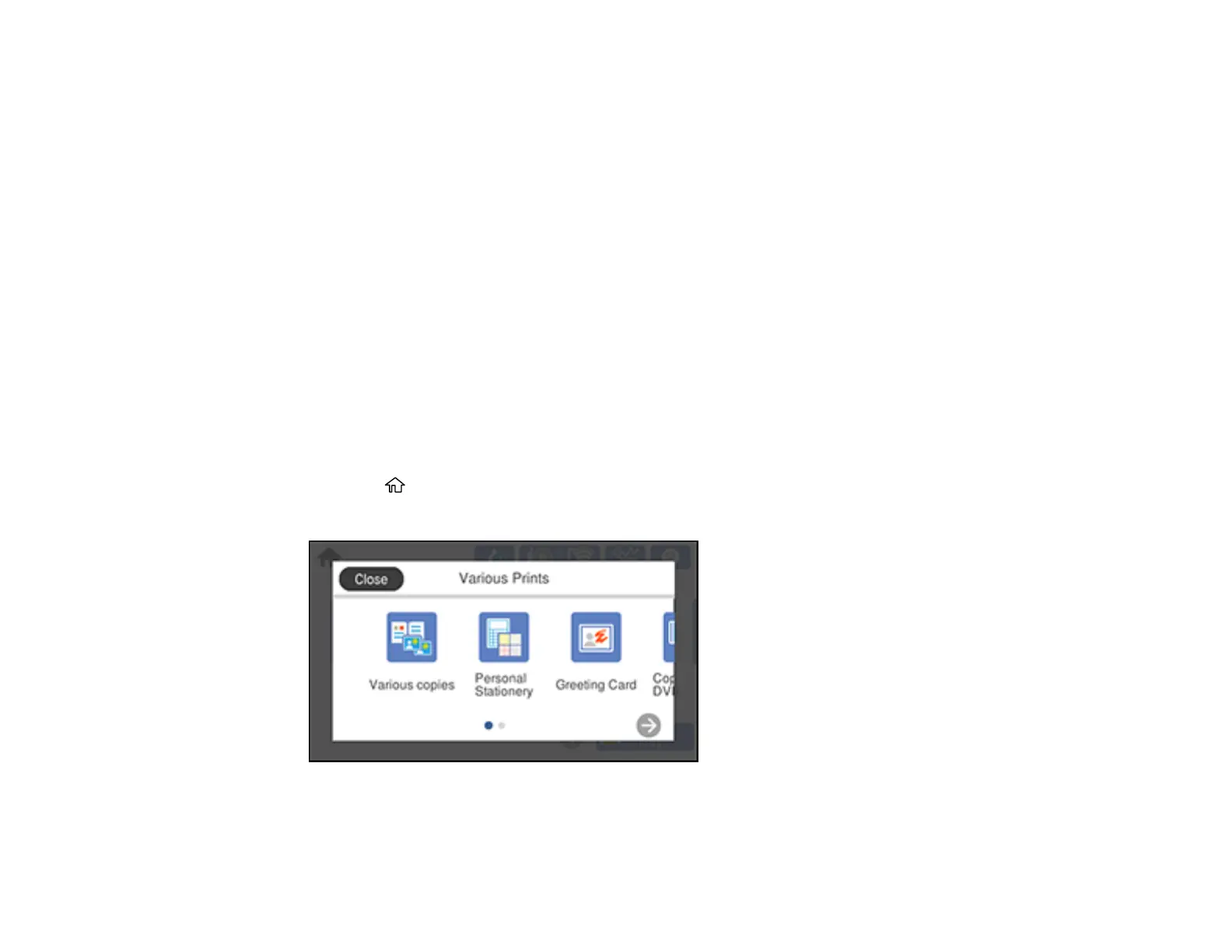225
10. Adjust the CD Density setting as necessary.
11. When you are ready to print, press the Print icon.
Note: To cancel printing, select Cancel and select OK to exit.
Parent topic: Printing on CDs/DVDs
Related tasks
Loading a CD/DVD
Inserting a Memory Card
Connecting and Using a USB Flash Drive or External Device
Printing a Jewel Case Insert from a Memory Device
You can print a photo from a memory card or external USB device on a CD/DVD jewel case insert. Your
product automatically resizes the photo to fit, but you can also print multiple thumbnail images formatted
to fit on a jewel case insert. After the insert is printed, you can cut and fold it to fit.
1. Insert a memory card or external USB device into your product.
2. Load the paper you want to print on.
3. Press the home button, if necessary.
4. Select Various Prints.
5. Select Copy to CD/DVD > OK > Print on Jewel Case.
