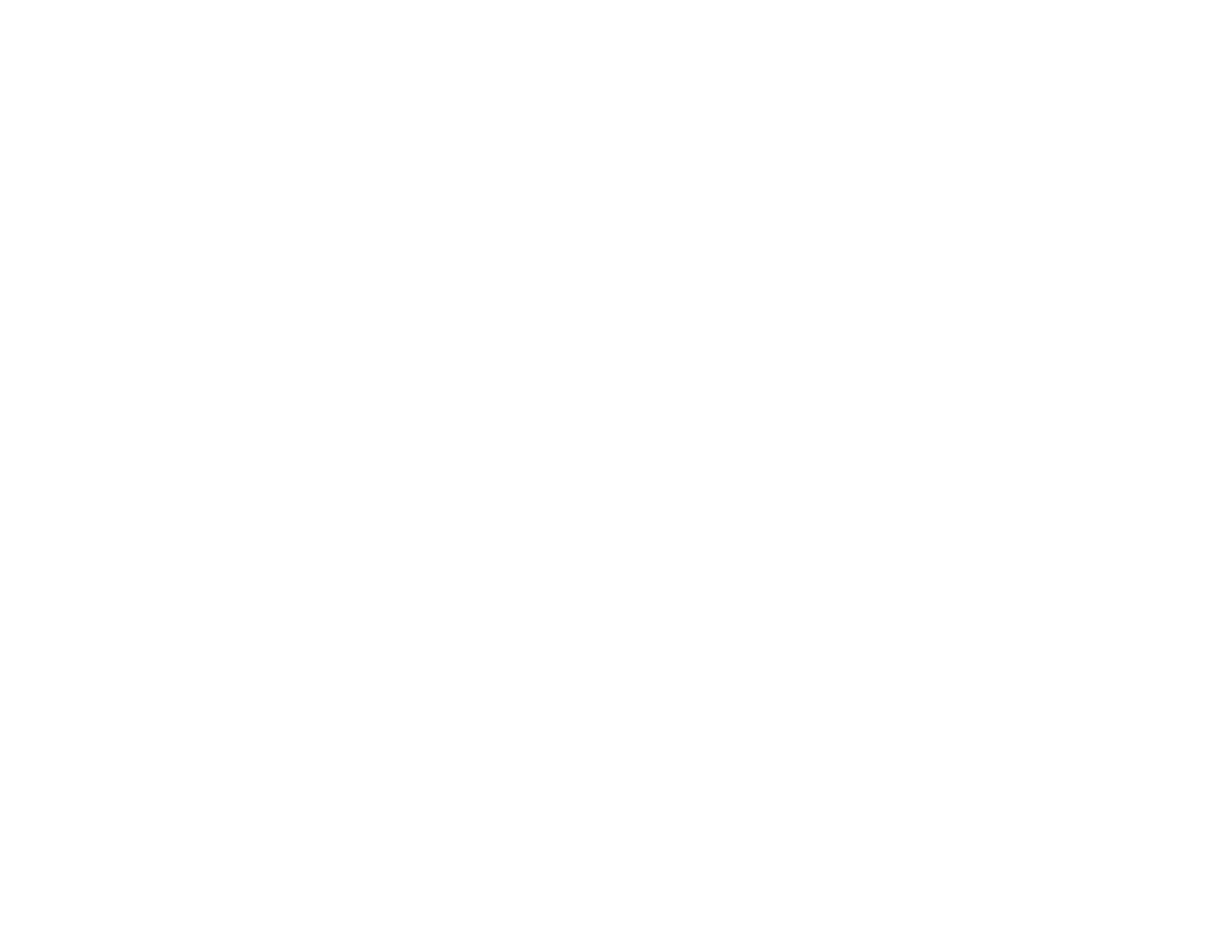325
• If the Image Type is set to Black & White, select Text Enhancement. If the Image Type is set to
Color or Grayscale, change the Text Enhancement setting to High.
Scanned Image Colors Do Not Match Original Colors
Printed colors can never exactly match the colors on your computer monitor because printers and
monitors use different color systems: monitors use RGB (red, green, and blue) and printers typically use
CMYK (cyan, magenta, yellow, and black).
Check the color matching and color management capabilities of your computer, display adapter, and the
software you are using to see if they are affecting the palette of colors you see on your screen.
To adjust the colors in your scanned image, adjust these Epson Scan 2 settings (if available) and try
scanning again:
• If the Image Type setting is Color or Grayscale, adjust the Contrast setting.
• If the Image Type setting is Black & White or Grayscale, adjust the Color Enhance setting.
Parent topic: Solving Scanned Image Quality Problems
Related tasks
Scanning a Document in Epson ScanSmart
Scanning in Epson Scan 2
Image Consists of a Few Dots Only
If your scanned image consists only of a few dots, try these solutions:
• Make sure you placed your original for scanning facing the correct way.
• If the Image Type setting is Black & White, adjust the Threshold and scan again.
• Remove any lint or dirt from your original.
• Do not press on the original or the document cover with too much force.
Parent topic: Solving Scanned Image Quality Problems
Related tasks
Cleaning Your Product
Line of Dots Appears in All Scanned Images
If a line of dots appears in all your scanned images, try these solutions:
• Clean the scanner glass with a soft, dry, lint-free cloth or use a small amount of glass cleaner on the
cloth, if necessary. Paper towels are not recommended.
