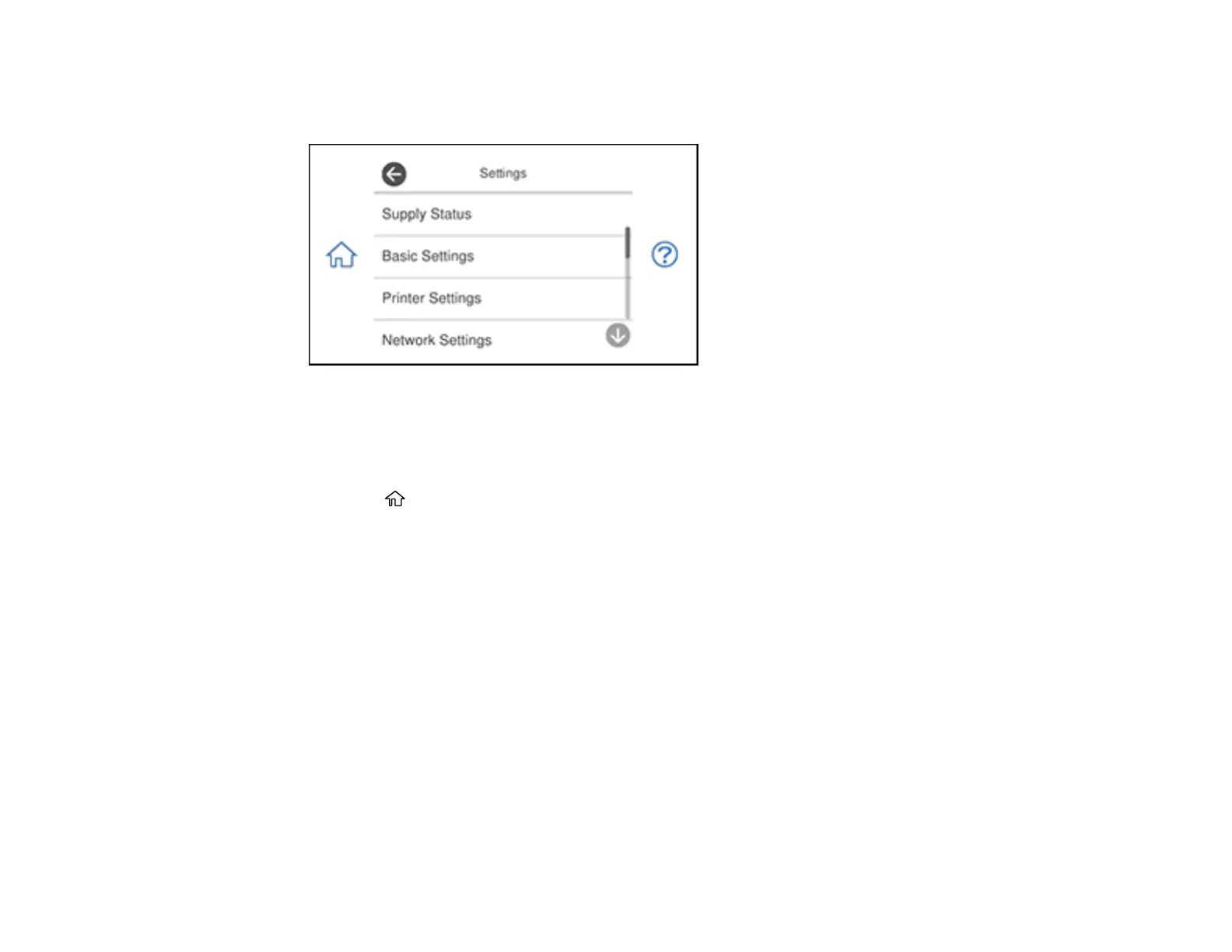32
2. Select Settings.
You see a screen like this:
3. Scroll down and select Guide Functions.
4. Select Auto Selection Mode.
5. Turn off this mode for the desired options displayed on the screen.
6. Press the home icon to exit.
Parent topic: Using the Control Panel
Checking for Software Updates
It's a good idea to check Epson's support website occasionally for free updates to your product software.
Visit epson.com/support (U.S.), epson.ca/support (Canada), or epson.com.jm/support (Caribbean) and
select your product.
Note: Your printer is designed to work only with genuine Epson-brand ink cartridges. Other brands of ink
cartridges and ink supplies are not compatible and, even if described as compatible, may not function
properly or at all. Epson periodically provides firmware updates to address issues of security,
performance, minor bug fixes and ensure the printer functions as designed. These updates may affect
the functionality of third-party ink. Non-Epson branded or altered Epson cartridges that functioned prior
to a firmware update may not continue to function.
