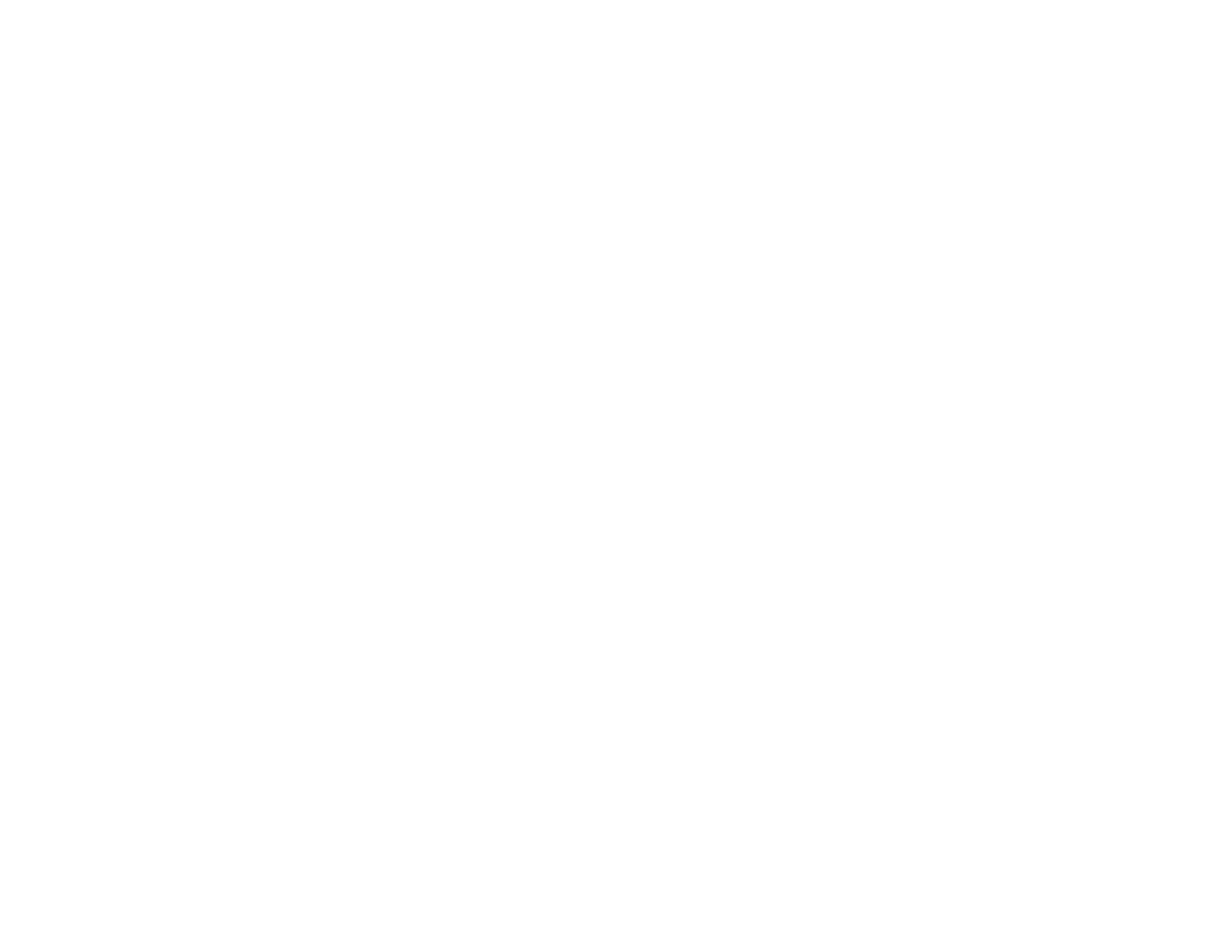318
• Lower the copy density setting on the product control panel.
• Run a nozzle check to see if any of the print head nozzles are clogged. Then clean the print head, if
necessary.
• Align the print head.
• Adjust the print quality in the product software.
• Clean the paper path.
• Do not press too hard on the original or the document cover when you are scanning originals on the
scanner glass.
• Clean the scanner glass.
Note: Your product will not operate properly while tilted at an angle. Place it on a flat, stable surface that
extends beyond the base of the product in all directions.
Parent topic: Solving Print Quality Problems
Related concepts
Print Head Maintenance
Related references
Paper Specifications
Related tasks
Selecting Additional Layout and Print Options - Windows
Selecting Print Layout Options - Mac
Selecting Basic Print Settings - Mac
Selecting Basic Print Settings - Windows
Aligning the Print Head Using the Product Control Panel
Cleaning the Translucent Film
Selecting Double-sided Printing Settings - Windows
Selecting Double-sided Printing Settings - Mac
Related topics
Loading Paper
