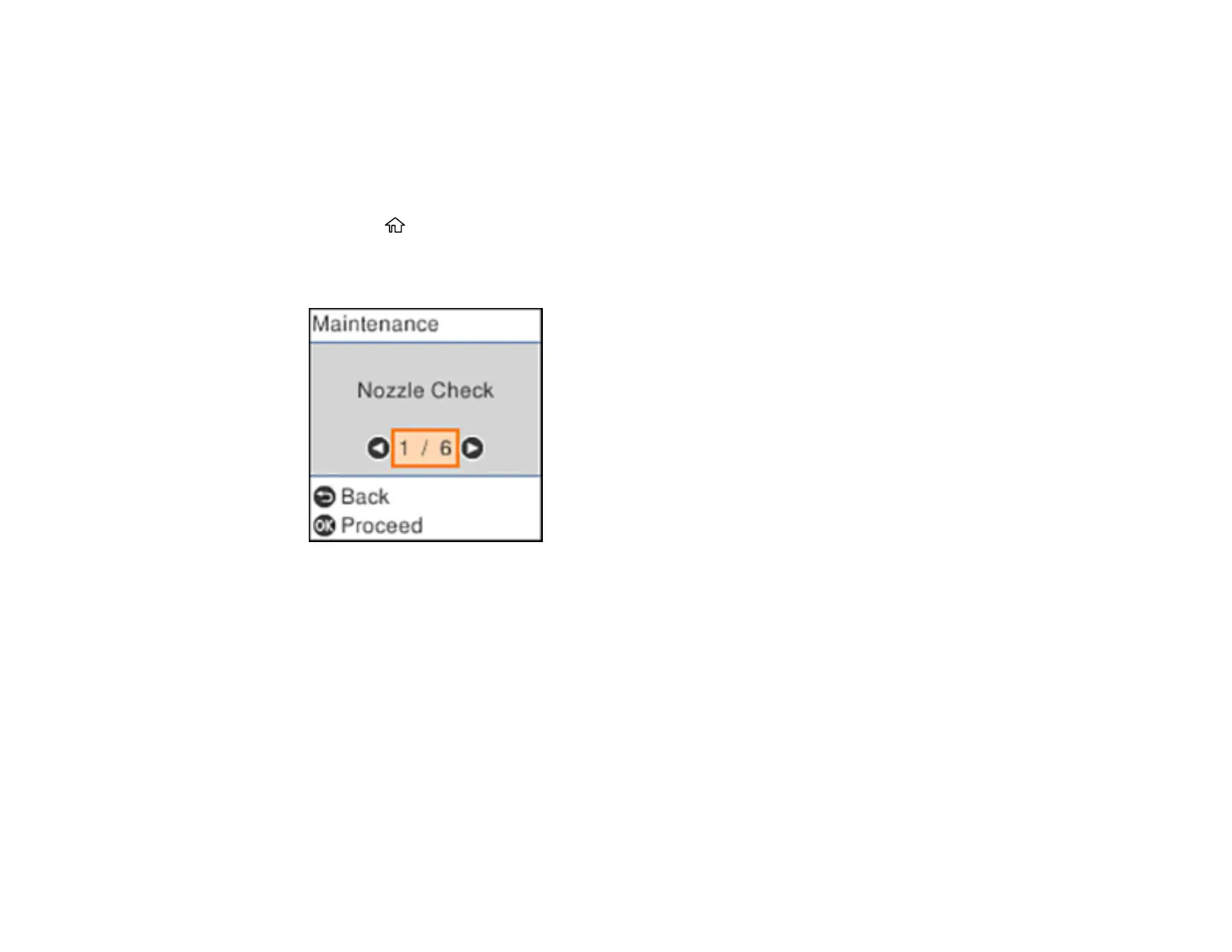170
1. Make sure there are no errors on the LCD screen and the output tray is extended.
2. Visually check the ink levels and make sure each ink tank is at least one-third full.
Caution: If you run a Power Cleaning when the ink levels are low, you may damage the product.
3. Load a few sheets of plain paper in the product.
4. Press the home button, if necessary.
5. Select Maintenance and press the OK button.
You see a screen like this:
6. Select Power Cleaning and press the OK button.
7. Follow the instructions on the LCD screen to run the Power Cleaning.
8. When the Power Cleaning is finished, run a nozzle check.
If the print quality did not improve, turn off the product and wait at least 12 hours before running another
Power Cleaning.
If the print quality does not improve after running the Power Cleaning utility multiple times, contact Epson
for support.
Parent topic: Power Cleaning
Related references
Where to Get Help
