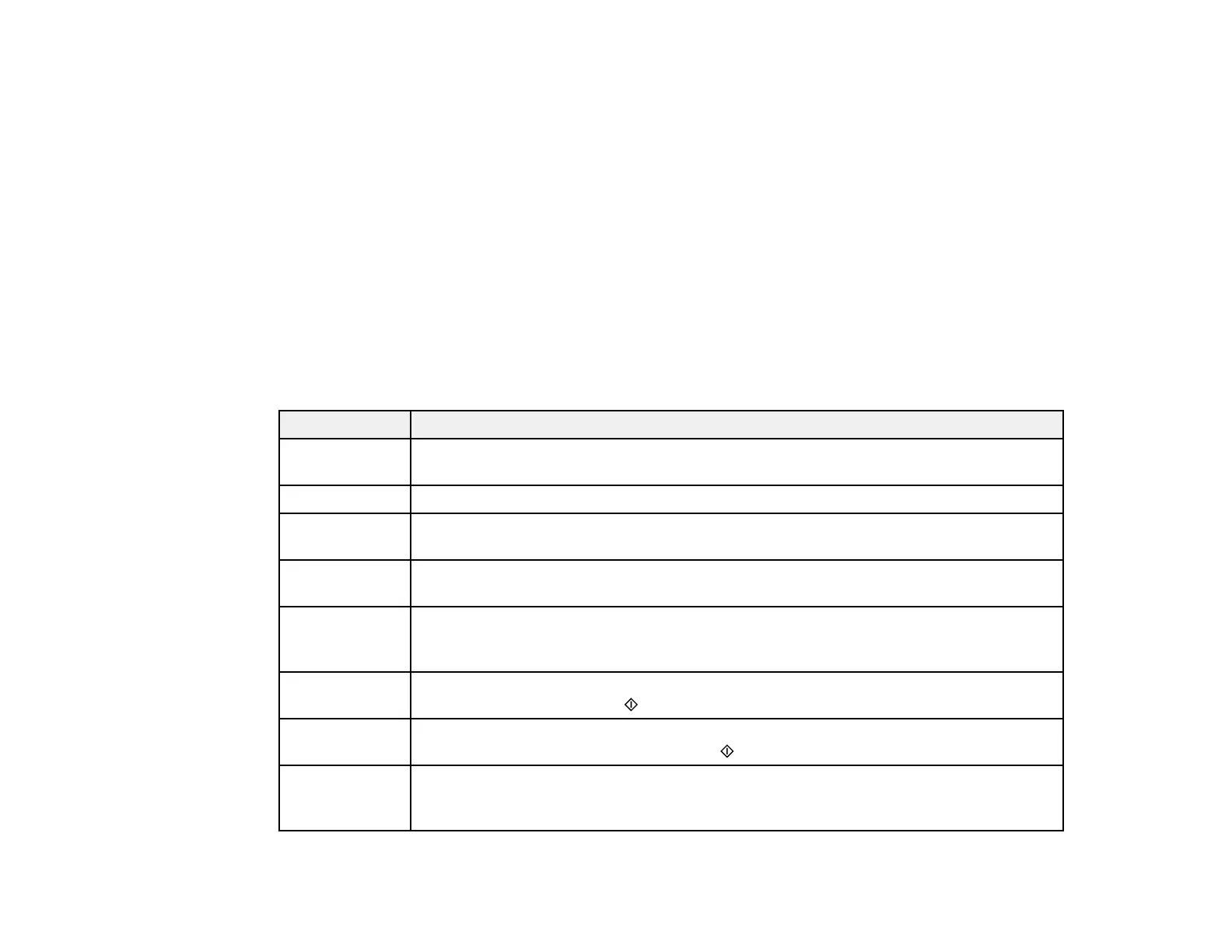185
• OS X: You can manually update the software by opening the Applications > Epson Software folder
and selecting EPSON Software Updater.
• macOS 10.12.x, 10.13.x, 10.14.x, 10.15.x, or 11.x: You can manually update the software by opening
the App Store, selecting Updates, searching for a software update option for Epson Software, and
selecting Update.
Parent topic: Solving Problems
Related tasks
Changing Automatic Update Options
Product Status Messages
You can often diagnose problems with your product by checking the messages on its LCD screen.
Note: If the LCD screen is dark, press any button on the control panel to wake the product from sleep
mode.
LCD code Condition/solution
(E-01) A printer error has occurred. Turn the product off and then back on again. If the error
continues, check for a paper jam. If there is no paper jam, contact Epson for support.
(E-02) A scanner error has occurred. Turn the product off and then back on again.
(E-11) An ink pad needs to be replaced. Contact Epson for support. Non-printing features
such as scanning are still available.
(E-12) A borderless printing ink pad needs to be replaced. Contact Epson for support.
Borderless printing is not available, but printing with a border is available.
(W-01) Paper is jammed in the product. Remove the jammed paper, then press the button
indicated on the LCD screen to clear the error. If the error continues, turn the product
off and back on again.
(W-11) An ink pad is nearing the end of its service life. Contact Epson for support. (To
continue printing, press the start button.)
(W-14) A borderless printing ink pad is nearing the end of its service life. Contact Epson for
support. (To continue printing, press the start button.)
(I-22) To establish a wireless connection using a router or access point, press the button on
the router or access point, or click the button on its wireless settings screen displayed
on your computer.
