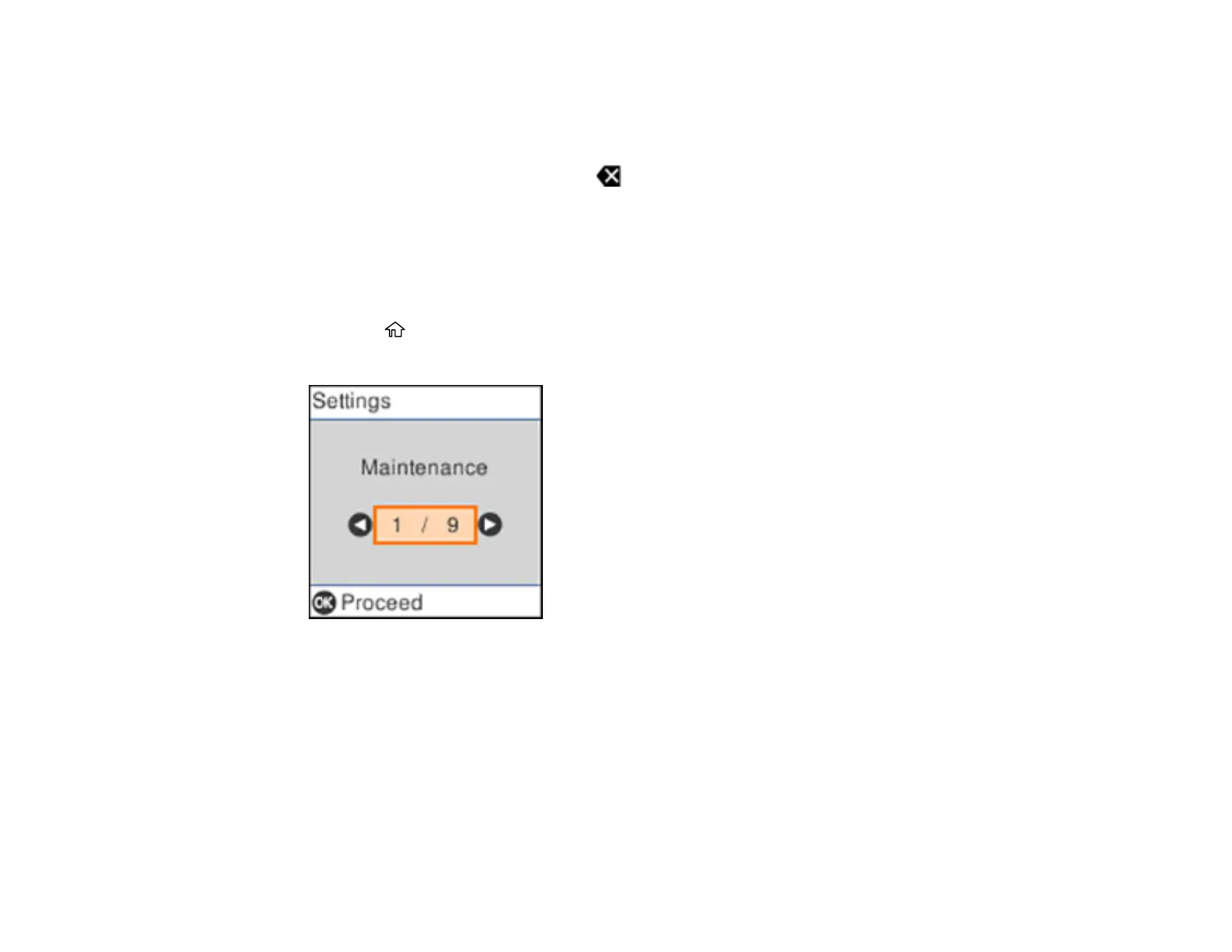18
• To move the cursor to the right or to add a space, press the right arrow button.
• To move the cursor to the left, press the left arrow button.
• To enter symbols, press 1 on the numeric keypad.
• To delete the previous character, select .
• To delete all the characters, press the C clear button.
Parent topic: Using the Control Panel
Changing LCD Screen Language
You can change the language used on the LCD screen.
1. Press the home button, if necessary.
2. Press the arrow buttons to select Settings and press the OK button.