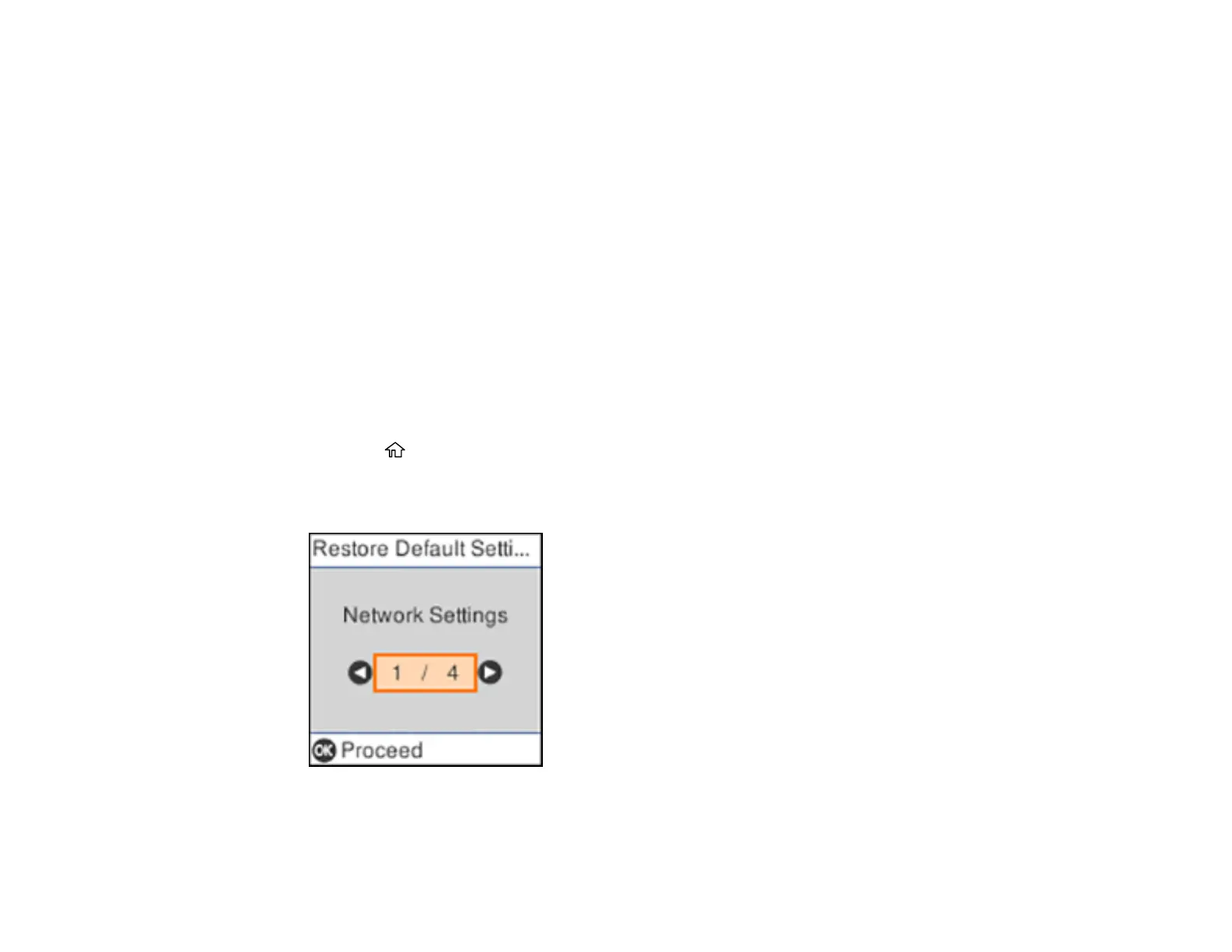189
• If the page prints but the nozzle check pattern has gaps, clean or align the print head.
• If the page does not print, the product may have a problem. Check other solutions. If they do not
work, contact Epson.
Parent topic: Solving Problems
Related concepts
Print Head Cleaning
Print Head Alignment
Uninstall Your Product Software
Power Cleaning
Related references
Where to Get Help
Resetting Control Panel Defaults
If you have a problem with settings on the product control panel, you can reset them to their factory
defaults. You can choose which settings to reset or reset them all.
1. Press the home button, if necessary.
2. Select Settings and press the OK button.
3. Select Restore Default Settings and press the OK button.
