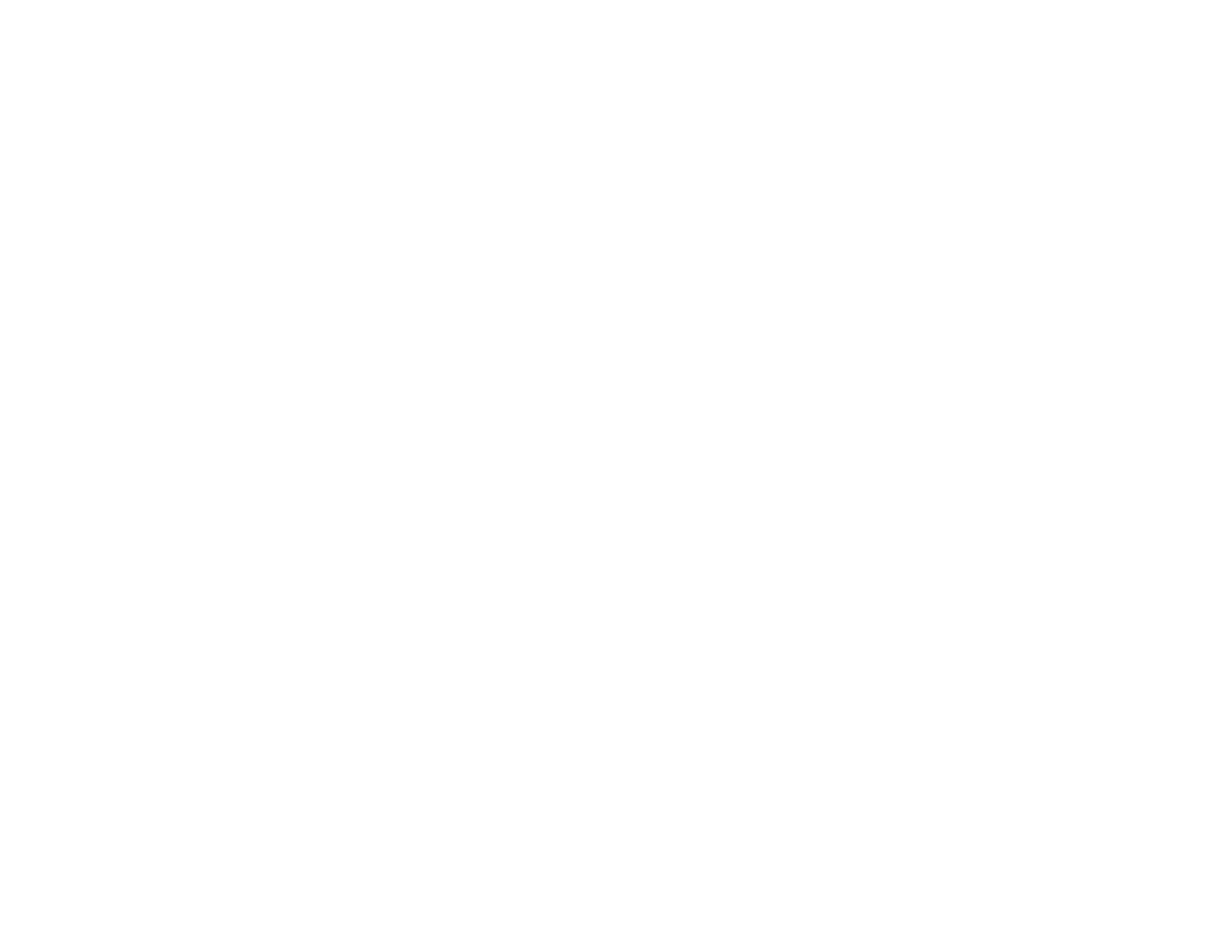199
Print Head Cleaning
Product Makes Noise When It Sits for a While
Your product is performing routine maintenance. This is normal.
Parent topic: Solving Copying Problems
Copies Have Incorrect or Faint Colors
If your copies have incorrect, uneven, smeared, or faint colors, try these solutions:
• Run a print head nozzle check to see if any of the nozzles are clogged. Then clean the print head, if
necessary.
• Do not press too hard on the original when you copy from the scanner glass.
• Clean the scanner glass with a soft, dry, lint-free cloth or use a small amount of glass cleaner on the
cloth, if necessary. Paper towels are not recommended.
Caution: Do not spray glass cleaner directly on the scanner glass.
• If the colors are smeared, try lowering the copy density setting on the LCD screen.
• Make sure your paper is not curled.
Parent topic: Solving Copying Problems
Position, Size, or Margins of Copies are Incorrect
If the position, size, or margins of your copies are incorrect, try these solutions:
• When placing originals on the scanner glass, make sure the original is placed correctly for scanning.
Align the corner of the original with the corner indicated by the symbol on the scanner glass. If
necessary, move the original away from the edges of the scanner glass slightly.
• Clean the scanner glass.
• Make sure the paper is loaded in the correct direction.
• Select the appropriate Original Size in the copy settings on the LCD screen.
Parent topic: Solving Copying Problems
Solving Paper Problems
Check these sections if you have problems using paper with your product.
