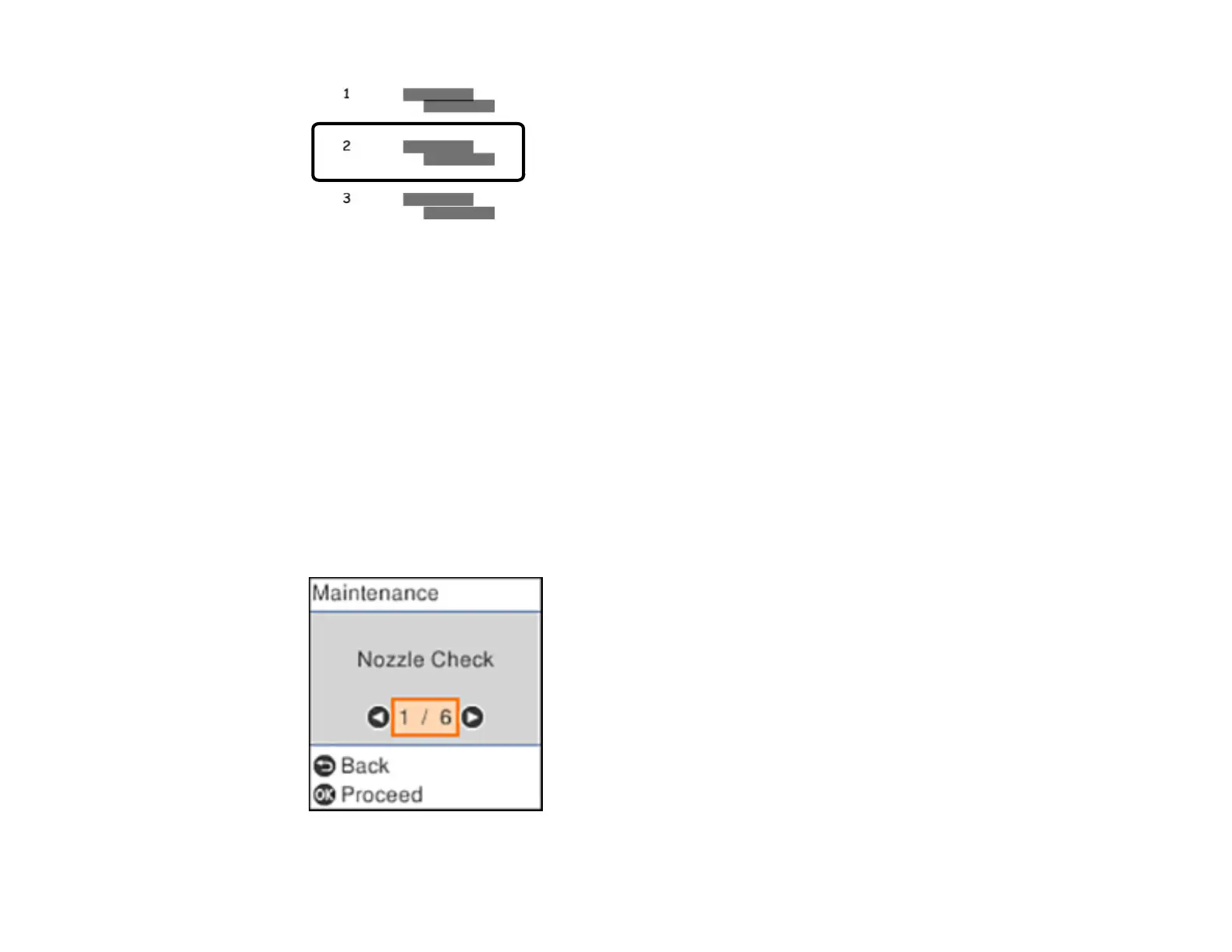175
9. Press the OK button when you are finished.
Parent topic: Print Head Alignment
Related tasks
Loading Paper in the Rear Paper Feeder
Cleaning the Paper Guide
If you see ink on the back of a printout, you can clean the paper guide rollers to remove any excess ink.
Caution: Do not use tissues to clean the inside of the product. You can damage the product.
1. If printouts are smeared or scuffed, load plain paper in this size: Letter (8.5 × 11 inches
[216 × 279 mm]) or A4 (8.3 × 11.7 inches [210 × 297 mm]).
2. Select Maintenance and press the OK button.
You see a screen like this:
