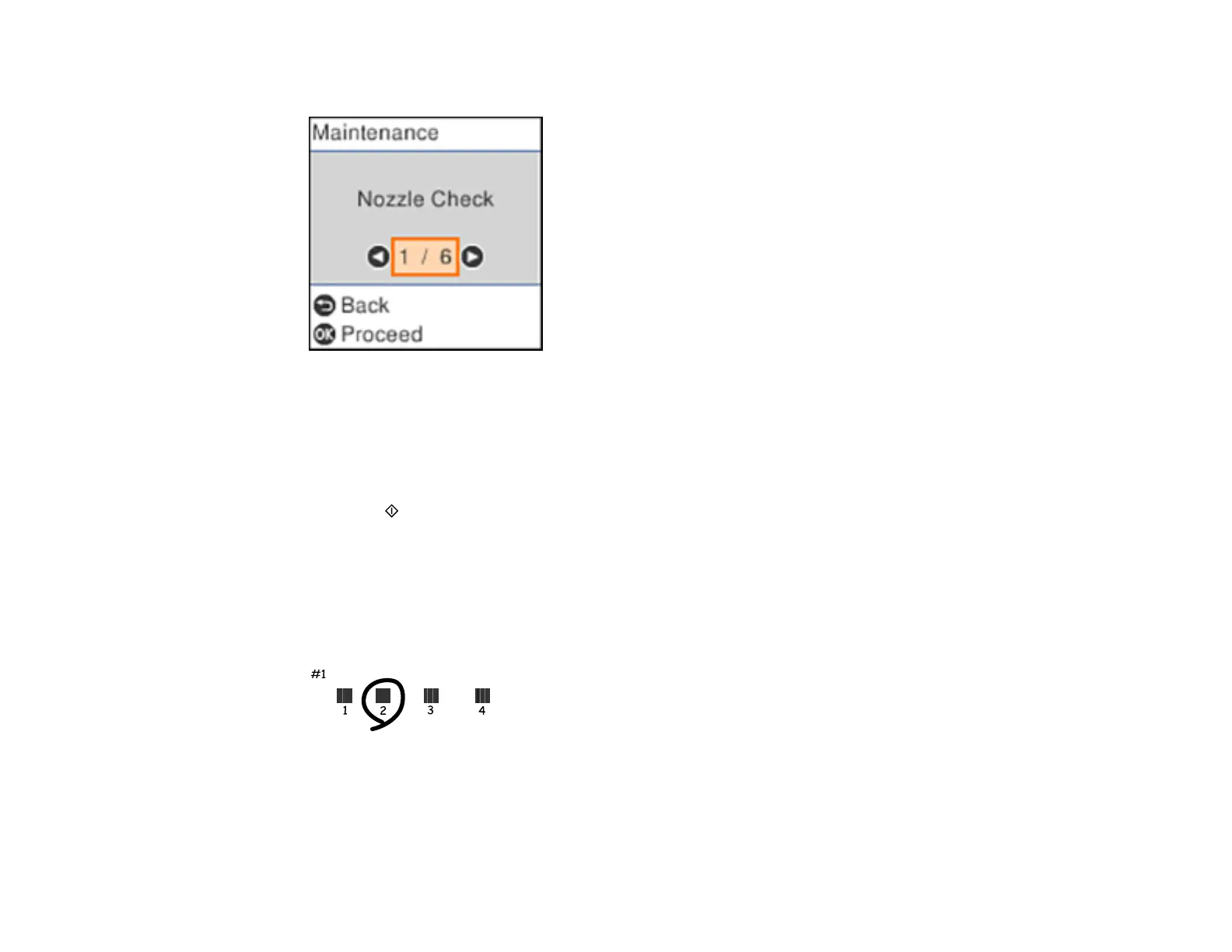174
You see a screen like this:
5. Select Print Head Alignment and press the OK button.
6. Do one of the following:
• Select Vertical Alignment and press the OK button.
• Select Horizontal Alignment and press the OK button.
7. Press the start button to print an alignment sheet.
Note: Do not cancel printing while you are printing a head alignment pattern.
8. Check the printed pattern and use the arrow and OK buttons to select the number representing the
most solid printed pattern for each set on the LCD screen.
Vertical Alignment
Horizontal Alignment
